
Samsung Galaxy Tab
1 Find "Bluetooth settings"
Press Applications.
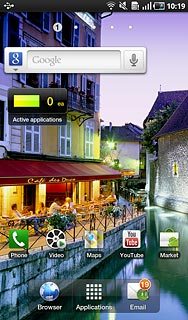
Press Settings.
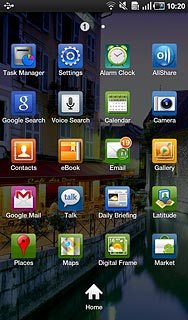
Press Wireless and network.
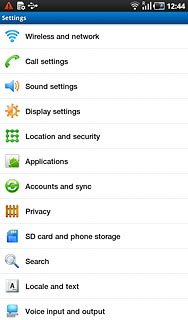
Press Bluetooth settings.
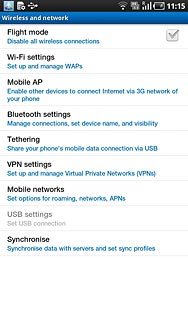
2 Activate or deactivate
Press Bluetooth to activate or deactivate Bluetooth.
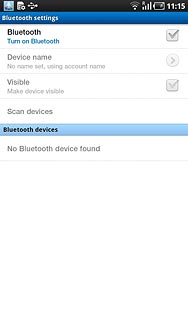
When the box next to the menu item is ticked (V), Bluetooth is activated.
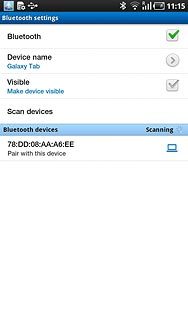
3 Exit
Press the Home key to return to standby mode.

