
Samsung Galaxy Tab
Use camera
Follow these instructions to use the device camera.
1. Activate the camera
Press Applications.
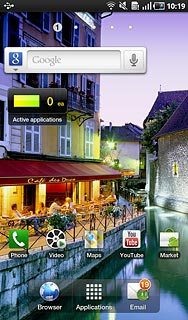
Press Camera.
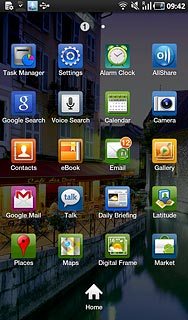
If the video recorder is activated:
Drag the indicator towards the camera icon.
Drag the indicator towards the camera icon.
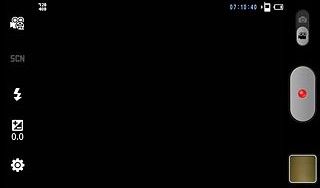
The display shows what the camera lens is pointing at.
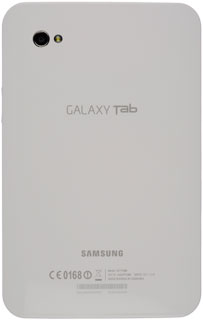
2. Take a picture
To activate the flash:
Press the flash icon.
Press the flash icon.
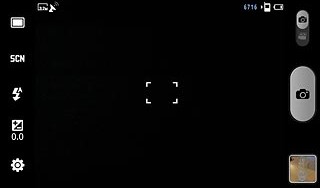
Press Auto or On.
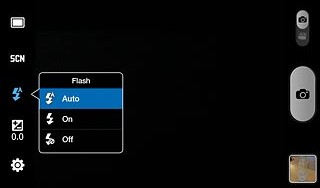
Point the camera lens at the required object and press the camera icon.
The picture is saved automatically.
The picture is saved automatically.
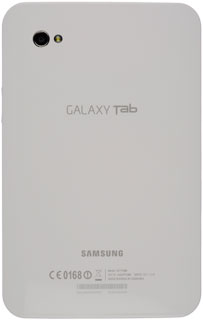
3. Choose option
You have a number of other options when taking pictures using the device camera.
Choose one of the following options:
Select scene mode, go to 3a.
Select picture size, go to 3b.
Select picture quality, go to 3c.
Activate or deactivate geotagging, go to 3d.
Select memory, go to 3e.
Choose one of the following options:
Select scene mode, go to 3a.
Select picture size, go to 3b.
Select picture quality, go to 3c.
Activate or deactivate geotagging, go to 3d.
Select memory, go to 3e.

4. 3a - Select scene mode
Press SCN.
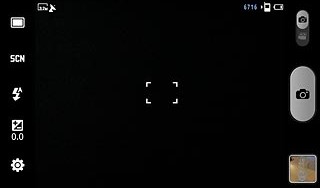
Press None or the required setting.
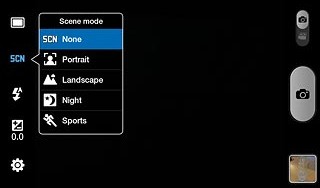
5. 3b - Select picture size
Press the settings icon.
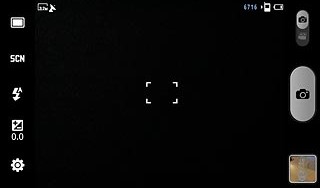
Press Resolutions.
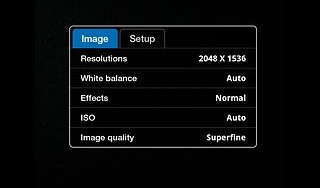
Press the required resolution.
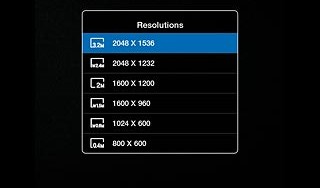
If required, press the Return key to return to the camera.

6. 3c - Select picture quality
Press the settings icon.
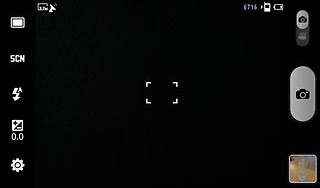
Press Image quality.
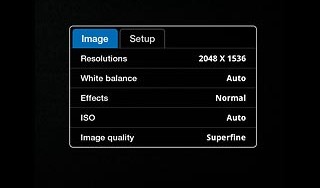
Press Superfine, Fine or Normal.
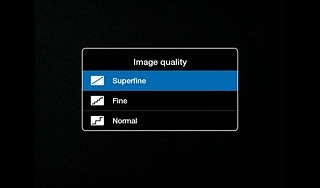
If required, press the Return key to return to the camera.

7. 3d - Activate or deactivate geotagging
Press the settings icon.
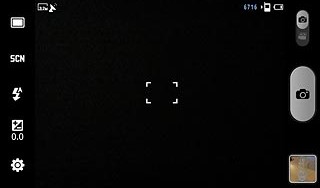
Press the Setup tab.
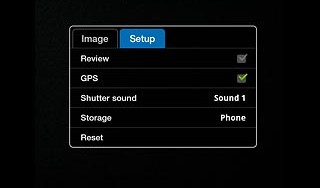
Press GPS to activate or deactivate geotagging.
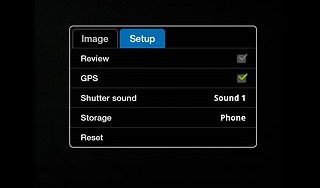
When the box next to the menu item is ticked (V), geotagging is activated.
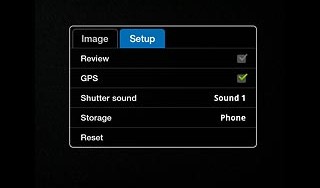
If required, press the Return key to return to the camera.

8. 3e - Select memory
Press the settings icon.
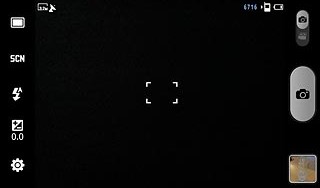
Press the Setup tab.
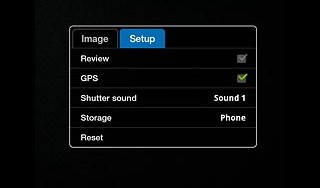
Press Storage.
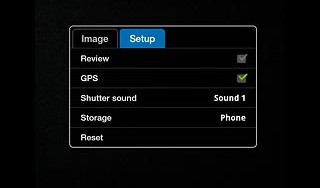
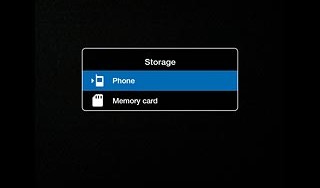
If required, press the Return key to return to the camera.

9. Exit
Press the Home key to return to standby mode.


