
Samsung Galaxy Tab
Write and send email messages
Follow these instructions to write and send an email message.
To send and receive email messages on your device, you need to set up the device for email messaging.
Click here to set up the device for POP3 email.
Click here to set up the device for web-based email.
Click here to set up the device for Exchange email.
1. Find "Email"
Press Applications.
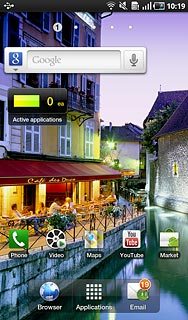
Press Email.
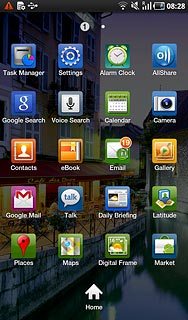
2. Create message
Press the new email message icon.
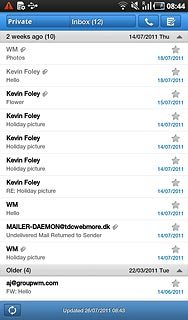
3. Select recipient
Press To.
Key in the first letters of the required contact.
Matching contacts are displayed.
Key in the first letters of the required contact.
Matching contacts are displayed.
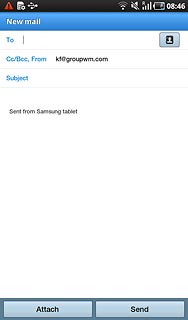
Press the required contact.
To add more recipients.
To add more recipients.
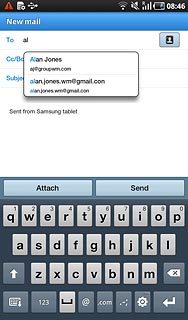
Press Cc/Bcc, From.
Key in the first letters of the required contact.
Matching contacts are displayed.
Key in the first letters of the required contact.
Matching contacts are displayed.
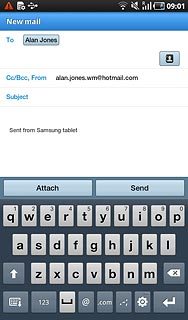
Press the required contact.
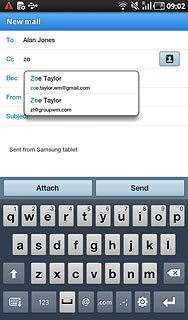
4. Enter subject
Press Subject.
Key in a subject for the email message.
Key in a subject for the email message.
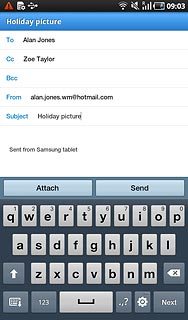
5. Write the text
Press the message field.
Write the text for your email message.
Write the text for your email message.
Click here for information on how to write text.
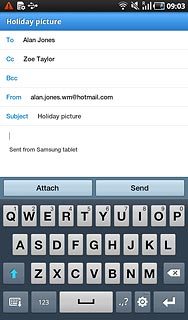
6. Attach file
Press Attach.
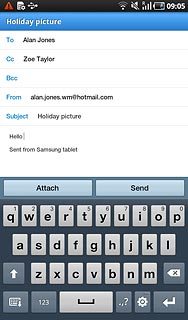
Press My files.
Go to the required folder.
Go to the required folder.
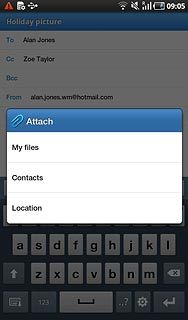
Press the required file to select it.
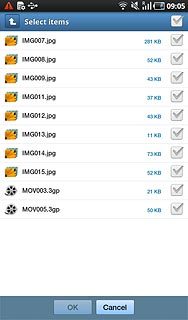
When the box next to a file is ticked (V), it is selected.
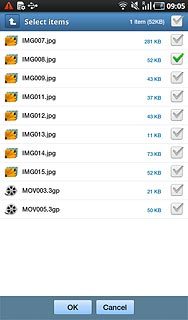
Press OK.
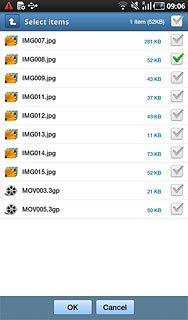
7. Send the email message
Press Send when you have finished your email message.
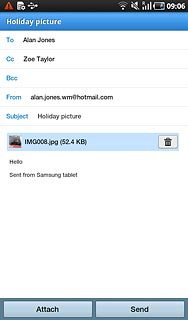
8. Exit
Press the Home key to return to standby mode.

