
Samsung Galaxy Tab
Choose Bluetooth settings
Follow these instructions to select Bluetooth settings.
1. Find "Bluetooth settings"
Press Applications.
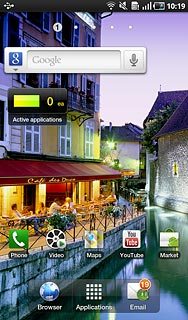
Press Settings.
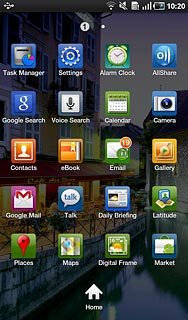
Press Wireless and network.
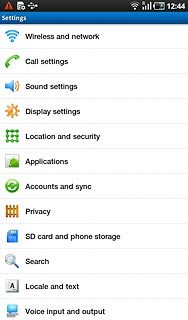
Press Bluetooth settings.
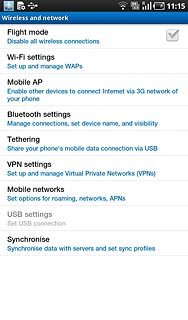
2. Activate Bluetooth
Press Bluetooth to activate Bluetooth.
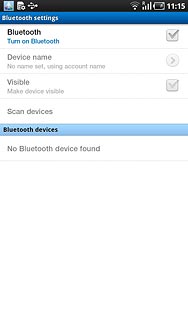
When the box next to the menu item is ticked (V), Bluetooth is activated.
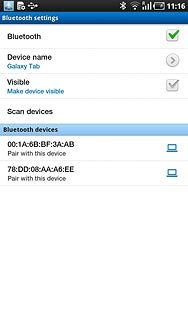
3. Choose option
Choose one of the following options:
Enter Bluetooth name, go to 3a.
Activate or deactivate Bluetooth visibility, go to 3b.
Enter Bluetooth name, go to 3a.
Activate or deactivate Bluetooth visibility, go to 3b.

4. 3a - Enter Bluetooth name
Press Device name.
The name you give your device will be shown to other Bluetooth devices.
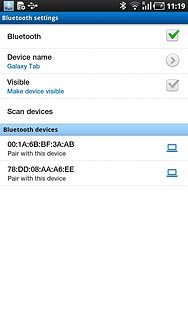
Key in the required name and press OK.
The name you give your device will be shown to other Bluetooth devices.
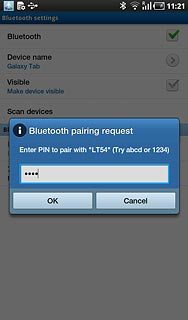
5. 3b - Activate or deactivate Bluetooth visibility
Press Visible to activate or deactivate Bluetooth visibility.
Bluetooth visibility is automatically deactivated after two minutes.
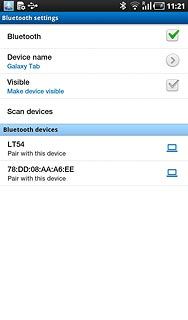
When the box next to the menu item is ticked (V), Bluetooth visibility is activated.
Bluetooth visibility is automatically deactivated after two minutes.
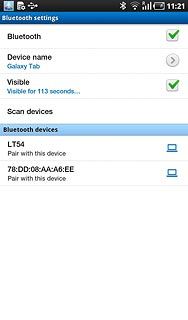
6. Exit
Press the Home key to return to standby mode.


