
Samsung Galaxy Tab
Copy contacts between device and SIM card
You can copy contacts between the SIM card and the device. This is useful if you change device or SIM card as it saves you keying in all the information again. Follow these instructions to copy contacts between the SIM card and the device.
1. Find "Import/Export"
Press Applications.
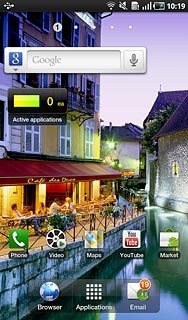
Press Contacts.
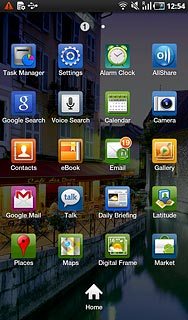
Press the Menu key.

Press Import/Export.
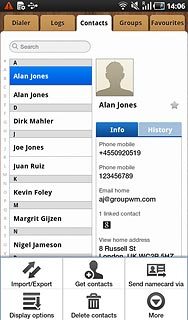
2. Choose option
Choose one of the following options:
Copy contacts from the SIM card to the device, go to 2a.
Copy contacts from the device to the SIM card, go to 2b.
Copy contacts from the SIM card to the device, go to 2a.
Copy contacts from the device to the SIM card, go to 2b.

3. 2a - Copy contacts from the SIM card to the device
Press Import from SIM card.
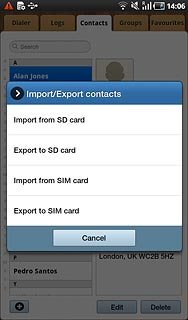
Press the required address book.
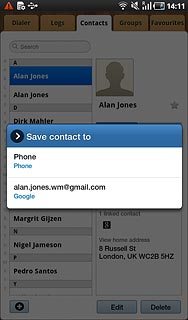
Press the Menu key.

Press Copy to phone.
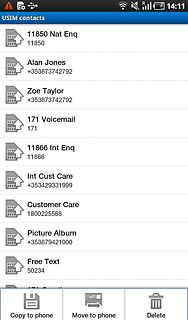
Press Select All.
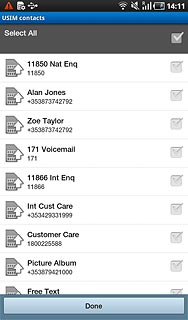
When the box next to a contact is ticked (V), the contact is selected.
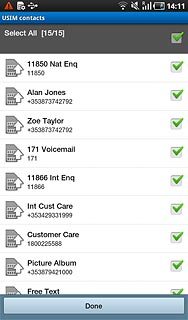
Press Done.
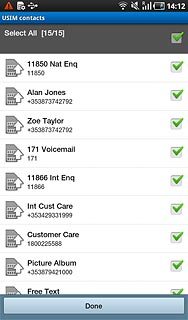
4. 2b - Copy contacts from the device to the SIM card
Press Export to SIM card.
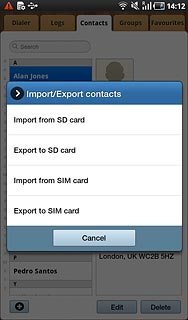
Press Select all.
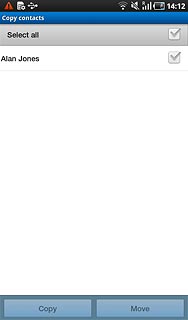
When the box next to a contact is ticked (V), the contact is selected.
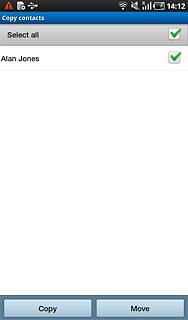
Press Copy.
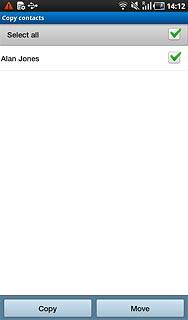
Press Yes.
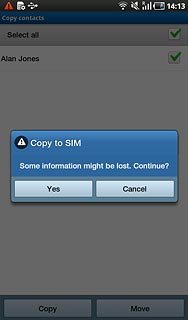
5. Exit
Press the Home key to return to standby mode.


