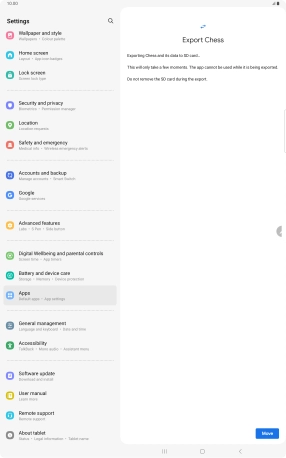Samsung Galaxy Tab S9 Ultra 5G
Android 13
Move apps to memory card
You can move your apps to a memory card to free up tablet memory. To move apps to the memory card, you need to .
1. 1. Find "Apps"
Slide two fingers downwards starting from the top of the screen.
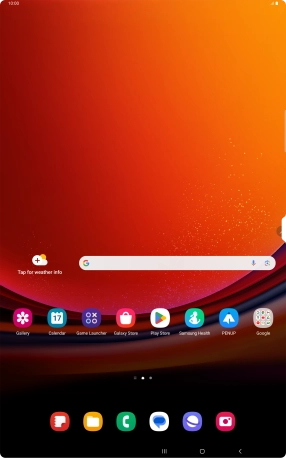
Press the settings icon.
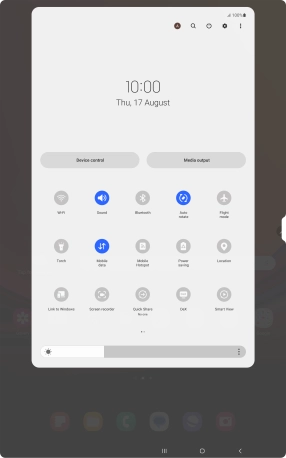
Press Apps.
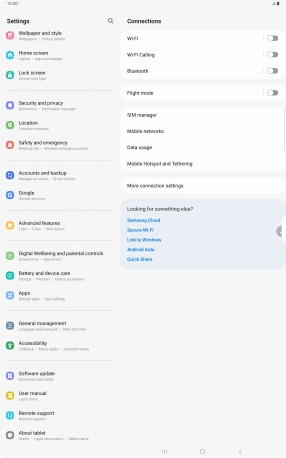
2. 2. Move apps to memory card
Press the required app.
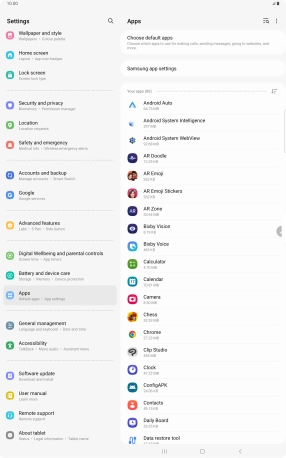
Press Storage.
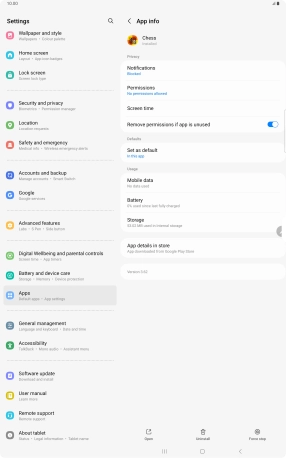
Press Change.
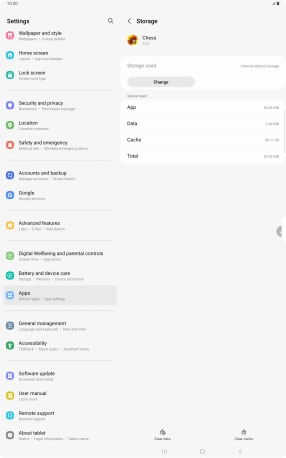
Press the name of the memory card.
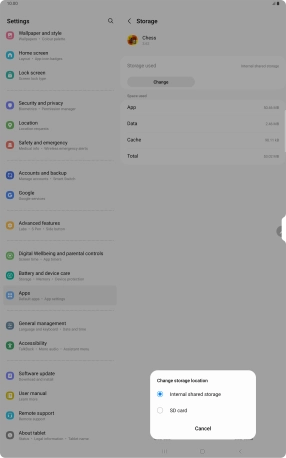
Press Move.
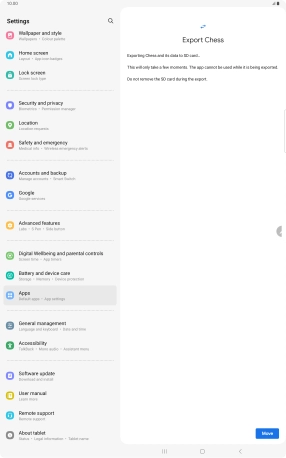
3. 3. Return to the home screen
Press the Home key to return to the home screen.