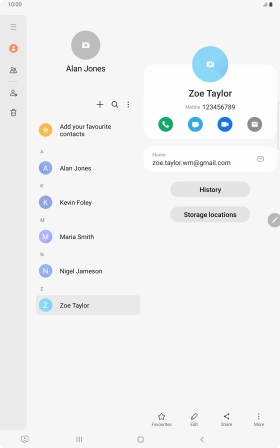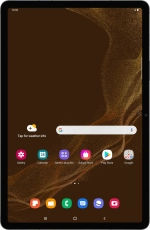
Samsung Galaxy Tab S8 5G
Android 12.0
Call a contact in your address book
You can make a voice call by finding the number in your tablet's address book. To call a contact in your address book, you need to create a contact in the address book.
1. 1. Find "Contacts"
Slide your finger upwards on the screen.
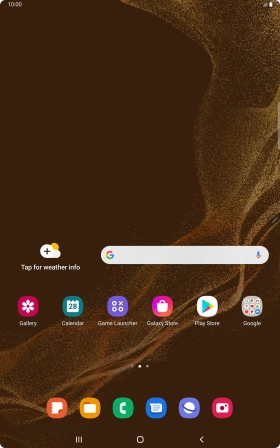
Press Samsung.
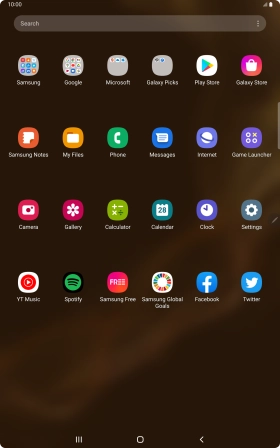
Press Contacts.
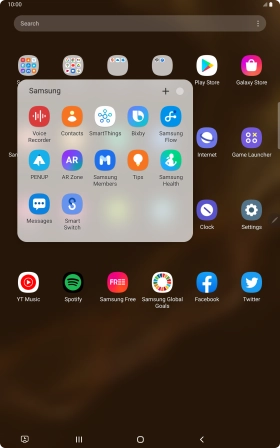
2. 2. Call a contact in your address book
Press the required contact.
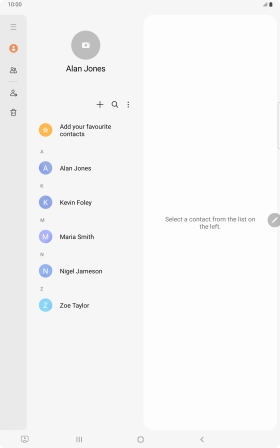
Press the call icon.
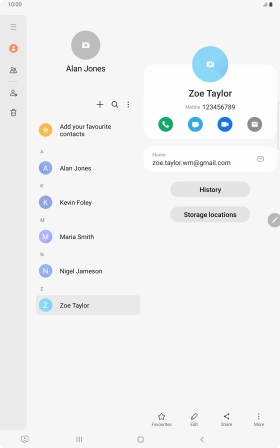
3. 3. End call
Press the end call icon.
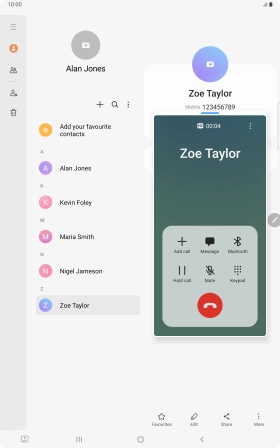
4. 4. Return to the home screen
Press the Home key to return to the home screen.