
Samsung Galaxy Tab S 10.5
1 Find "Network operators"
Slide your finger down the display starting from the top edge of your tablet.
Press the settings icon.
Press the settings icon.
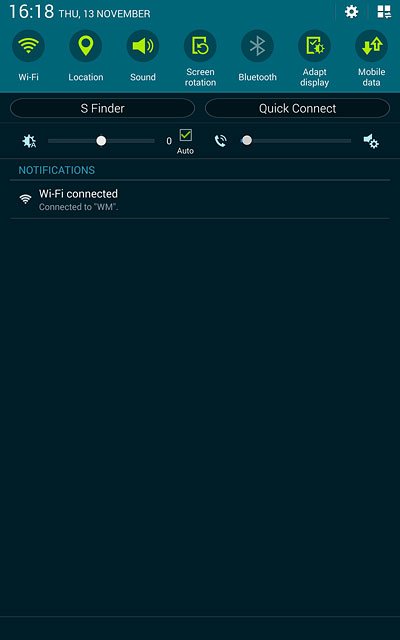
Press Connections.
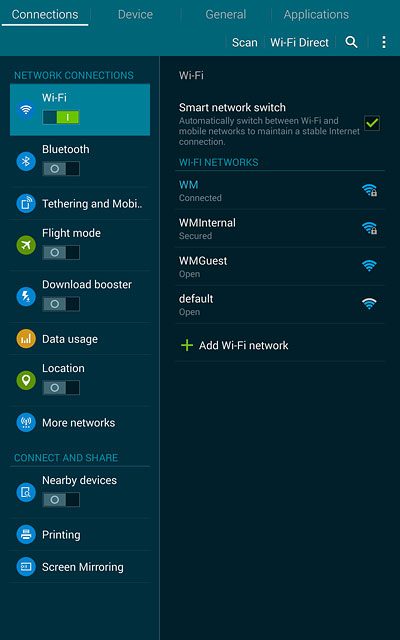
Press More networks.
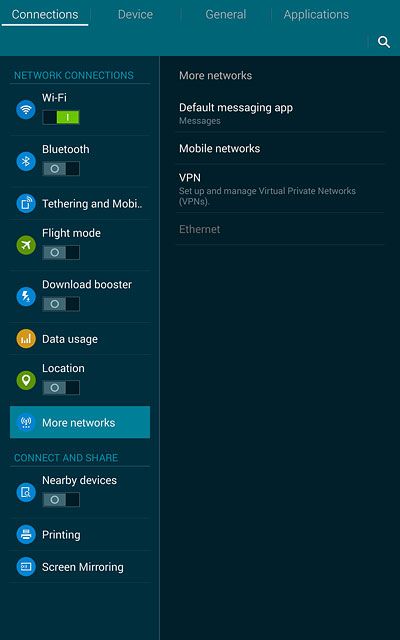
Press Mobile networks.
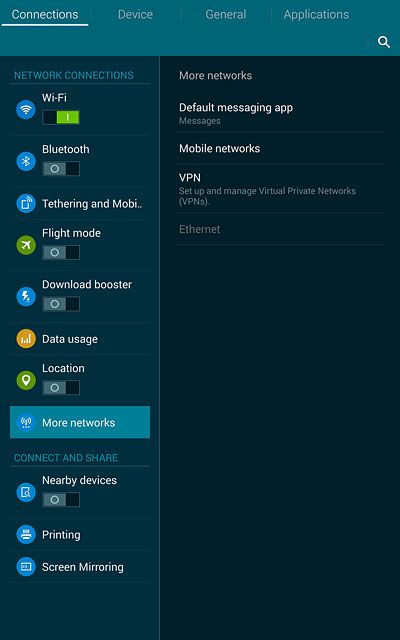
Press Network operators.
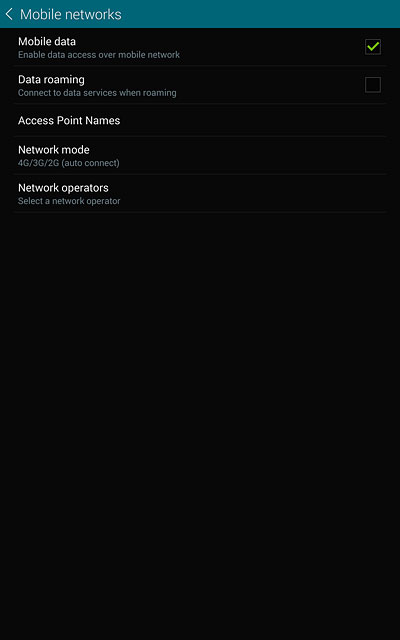
2 Select option
Your tablet searches for networks within range.
Choose one of the following options:
Select network manually, go to 2a.
Select network automatically, go to 2b.
Choose one of the following options:
Select network manually, go to 2a.
Select network automatically, go to 2b.

3 2a - Select network manually
Press the required network.
Your display will tell you if you have access to the network you've chosen.
Your display will tell you if you have access to the network you've chosen.
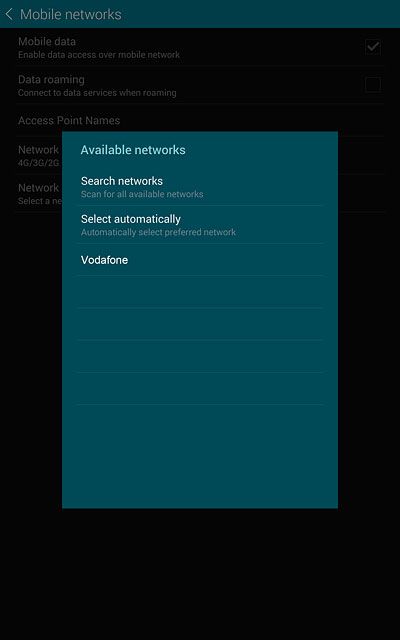
4 2b - Select network automatically
Press Select automatically.
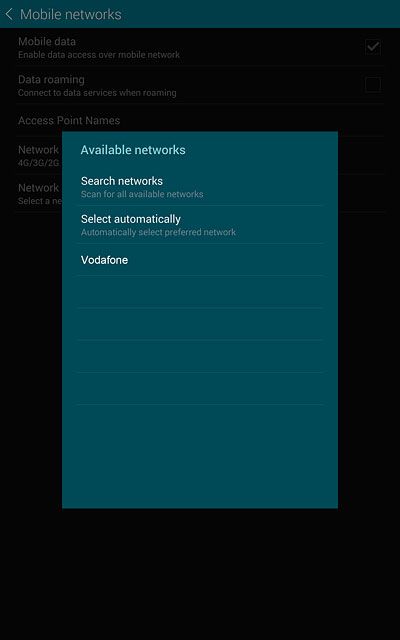
5 Return to the home screen
Press the Home key to return to the home screen.




