
Samsung Galaxy Tab S 10.5
Write and send picture messages
A picture message is a message which can contain pictures and other media files and can be sent to other tablets, mobile phones and email addresses. If you can't send and receive picture messages as soon as you've inserted your SIM, you need to set up your tablet for picture messaging.
1. Create picture message
Press the menu icon.
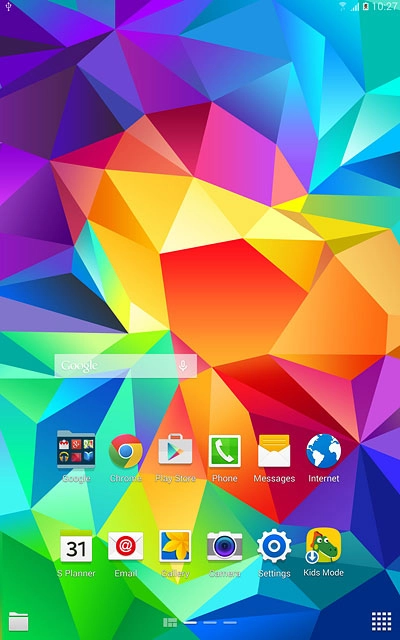
Press Messages.
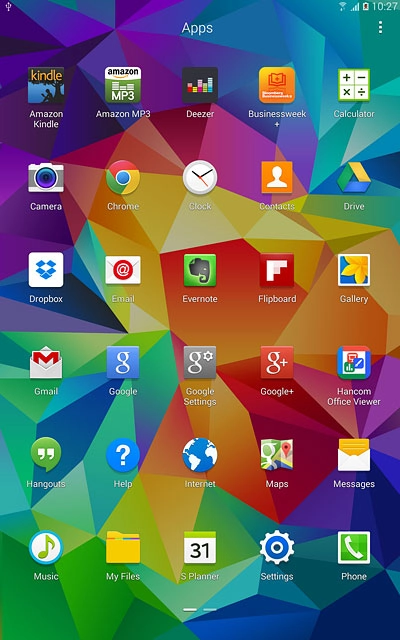
Press the new message icon.
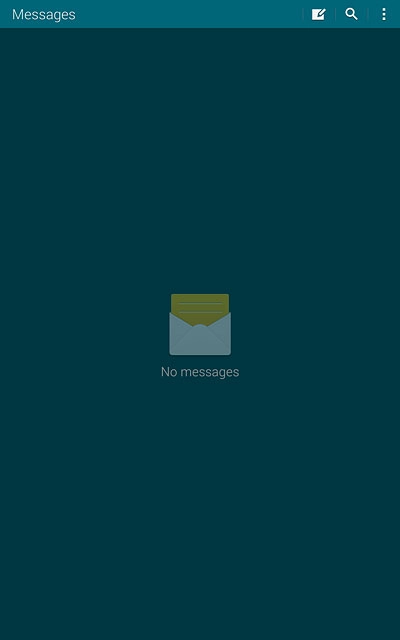
2. Select recipient
Key in the first letters of the required contact.
Matching contacts are displayed.
Press the required contact.
Matching contacts are displayed.
Press the required contact.
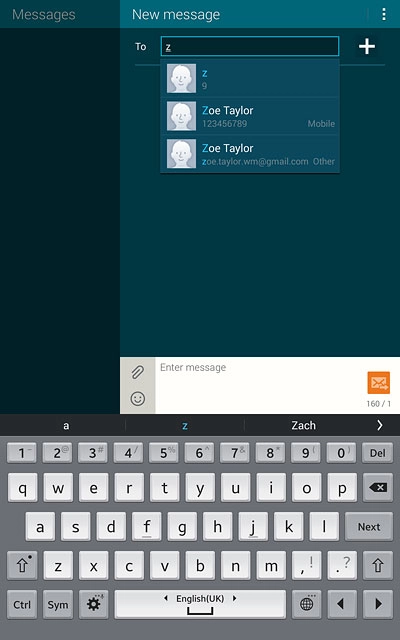
3. Write the text
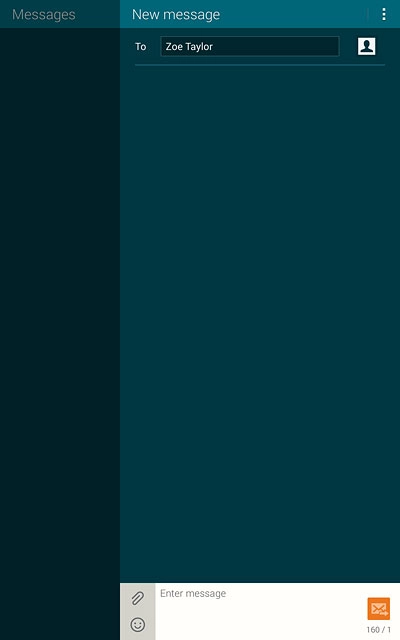
4. Insert pictures, video clips and audio files
Press the attachment icon.
Choose one of the following options:
Insert picture, go to 4a.
Insert video clip, go to 4b.
Insert audio file, go to 4c.
Choose one of the following options:
Insert picture, go to 4a.
Insert video clip, go to 4b.
Insert audio file, go to 4c.
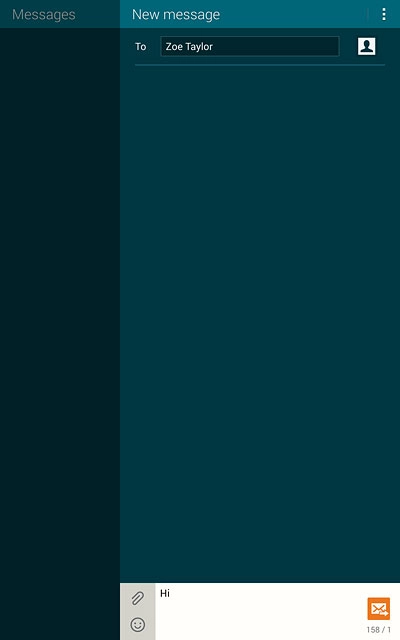
5. 4a - Insert picture
Press Image.
Go to the required folder.
Go to the required folder.
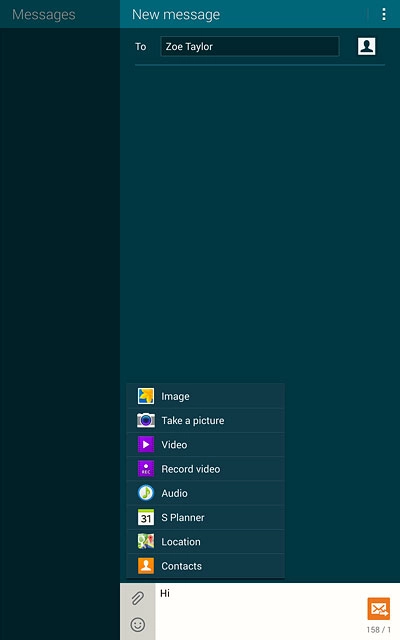
Press the required picture to select it.
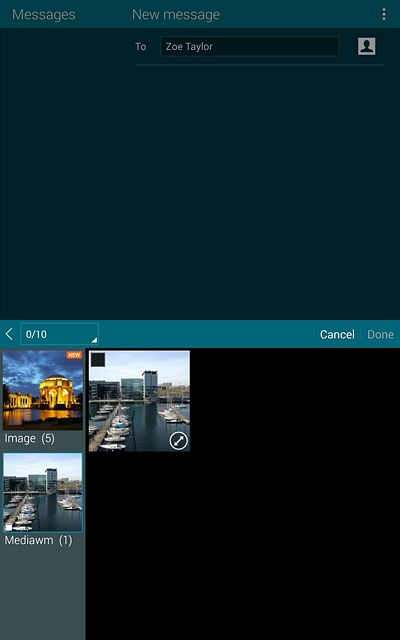
Press Done.
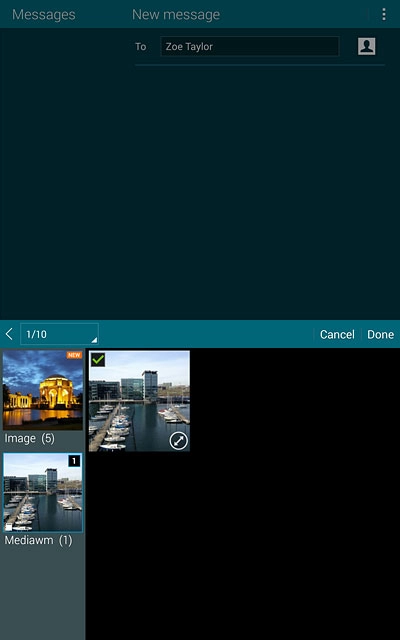
6. 4b - Insert video clip
Press Video.
Go to the required folder.
Go to the required folder.
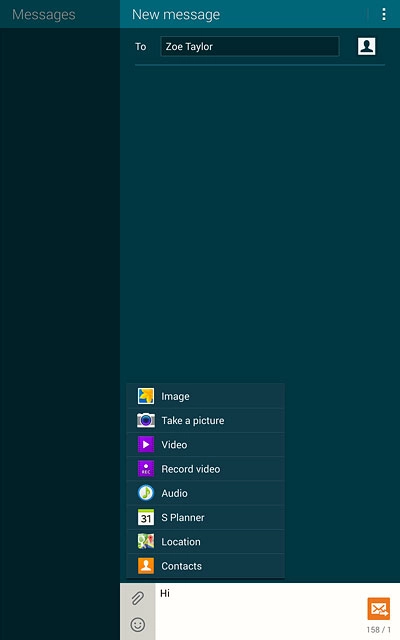
Press the required video clip.
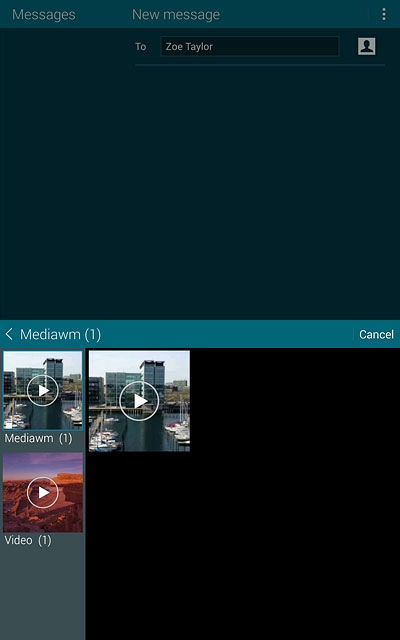
7. 4c - Insert audio file
Press Audio.
Go to the required folder.
Go to the required folder.
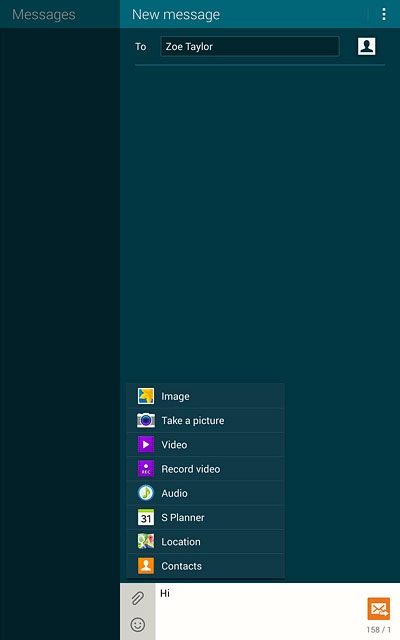
Press the field in the corner of the required audio file until it's selected.
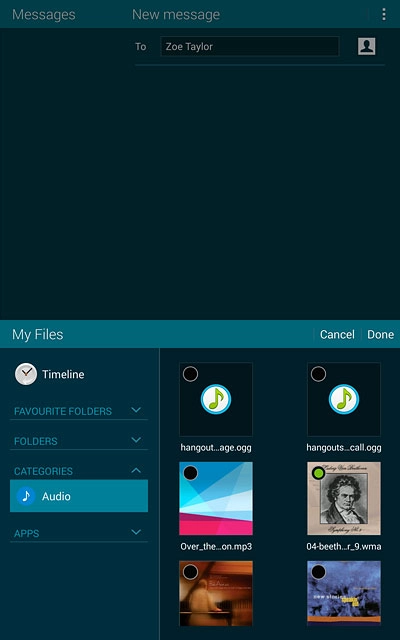
Press Done.
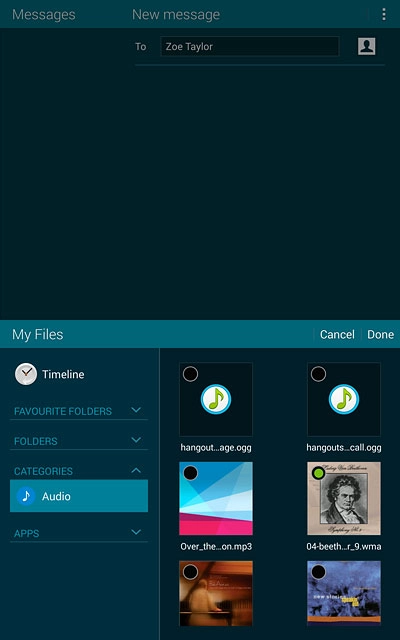
8. Send the picture message
Press the send icon when you've finished your picture message.
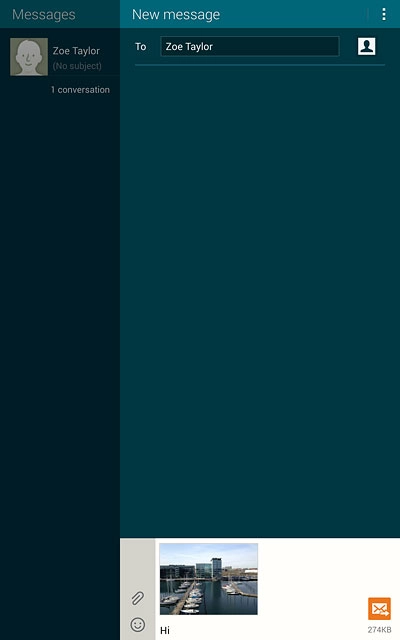
9. Return to the home screen
Press the Home key to return to the home screen.

