
Samsung Galaxy Tab S 10.5
Choose network mode
You can select which network modes your tablet should use. This selection influences the data speeds you can achieve.
1. Find "Network mode"
Slide your finger down the display starting from the top edge of your tablet.
Press the settings icon.
Press the settings icon.
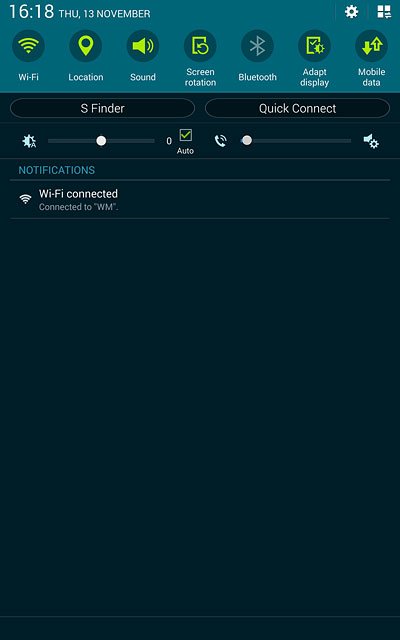
Press Connections.
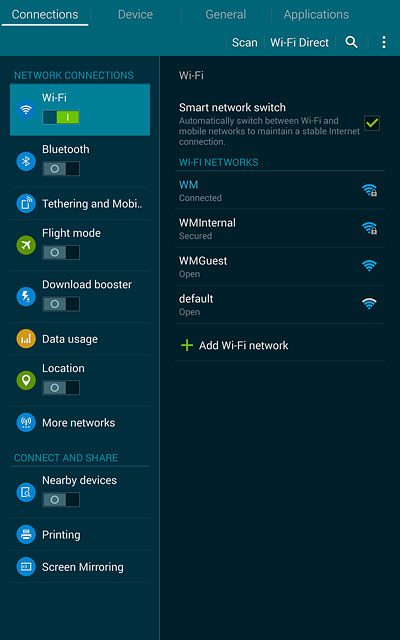
Press More networks.
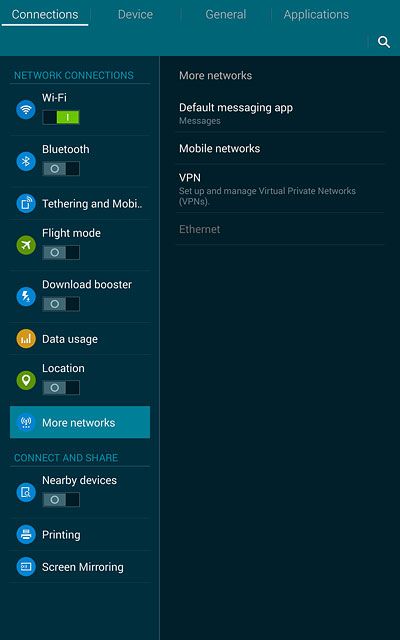
Press Mobile networks.
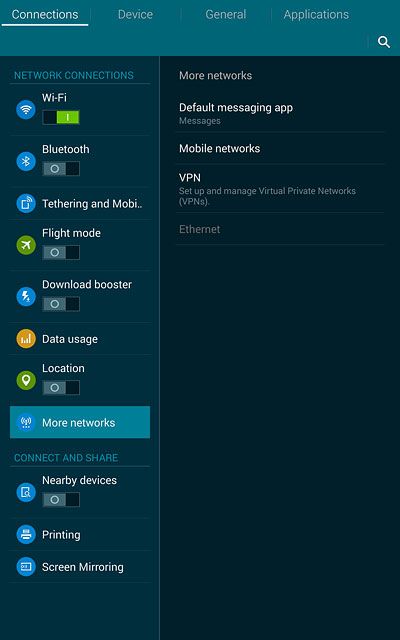
Press Network mode.
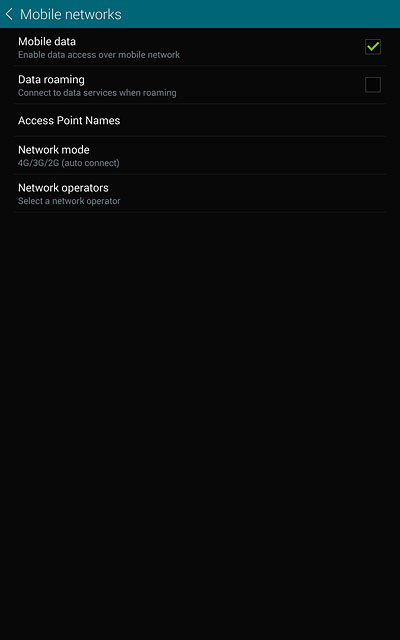
2. Select network mode
Press 4G/3G/2G (auto connect), 3G/2G (auto connect), 3G only or 2G only.
3G (UMTS) or 4G (LTE) enables you to achieve higher data speeds than when using 2G (GSM).
If you select 4G/3G/2G (auto connect), your tablet automatically switches between the three network modes provided that you're within range of a 4G network.
If you select 3G/2G (auto connect), your tablet automatically switches between the two network modes provided that you're within range of a 3G network.
If you select 3G only, your tablet can only connect to 3G networks.
If you select 2G only, you can't achieve high data speeds.
If you select 4G/3G/2G (auto connect), your tablet automatically switches between the three network modes provided that you're within range of a 4G network.
If you select 3G/2G (auto connect), your tablet automatically switches between the two network modes provided that you're within range of a 3G network.
If you select 3G only, your tablet can only connect to 3G networks.
If you select 2G only, you can't achieve high data speeds.
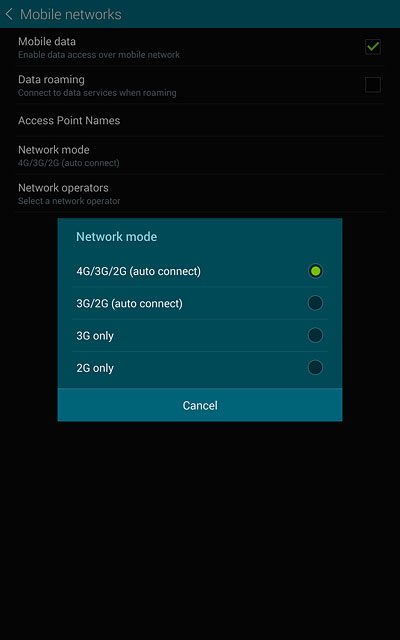
3. Return to the home screen
Press the Home key to return to the home screen.

