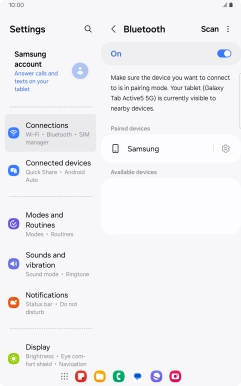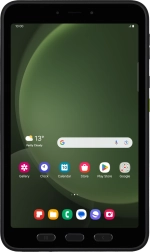
Samsung Galaxy Tab Active5 5G
Android 14
Pair a Bluetooth device with your tablet
Bluetooth is a wireless connection which can be used to connect to other devices, such as a wireless headset or keypad.
1. 1. Find "Bluetooth"
Slide two fingers downwards starting from the top of the screen.
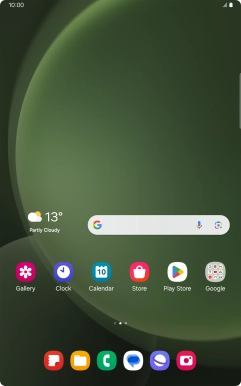
Press the settings icon.
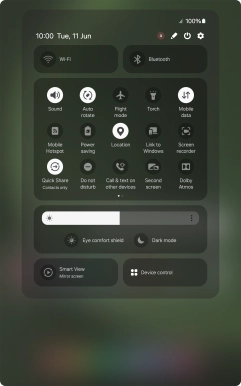
Press Connections.
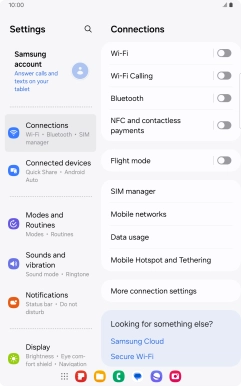
Press Bluetooth.
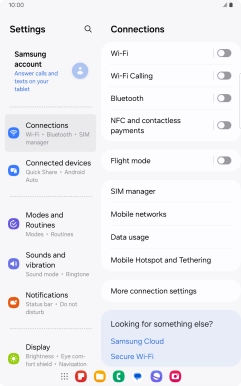
2. 2. Turn on Bluetooth
Press the indicator to turn on the function.
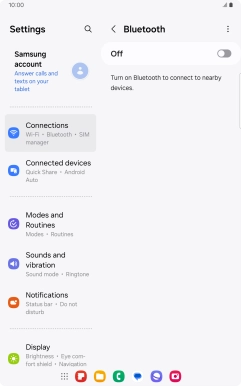
3. 3. Pair Bluetooth device with your tablet
Press the required Bluetooth device and follow the instructions on the screen to pair the device with your tablet.
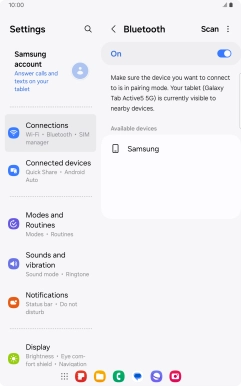
4. 4. Return to the home screen
Press the Home key to return to the home screen.