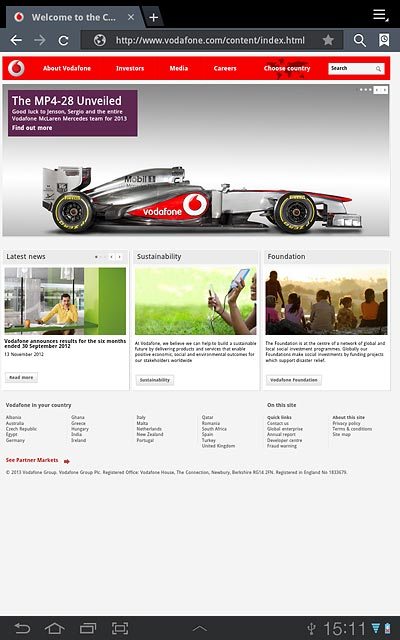Samsung Galaxy Tab 7.7
1 Find "Browser"
Press Apps.
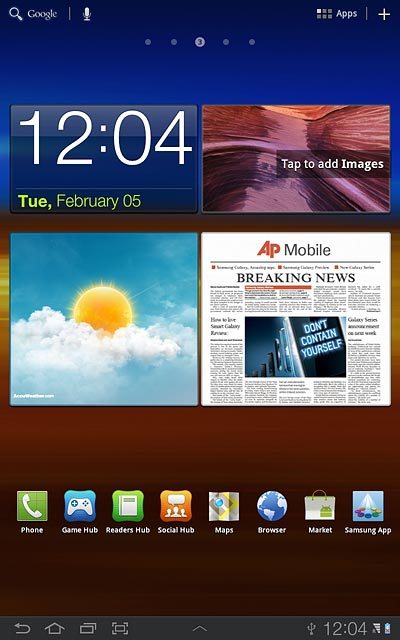
Press Browser.
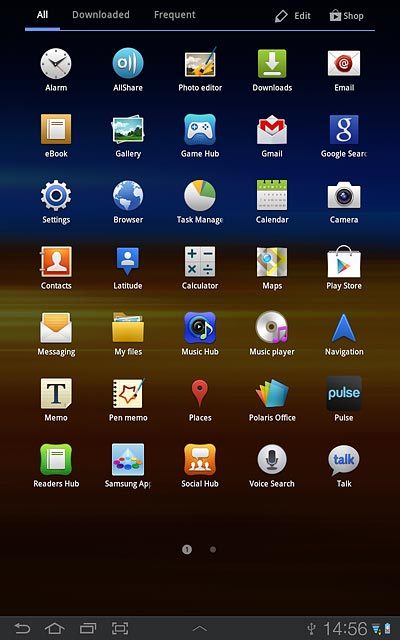
2 Use browser
Follow the steps below to use the browser.

3 Enter web address
Press the address bar at the top of the display.
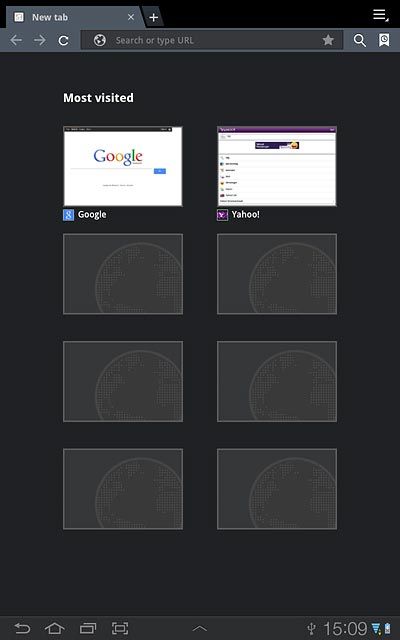
Key in the address of the required web page and press Go.
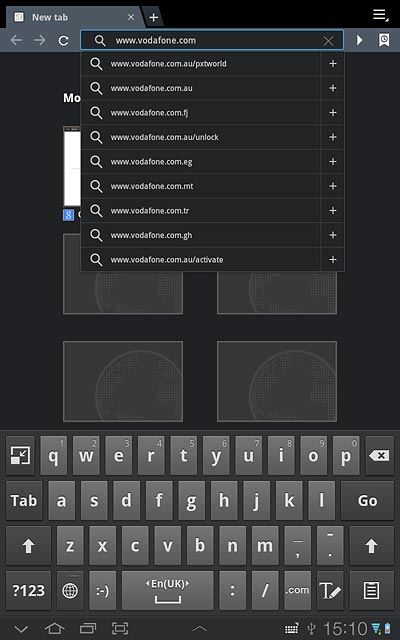
4 Add current web page to your bookmarks
Press the bookmarks icon.
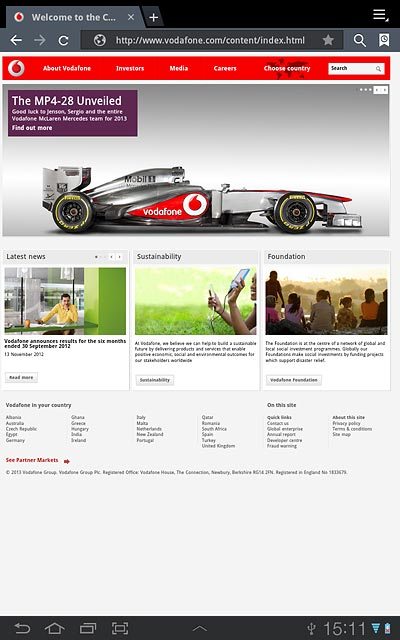
Press the add bookmark icon.
Edit the name of the bookmark.
Edit the name of the bookmark.
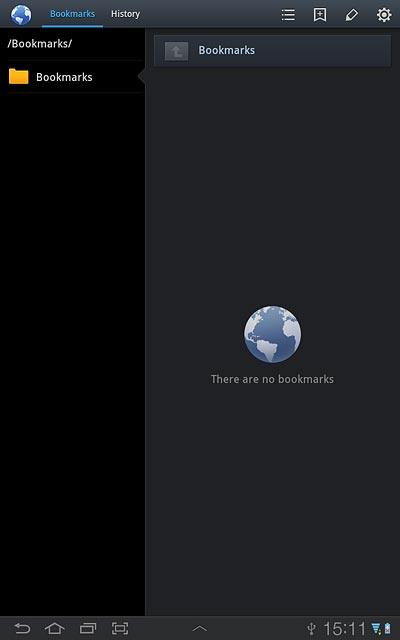
Press OK.
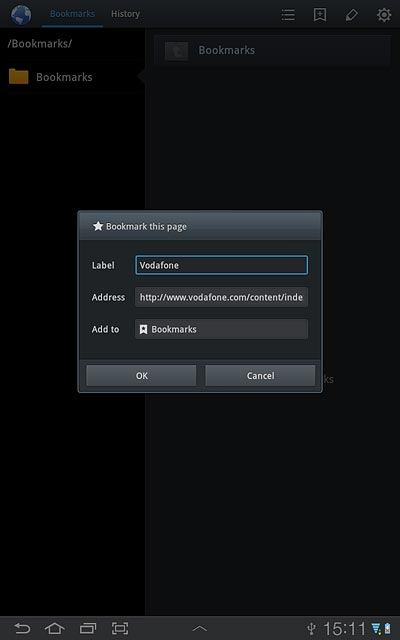
5 Go to bookmark
Press the bookmarks icon.
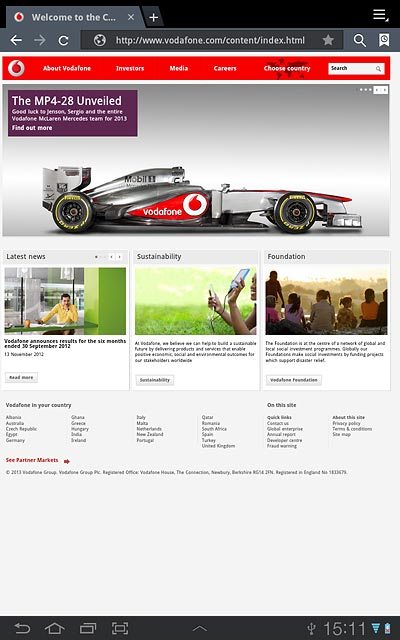
Press the required bookmark.
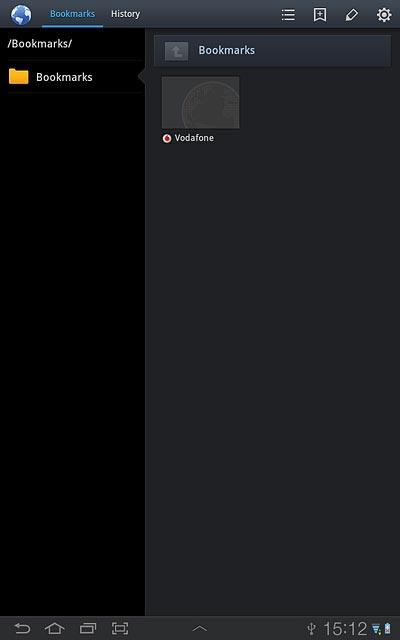
6 Exit
Press the home icon to return to standby mode.