
Samsung Galaxy Tab 7.7
1 Find "Access Point Names"
Press Apps.
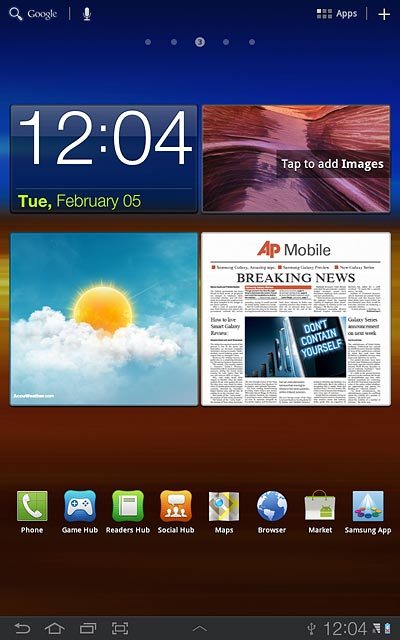
Press Settings.
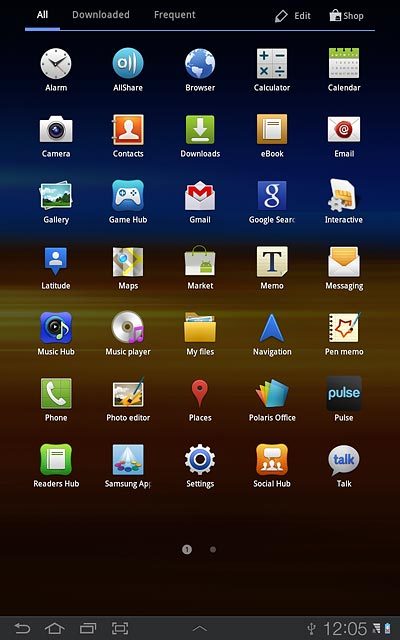
Press Wireless and networks.
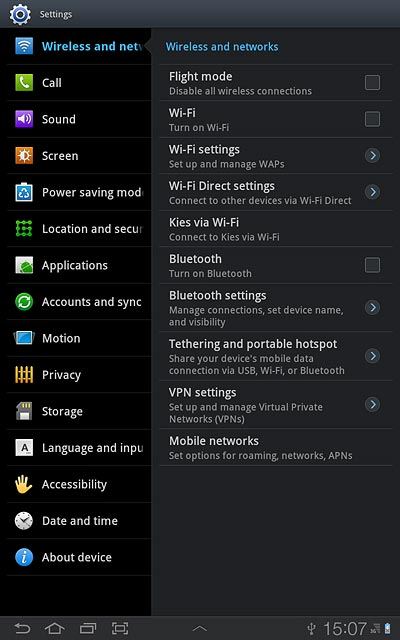
Press Mobile networks.
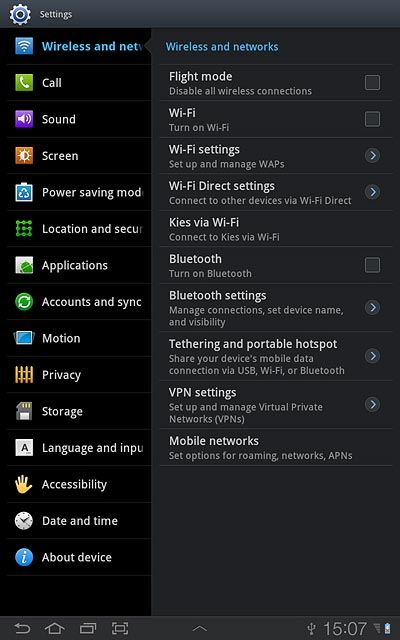
Press Access Point Names.

2 Create new data connection
Press the menu icon.
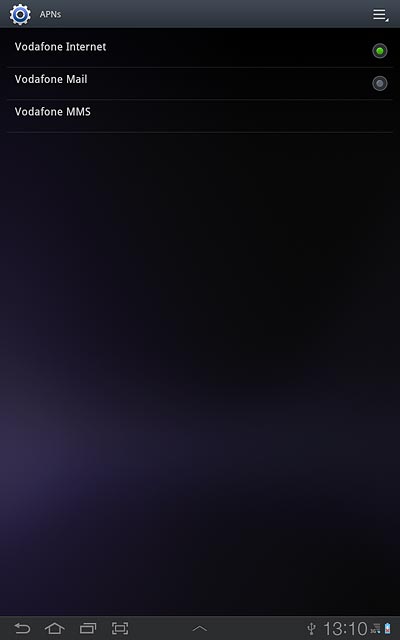
Press New APN.

3 Enter data connection name
Press Name.
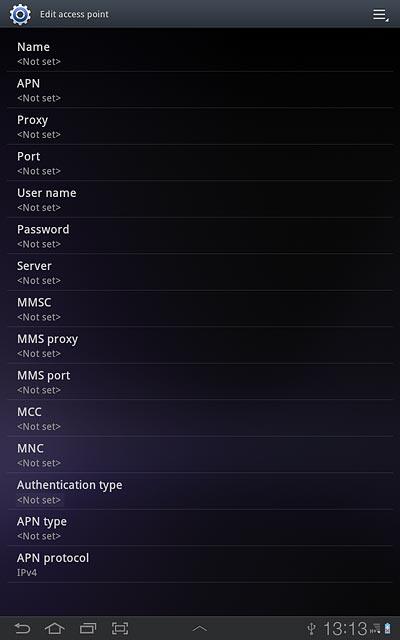
Key in the required name and press OK.
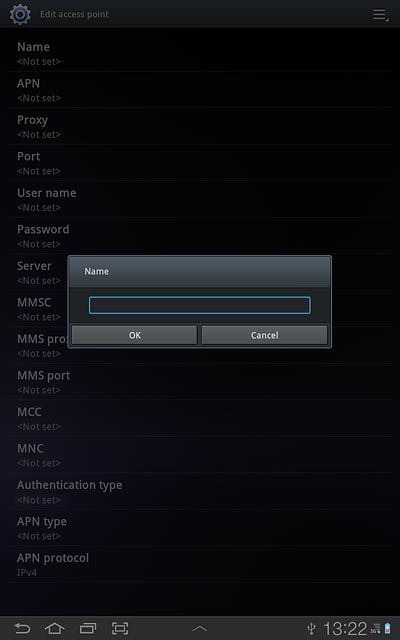
4 Enter APN
Press APN.
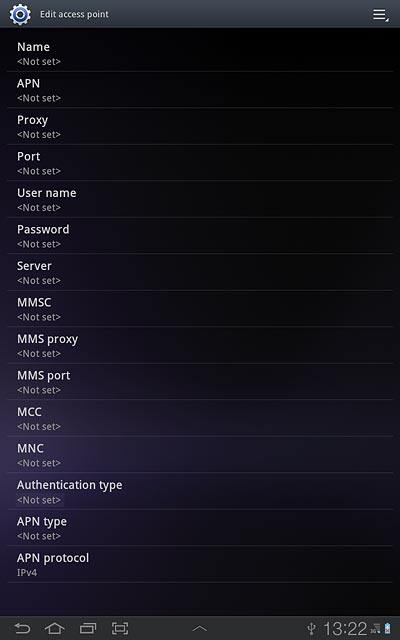
Key in www.vodafone.net.nz and press OK.
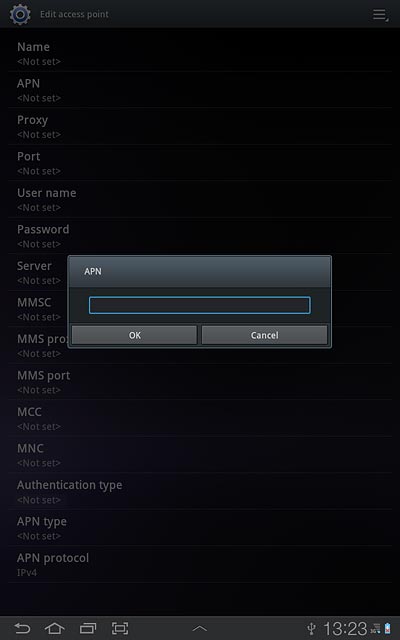
5 Enter country code
Press MCC.
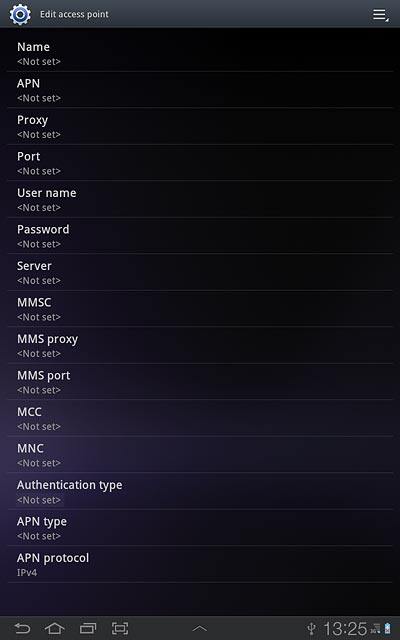
Key in 530 and press OK.
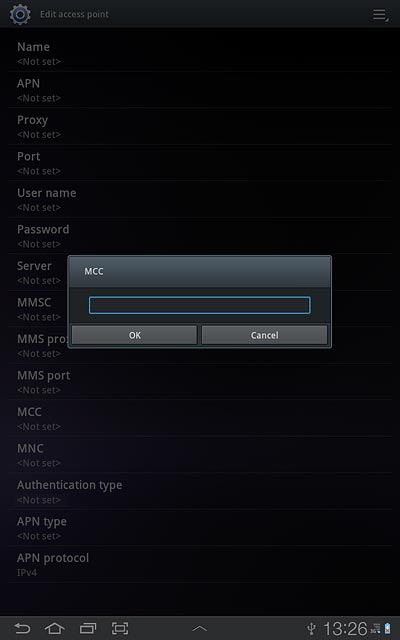
6 Enter network code
Press MNC.
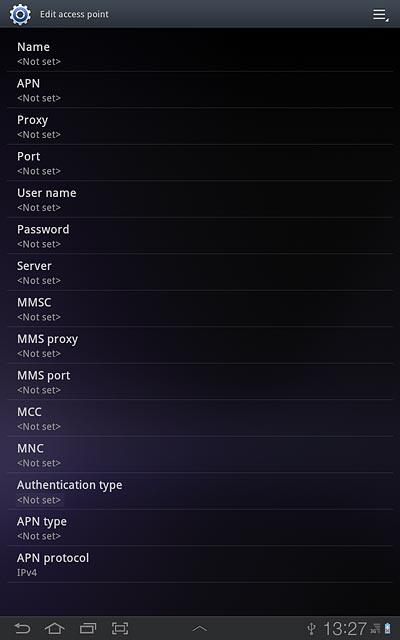
Key in 01 and press OK.
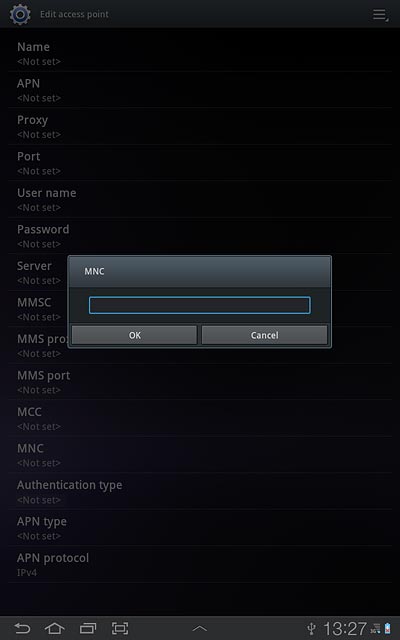
7 Select authentication type
Press Authentication type.
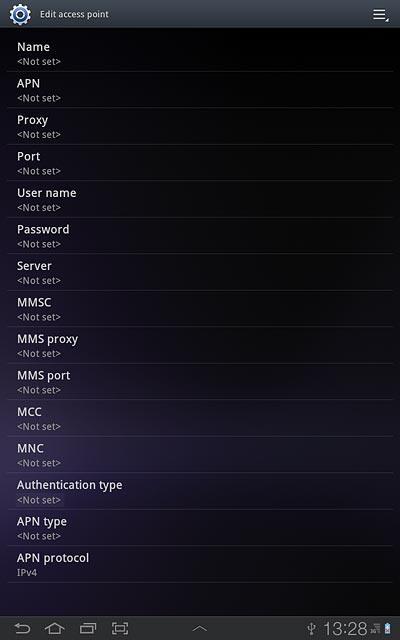
Press PAP.
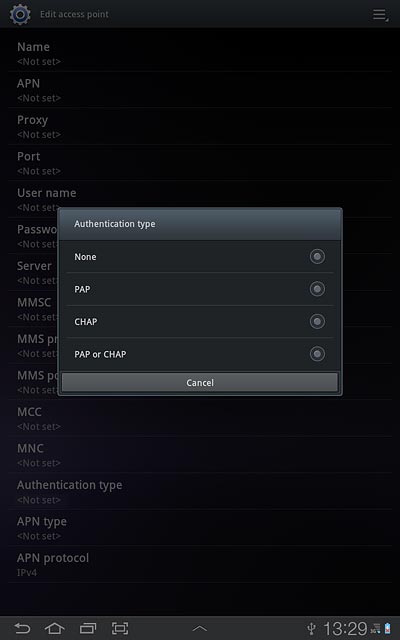
8 Select APN type
Press APN type.
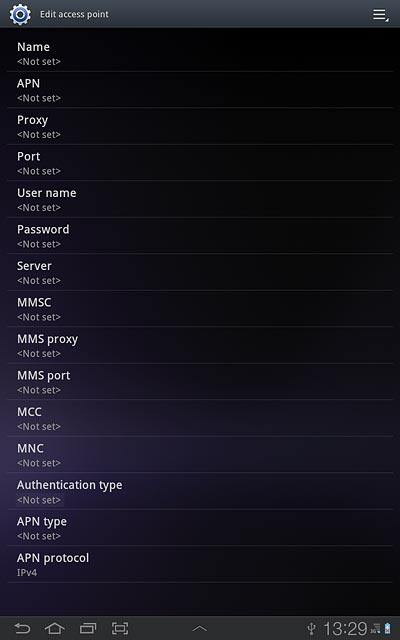
Press Internet.
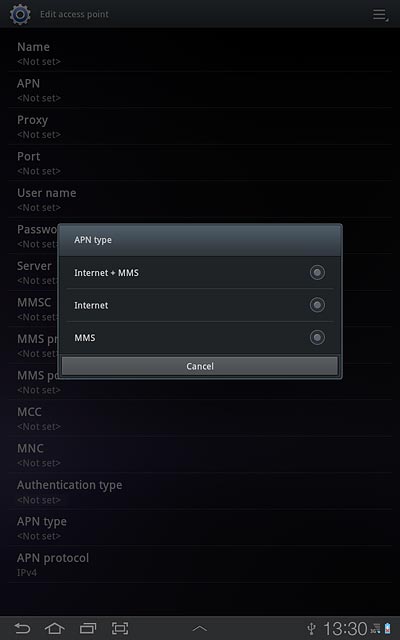
9 Save and activate data connection
Press the menu icon.
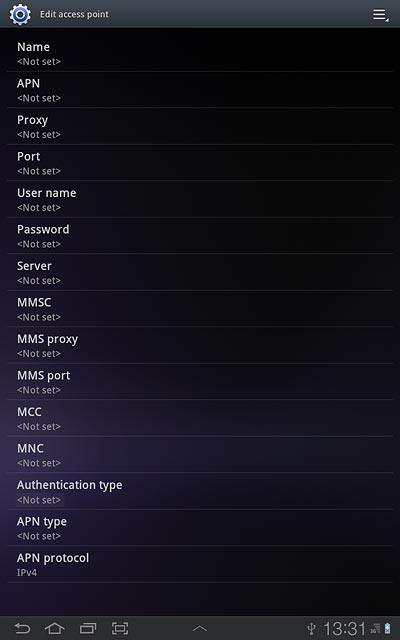
Press Save.
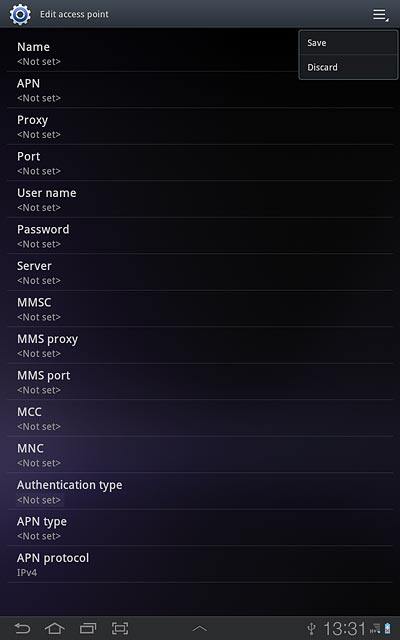
Press the field next to Vodafone Mail to fill in the field.
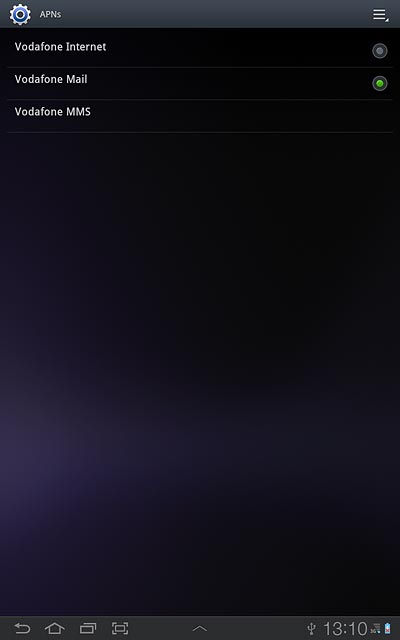
Press the home icon to return to standby mode.
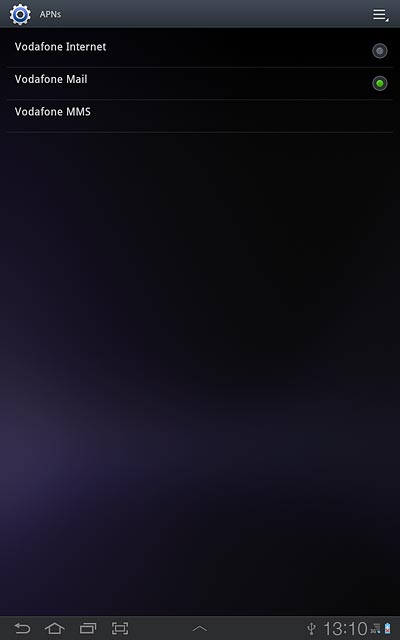
10 Find "Email"
Press Apps.
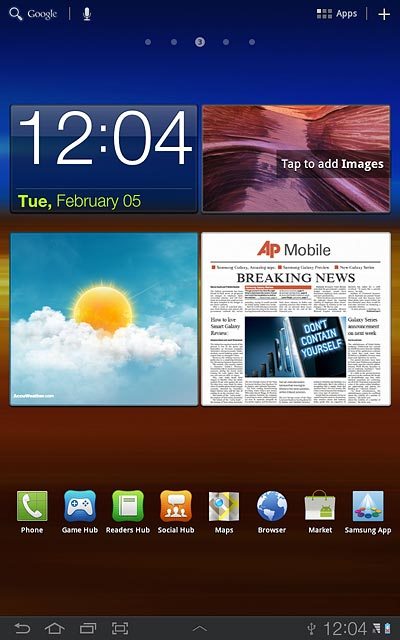
Press Email.
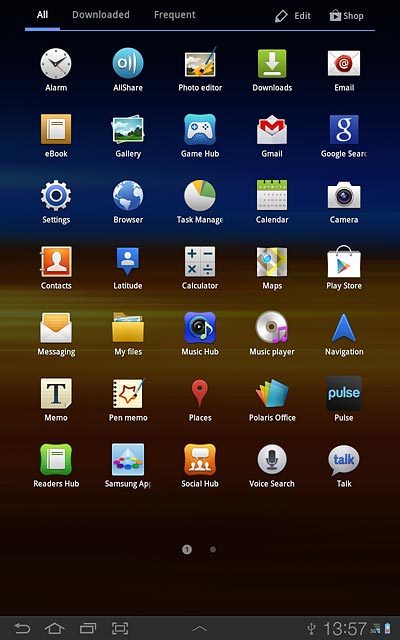
11 Enter email address
Key in your email address.

12 Enter password
Press Password and key in the password for your email account.
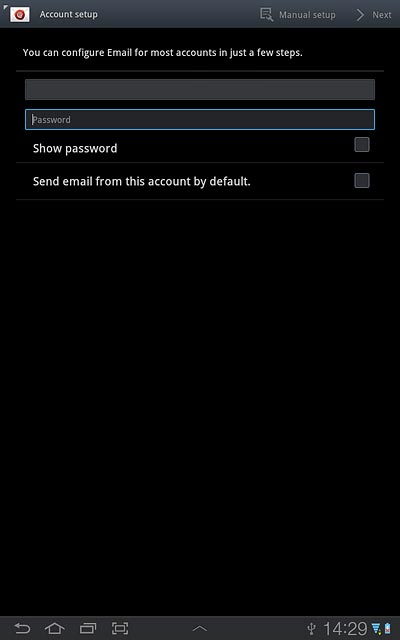
Press Next.
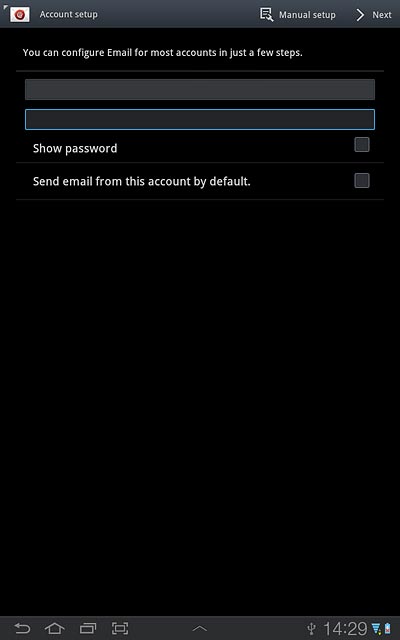
13 Select server type
Press POP3 account.
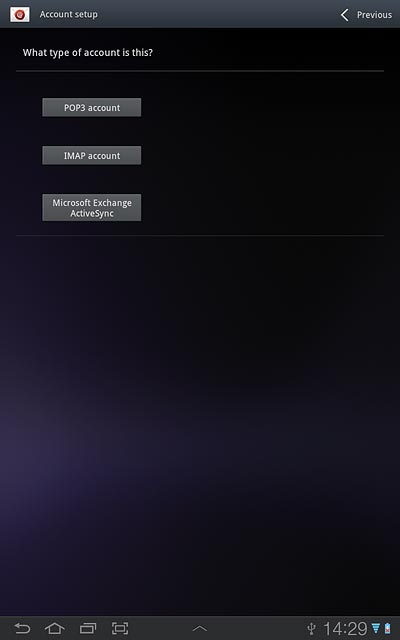
14 Enter username
Key in the username for your email account.

15 Enter incoming server
Press the field next to POP3 server and key in the name or IP address of your email provider's incoming server.
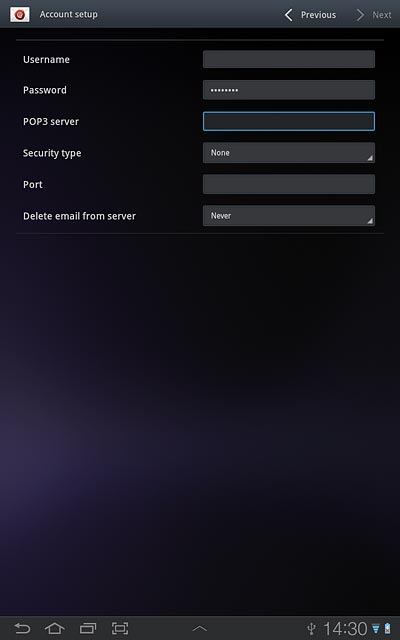
16 Turn encryption of incoming email messages on or off
Press the drop down list next to Security type.
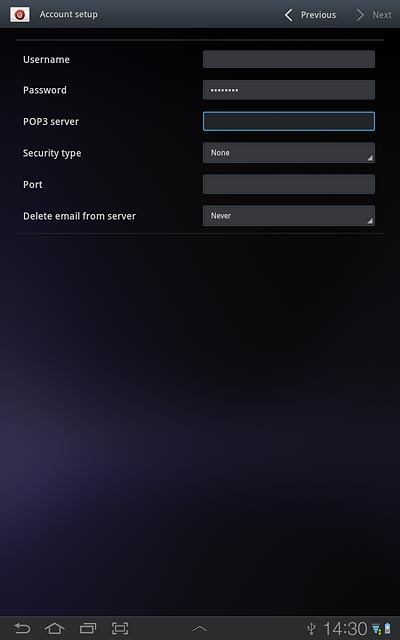
Press None.
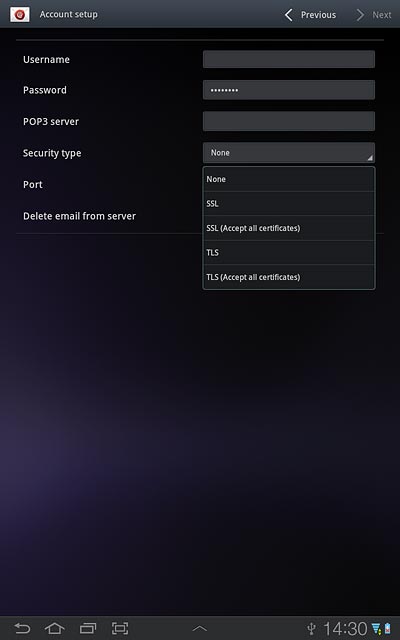
17 Enter incoming port
Press the field next to Port and key in 110

18 Turn deletion of email messages on server on or off
Press the drop down list next to Delete email from server.
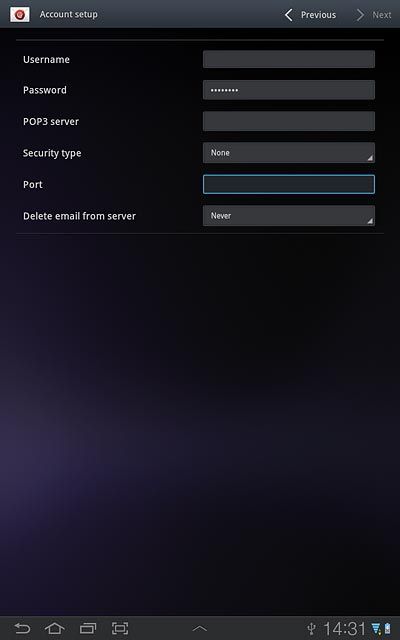
Press Never or When I delete from Inbox.
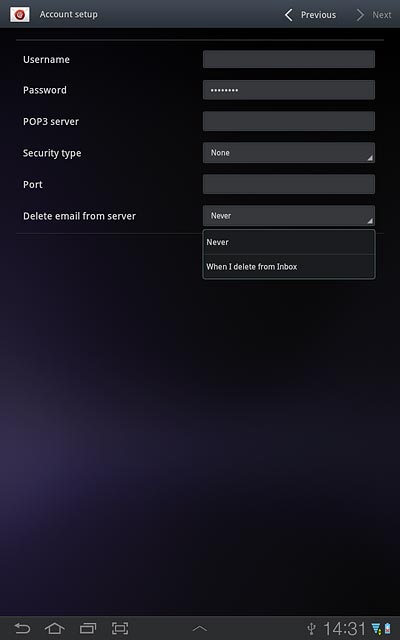
Press Next.
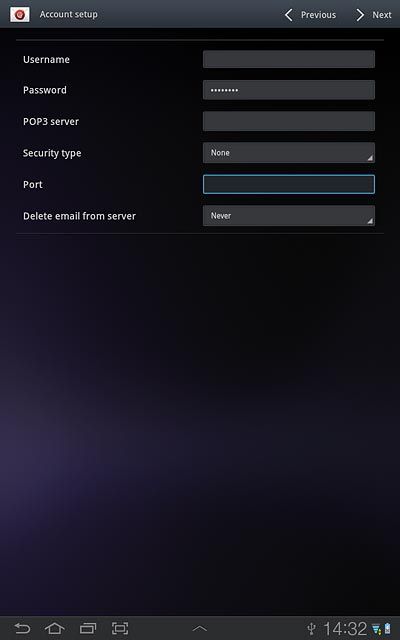
19 Enter outgoing server
Key in the name or IP address of your email provider's outgoing server.

20 Turn encryption of outgoing email messages off
Press the drop down list next to Security type.
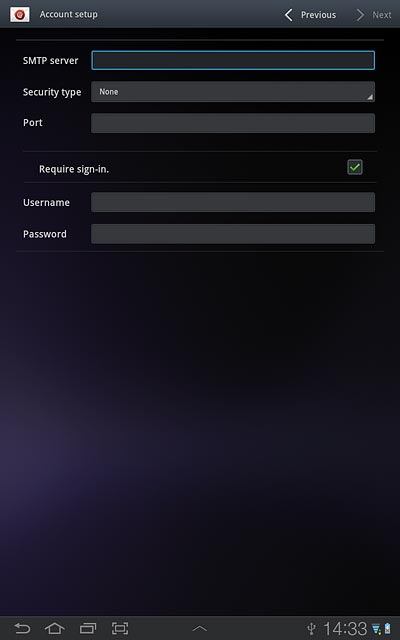
Press None.
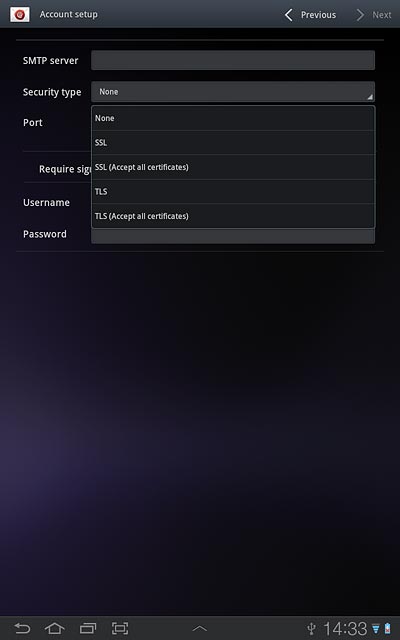
21 Enter outgoing port
Press the field next to Port and key in 25
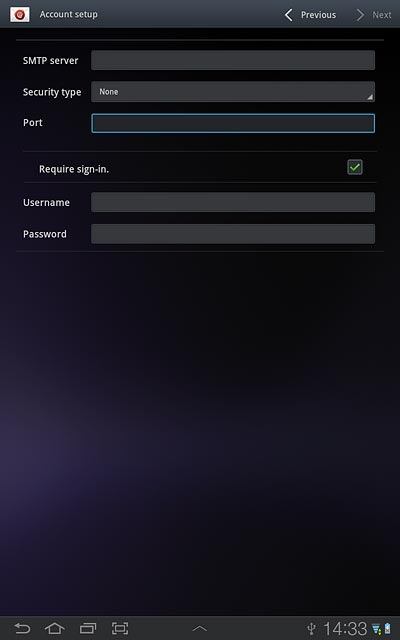
22 Turn SMTP authentication on or off
Press Require sign-in to turn SMTP authentication on or off.
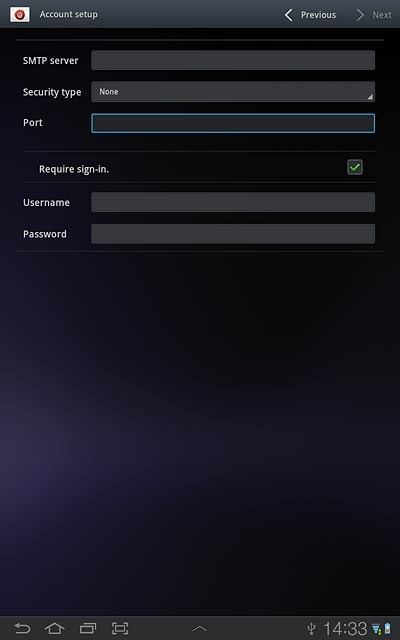
If you turn on SMTP authentication:
Follow the instructions on the display to key in the username and password for your email account.
Press Next.
Follow the instructions on the display to key in the username and password for your email account.
Press Next.
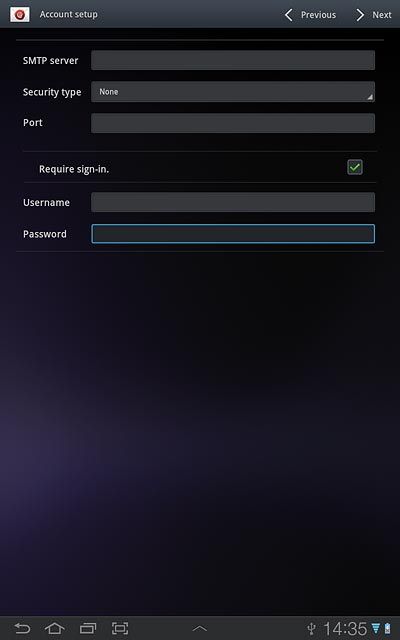
23 Select setting for retrieving new email messages
Press the drop down list next to Inbox checking frequency.
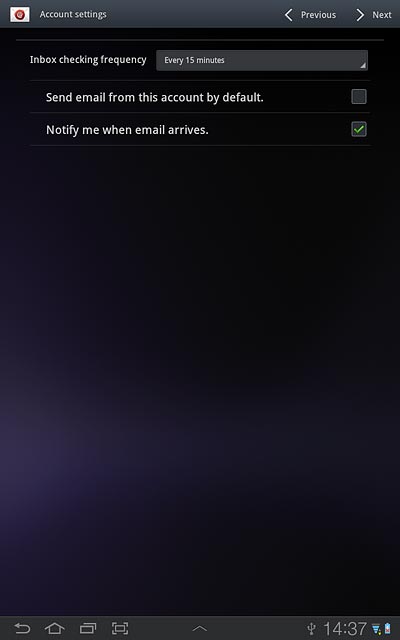
Press Never or the required setting.
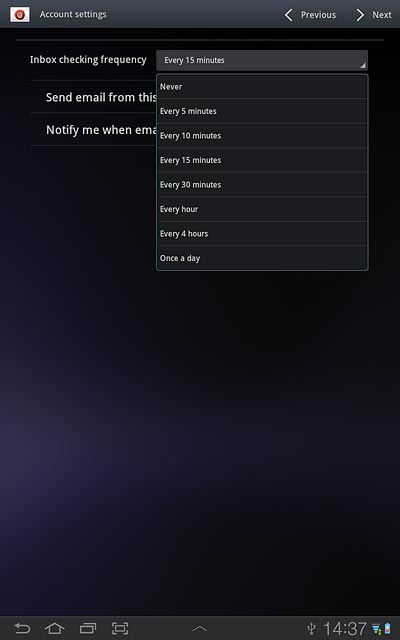
24 Turn email message notification on or off
Press Notify me when email arrives to turn the function on or off.
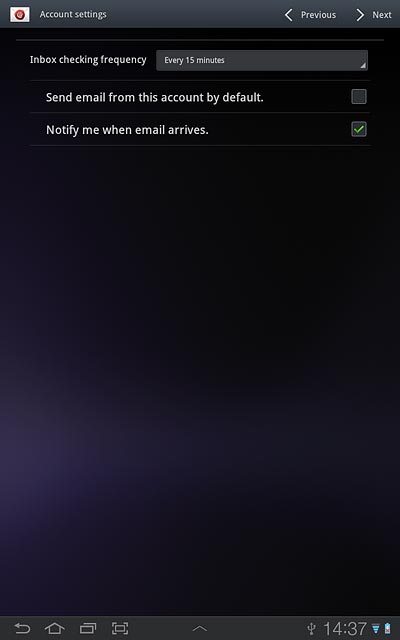
When the box next to the menu item is ticked (V), the function is turned on.
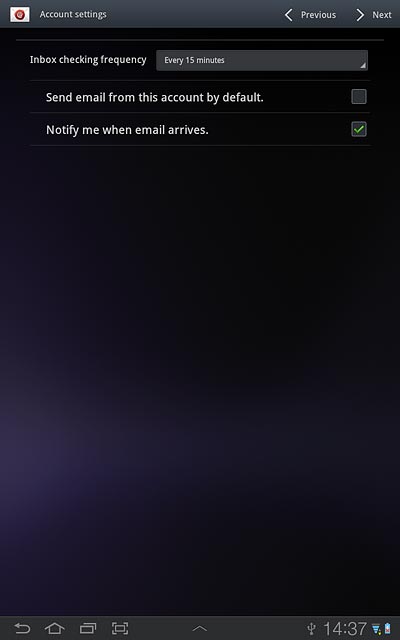
Press Next.
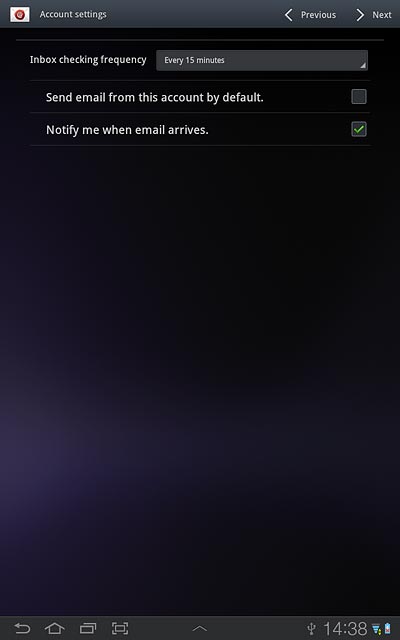
25 Enter email account name
Key in a name for the email account.

26 Enter sender name
Press the field below Your name (displayed on outgoing messages) and key in the required sender name.
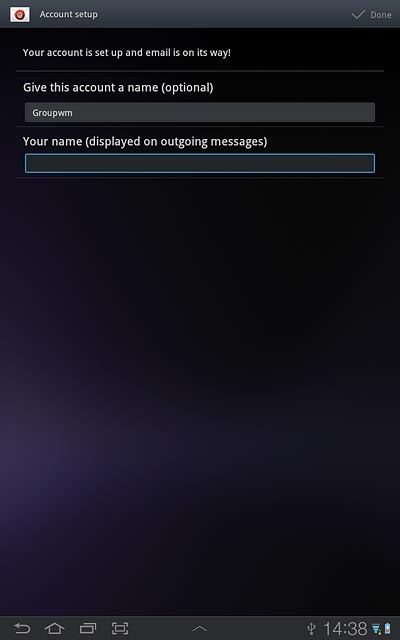
27 Retrieve email messages
Press Done.
Wait while your device retrieves new email messages.
Wait while your device retrieves new email messages.
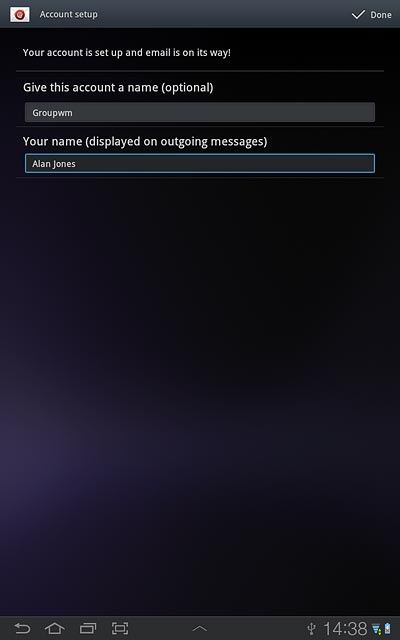
28 Exit
Press the home icon to return to standby mode.




