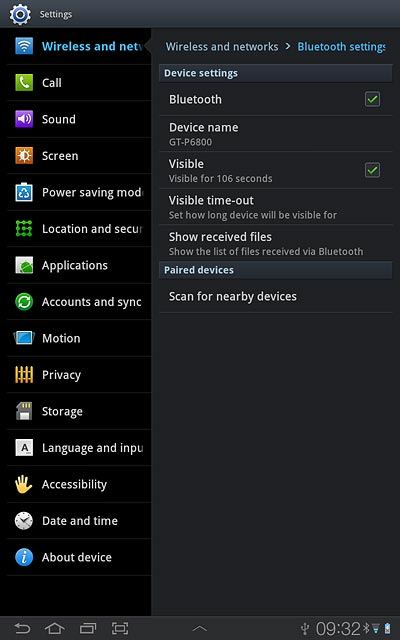Samsung Galaxy Tab 7.7
1 Find "Bluetooth settings"
Press Apps.
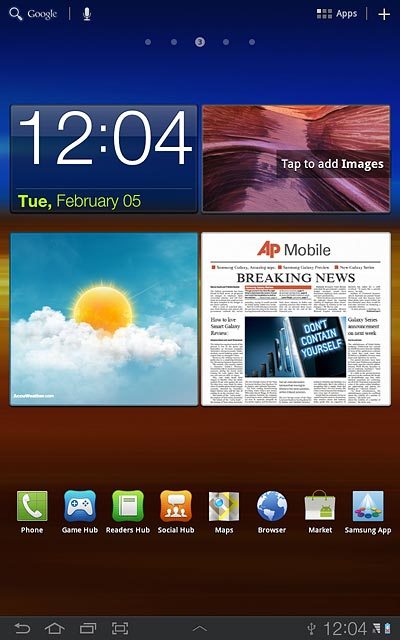
Press Settings.
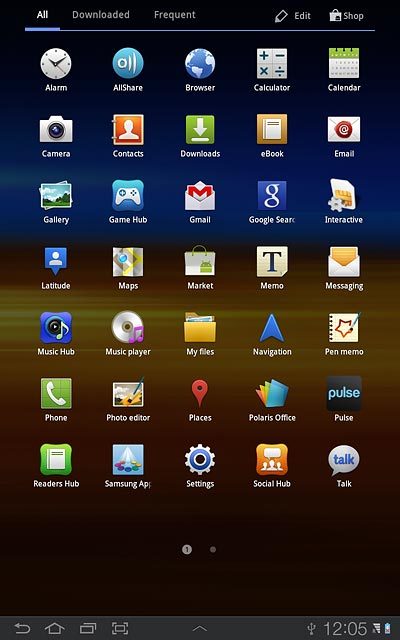
Press Wireless and networks.
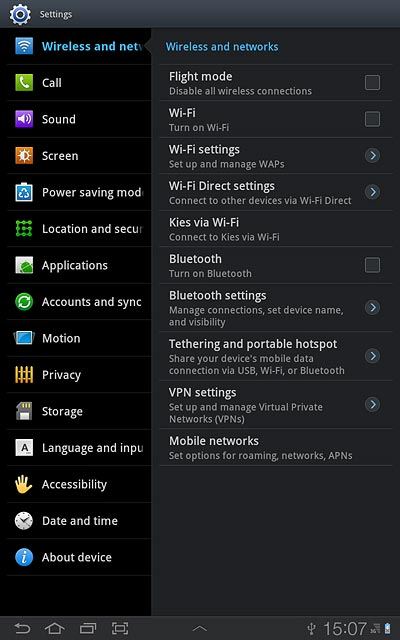
Press Bluetooth settings.
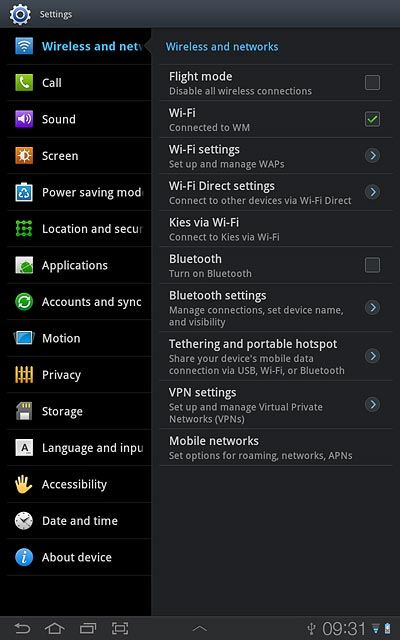
2 Turn on Bluetooth
Press Bluetooth to turn on Bluetooth.
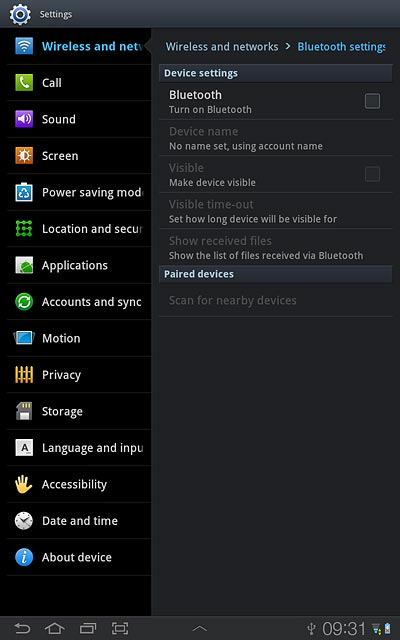
When the box next to the menu item is ticked (V), the function is turned on.
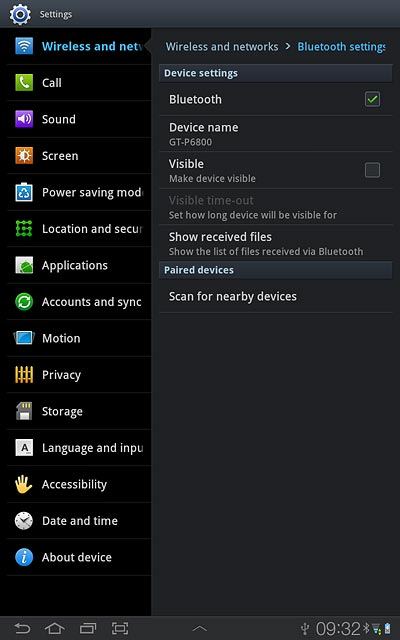
3 Select option
Select one of the following options:
Enter Bluetooth name, go to 3a.
Turn Bluetooth visibility on or off, go to 3b.
Enter Bluetooth name, go to 3a.
Turn Bluetooth visibility on or off, go to 3b.

4 3a - Enter Bluetooth name
Press Device name.
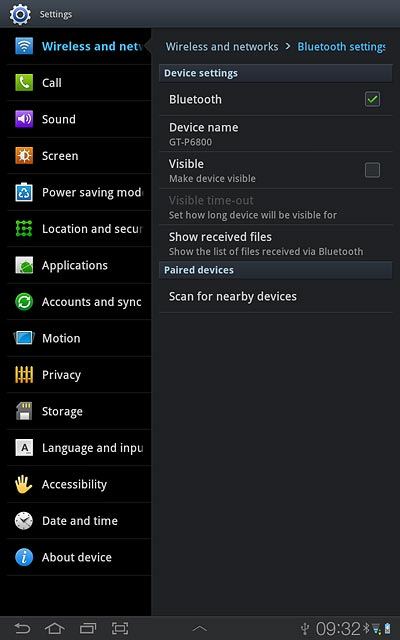
Key in the required name and press OK.
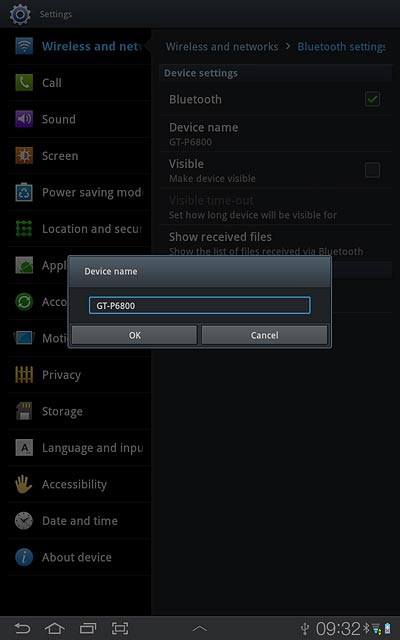
5 3b - Turn Bluetooth visibility on or off
Press Visible to turn Bluetooth visibility on or off.
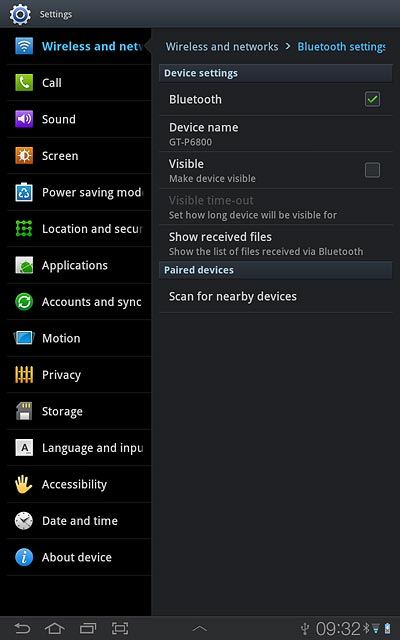
When the box next to the menu item is ticked (V), Bluetooth visibility is turned on.
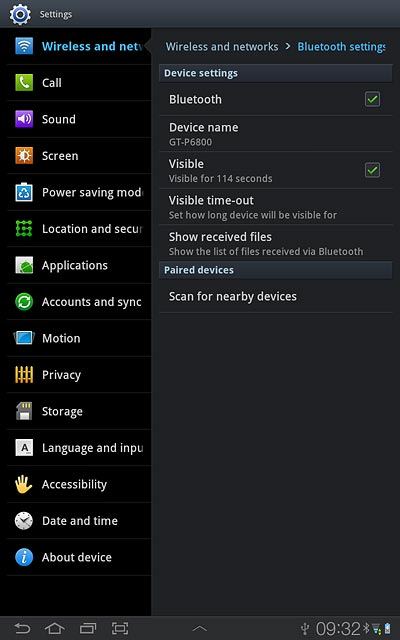
6 Exit
Press the home icon to return to standby mode.