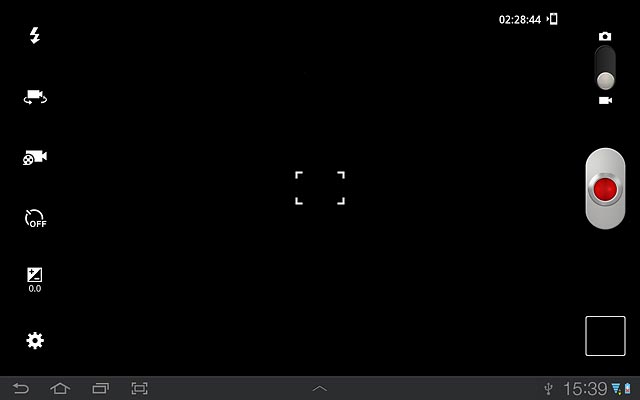Samsung Galaxy Tab 7.7
Use video recorder
Follow these instructions to use the video recorder.
1. Turn on the video recorder
Press Apps.
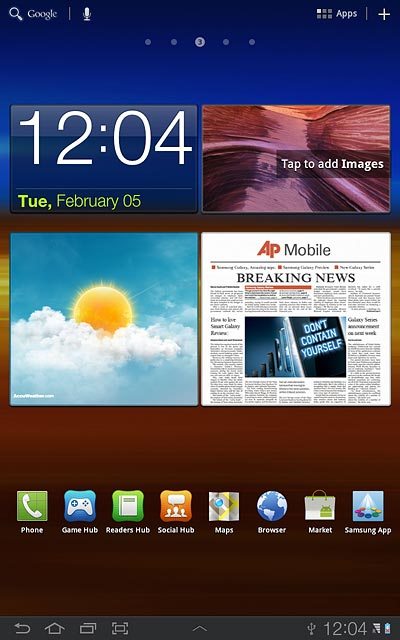
Press Camera.
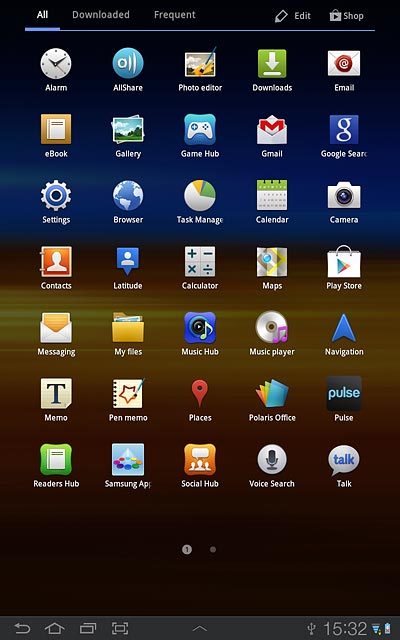
If the camera is turned on:
Drag the indicator to the video recorder icon.
Drag the indicator to the video recorder icon.

2. Record video clip
To turn on video light:
Press the video light icon.
Press the video light icon.
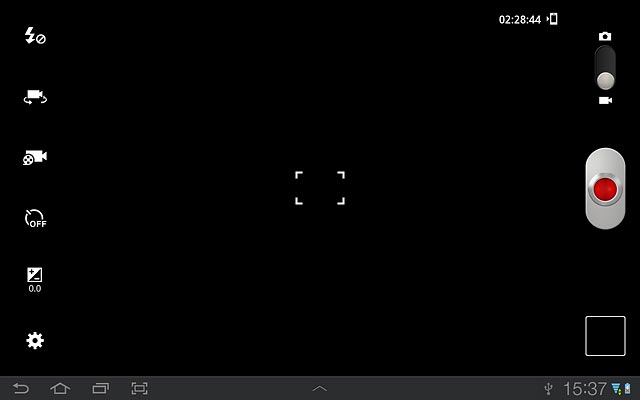
Press On.
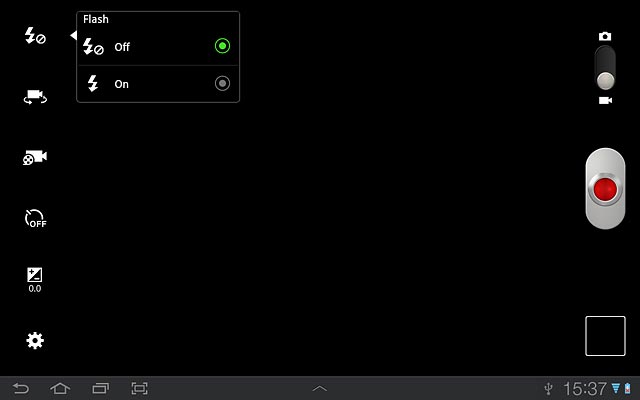
Press the record icon to start the video recorder.
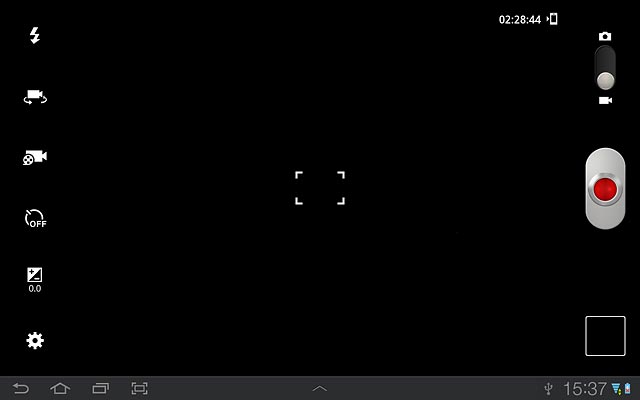
Press the record icon to stop recording.
The video clip is automatically saved.
The video clip is automatically saved.
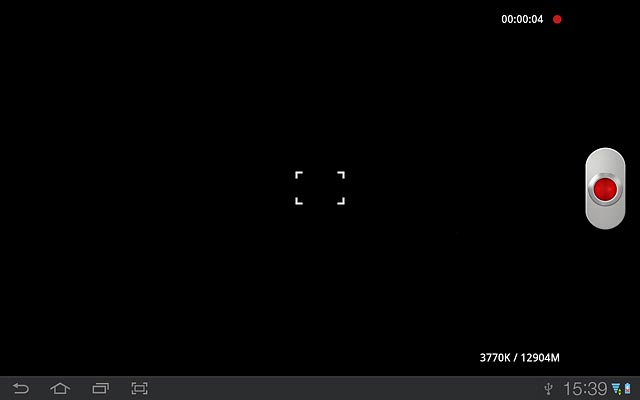
3. Select option
You have a number of other options when recording video clips using your device's video recorder.
Choose one of the following options:
Select resolution, go to 3a.
Select memory, go to 3b.
Choose one of the following options:
Select resolution, go to 3a.
Select memory, go to 3b.

4. 3a - Select resolution
Press the video recorder settings icon.
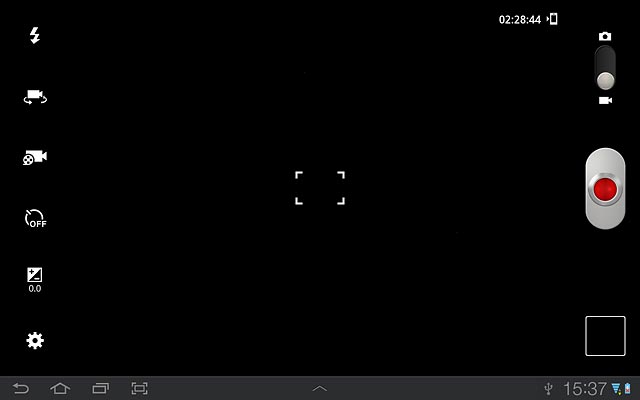
Press Resolution.
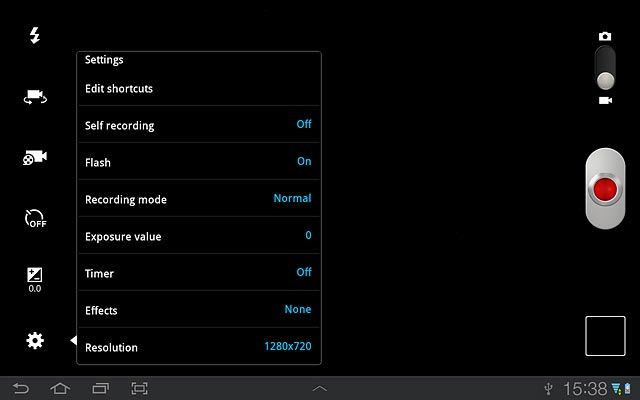
Press the required resolution.
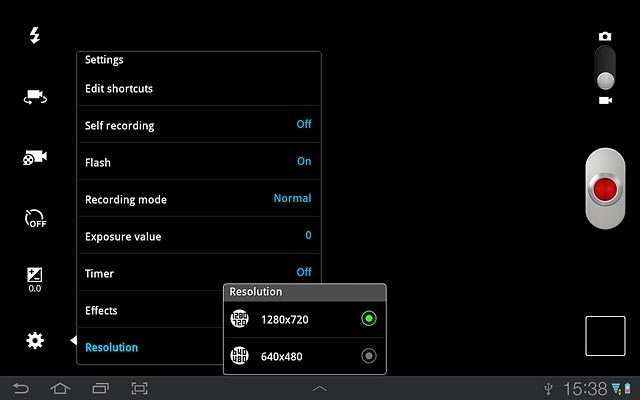
Press the return icon.
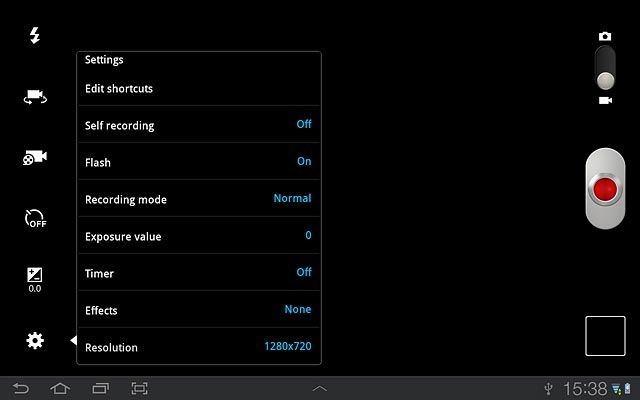
5. 3b - Select memory
Press the video recorder settings icon.
Memory card is only available if you've inserted a memory card. Click here for information on how to insert a memory card into your device.
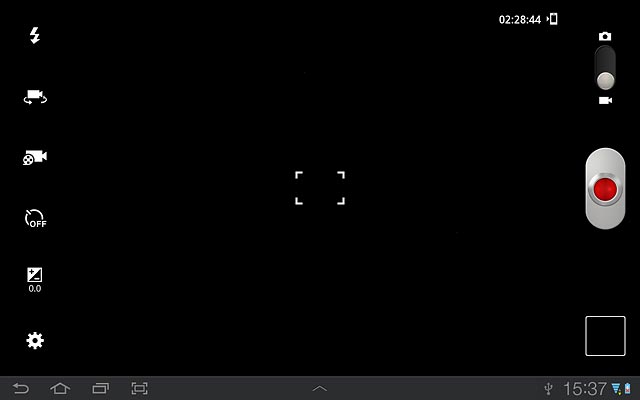
Press Storage.
Memory card is only available if you've inserted a memory card. Click here for information on how to insert a memory card into your device.
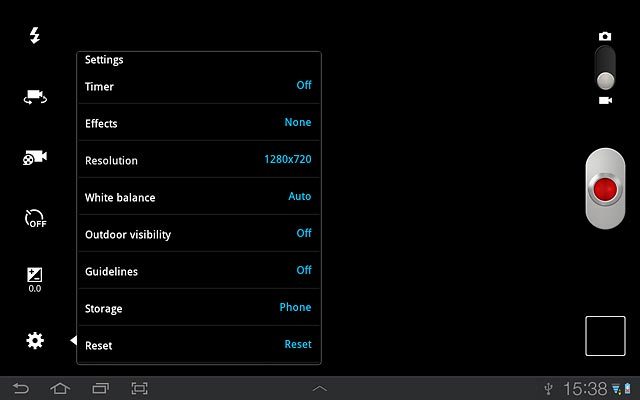
Press Phone or Memory card.
Memory card is only available if you've inserted a memory card. Click here for information on how to insert a memory card into your device.
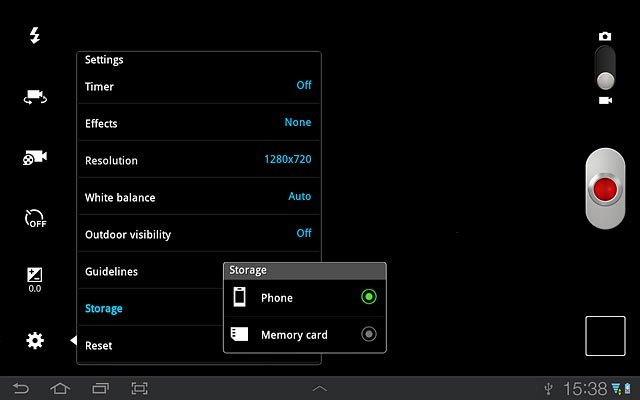
Press the return icon.
Memory card is only available if you've inserted a memory card. Click here for information on how to insert a memory card into your device.
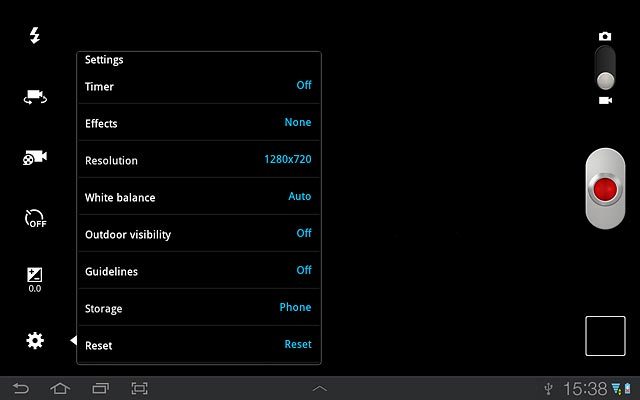
6. Exit
Press the home icon to return to standby mode.