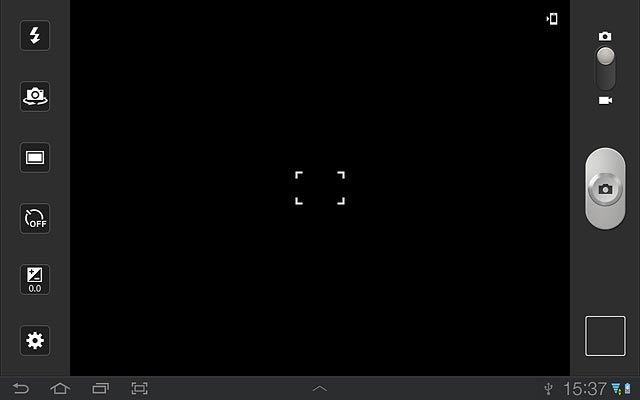Samsung Galaxy Tab 7.7
Use camera
Follow these instructions to use your device's camera.
1. Turn on the camera
Press Apps.
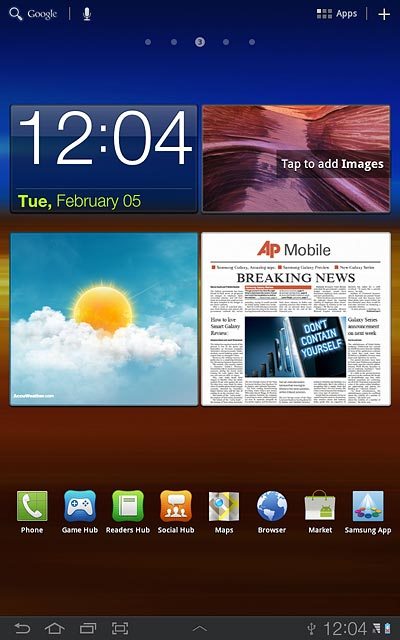
Press Camera.
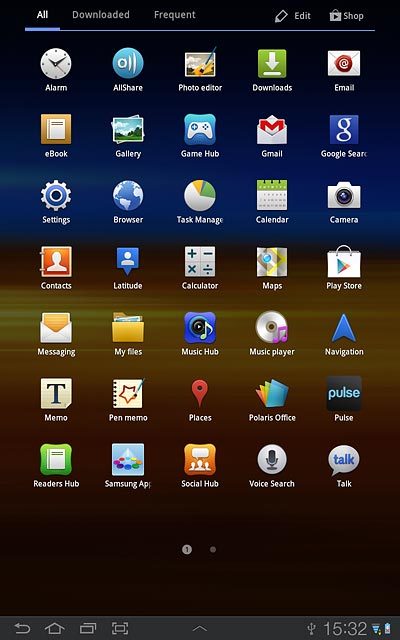
If the video recorder is turned on:
Drag the indicator to the camera icon.
Drag the indicator to the camera icon.
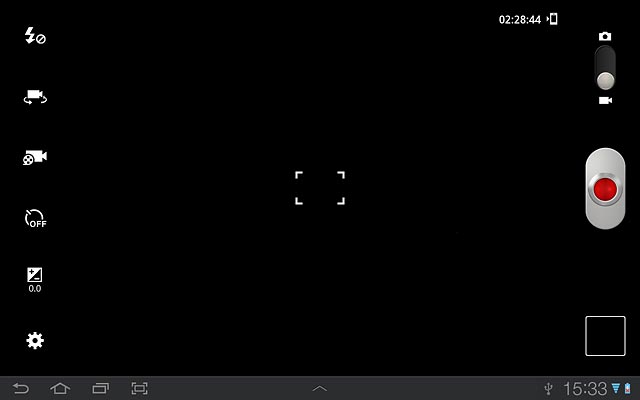
2. Take a picture
To turn on the flash:
Press the flash icon.
Press the flash icon.
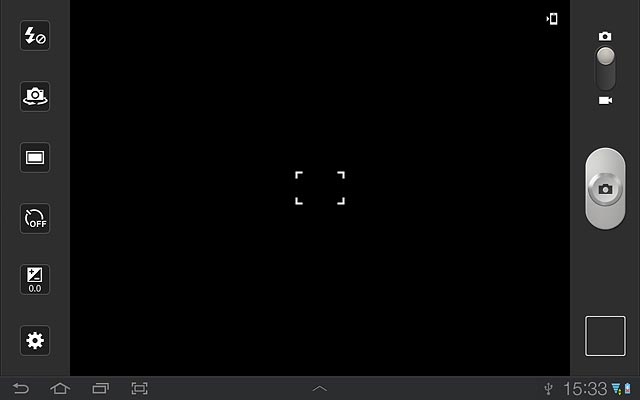
Press On.
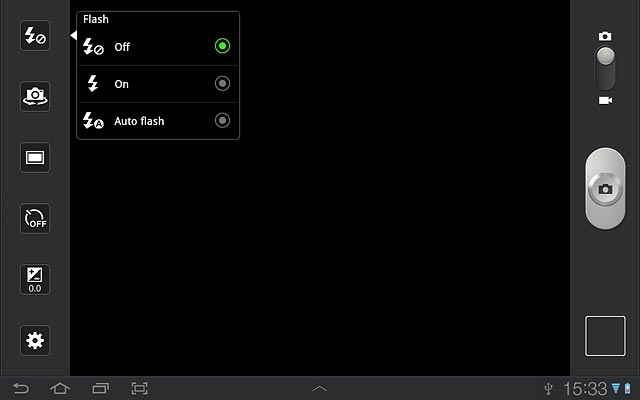
Point the camera lens at the required object and press the camera icon.
The picture is saved automatically.
The picture is saved automatically.

3. Select option
You have a number of other options when taking pictures using the device camera.
Choose one of the following options:
Select scene mode, go to 3a.
Select resolution, go to 3b.
Turn geotagging on or off, go to 3c.
Select memory, go to 3d.
Choose one of the following options:
Select scene mode, go to 3a.
Select resolution, go to 3b.
Turn geotagging on or off, go to 3c.
Select memory, go to 3d.

4. 3a - Select scene mode
Press the camera settings icon.
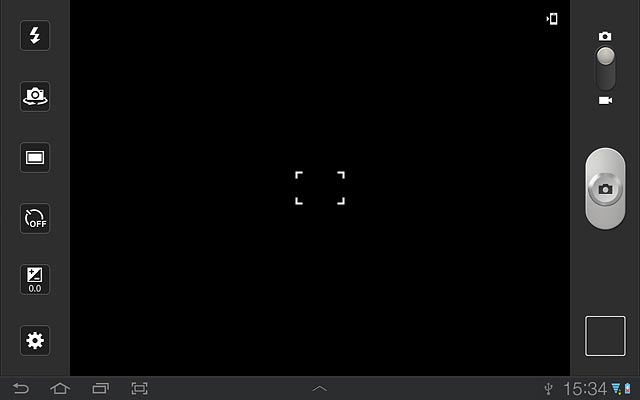
Press Scene mode.
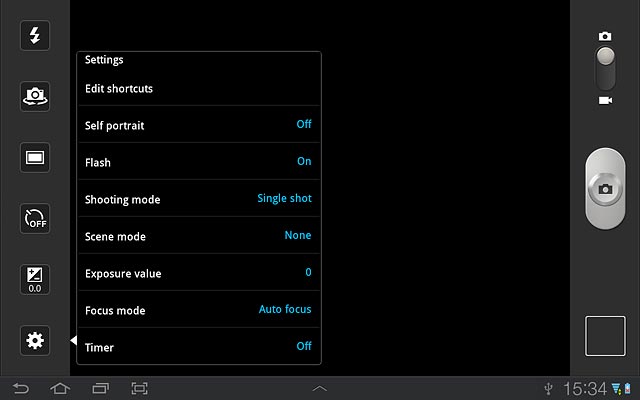
Press the required setting.
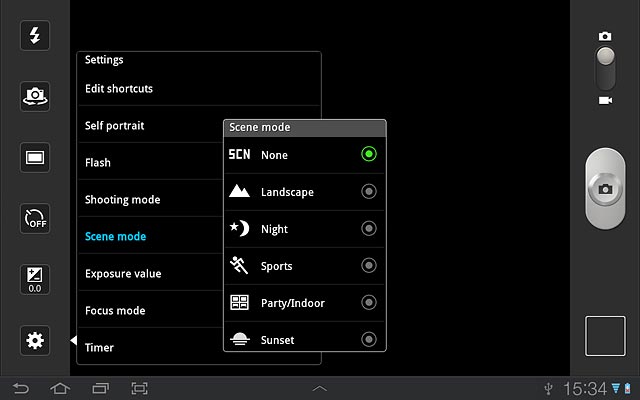
Press the return icon.
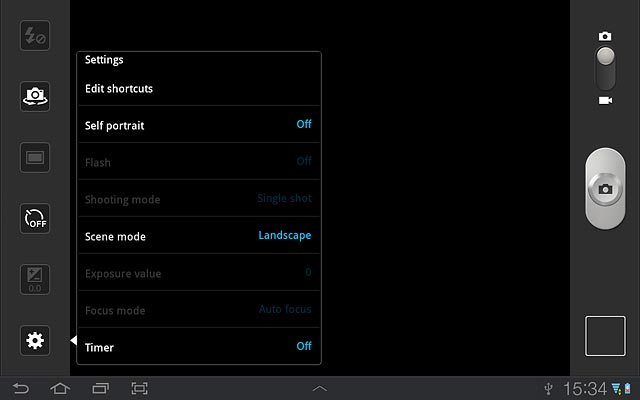
5. 3b - Select resolution
Press the camera settings icon.
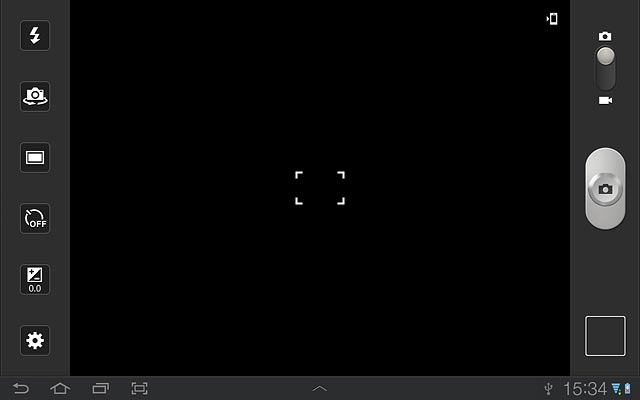
Press Resolution.
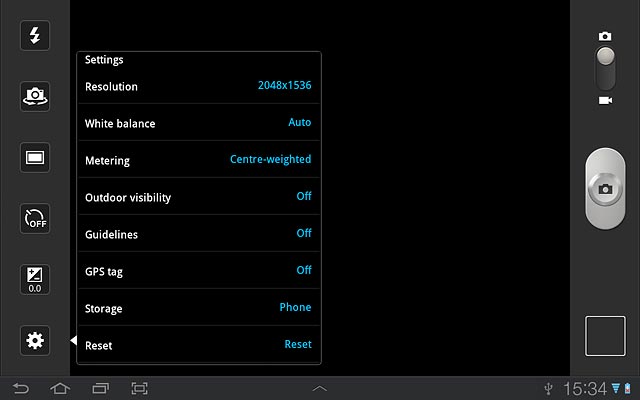
Press the required resolution.
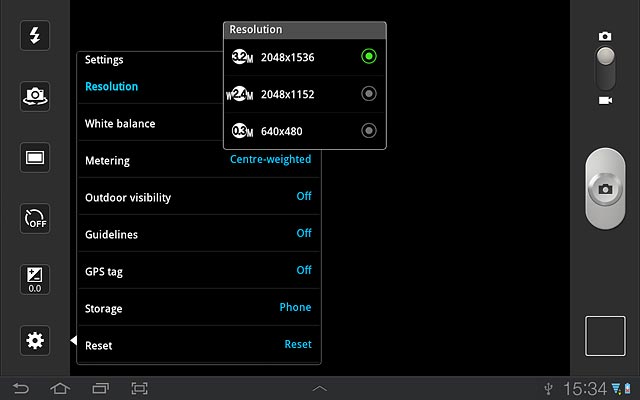
Press the return icon.
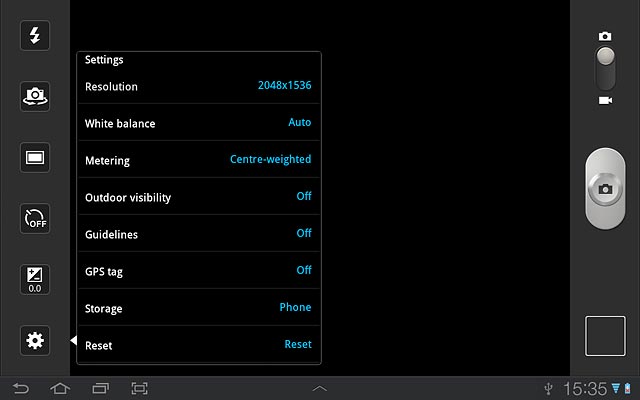
6. 3c - Turn geotagging on or off
Press the camera settings icon.
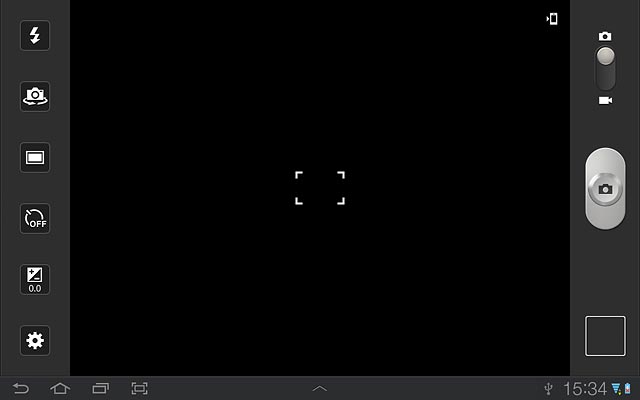
Press GPS tag.
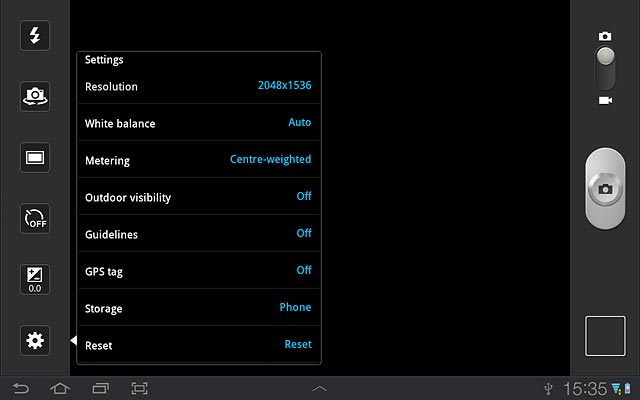
Press On or Off.
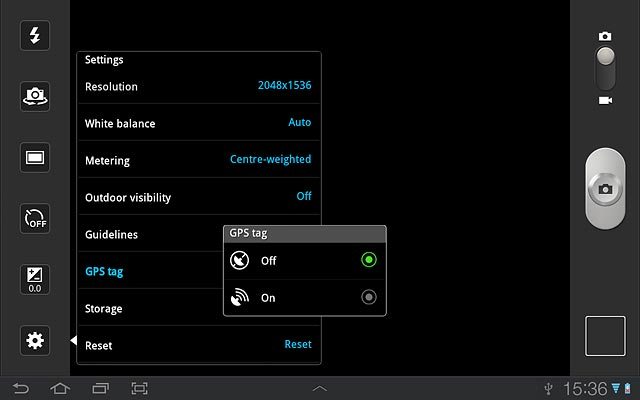
Press the return icon.
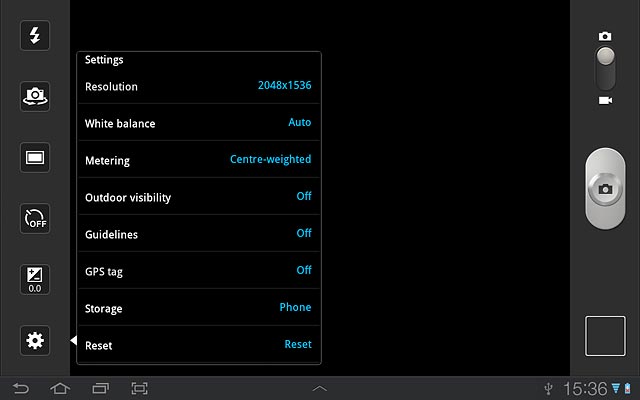
7. 3d - Select memory
Press the camera settings icon.
Memory card is only available if you've inserted a memory card. Click here for information on how to insert a memory card into your device.
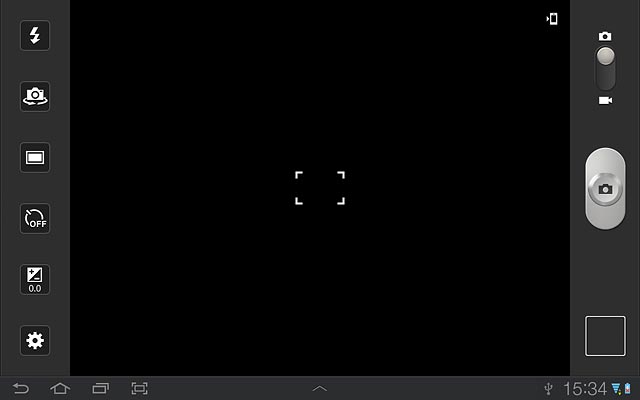
Press Storage.
Memory card is only available if you've inserted a memory card. Click here for information on how to insert a memory card into your device.
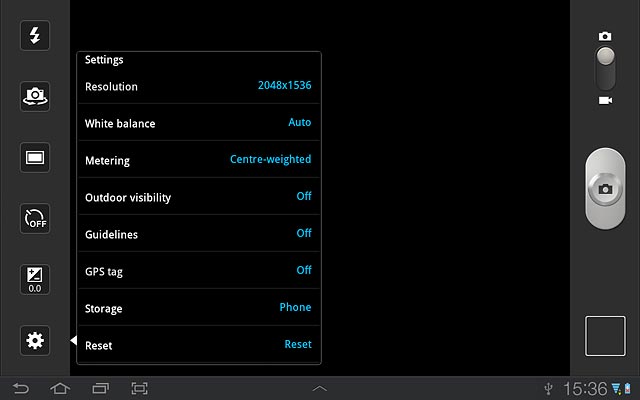
Press Phone or Memory card.
Memory card is only available if you've inserted a memory card. Click here for information on how to insert a memory card into your device.
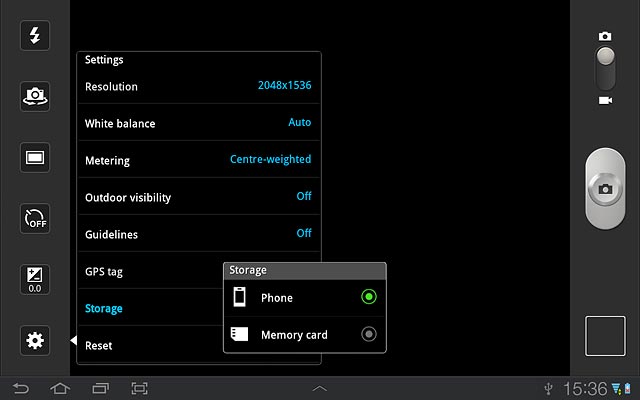
Press the return icon.
Memory card is only available if you've inserted a memory card. Click here for information on how to insert a memory card into your device.
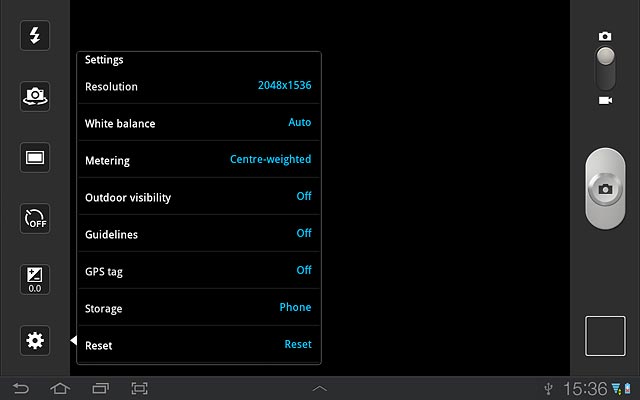
8. Exit
Press the home icon to return to standby mode.