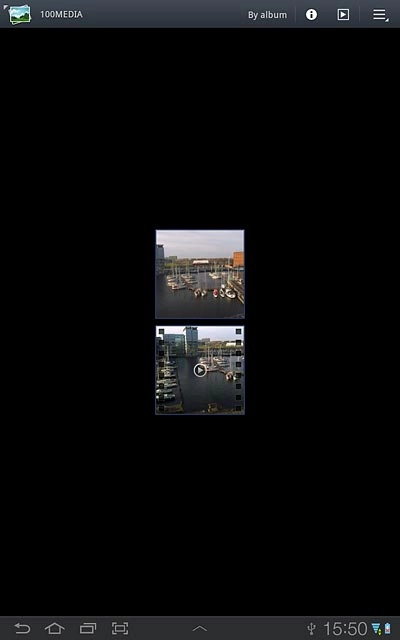Samsung Galaxy Tab 7.7
Upload pictures or video clips to social network
Follow these instructions to upload pictures or video clips to a social network.
You need to set up your device for internet to use this function. Click here for information on how to set up your device for internet.
Please note that data charges will apply when you upload pictures and video clips. Check your price plan for applicable charges.
1. Find "Gallery"
Press Apps.
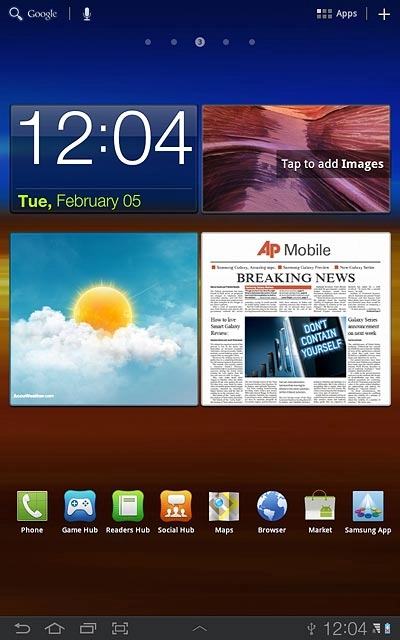
Press Gallery.
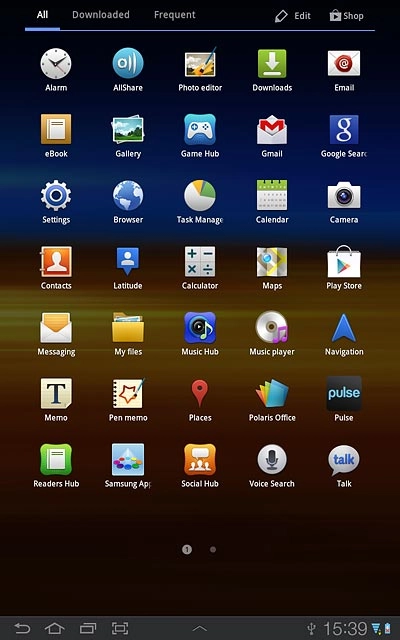
2. Find picture or video clip
Go to the required folder.
Press and hold the required picture or the required video clip until it's displayed in green.
Press and hold the required picture or the required video clip until it's displayed in green.
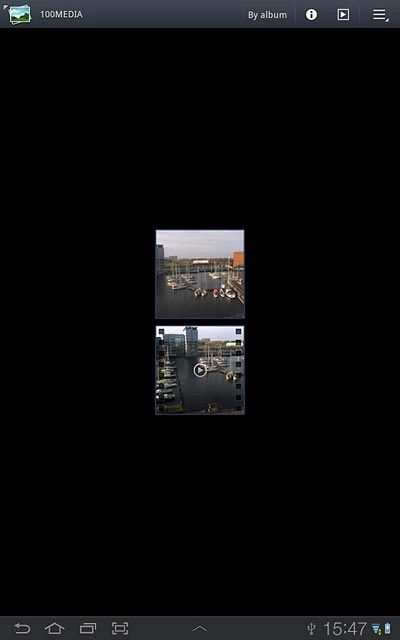
Press the share icon.
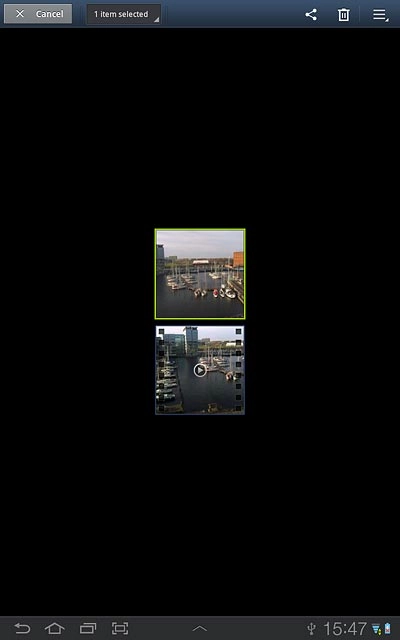
3. Choose method of sending
Press one of the following options:
Picasa, go to 3a.
Picasa, go to 3a.
You can only upload pictures to Picasa and Twitter.
You can only upload video clips to YouTube.
You can only upload video clips to YouTube.
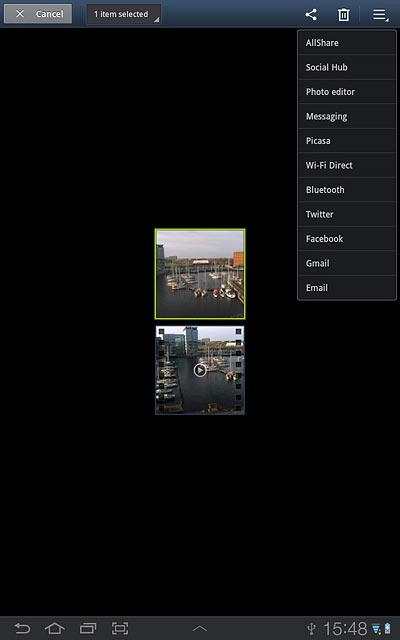
YouTube, go to 3b.
You can only upload pictures to Picasa and Twitter.
You can only upload video clips to YouTube.
You can only upload video clips to YouTube.
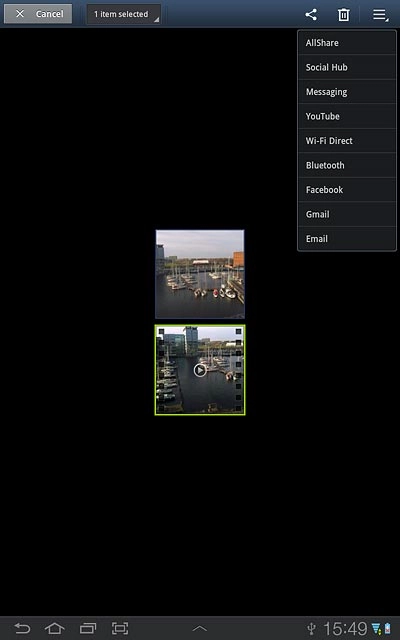
Facebook, go to 3c.
You can only upload pictures to Picasa and Twitter.
You can only upload video clips to YouTube.
You can only upload video clips to YouTube.
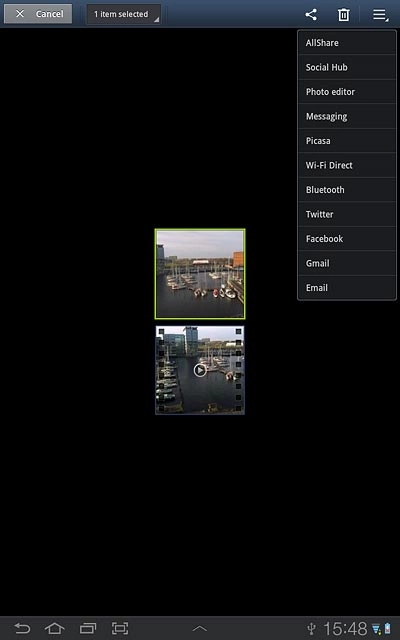
Twitter, go to 3d.
You can only upload pictures to Picasa and Twitter.
You can only upload video clips to YouTube.
You can only upload video clips to YouTube.
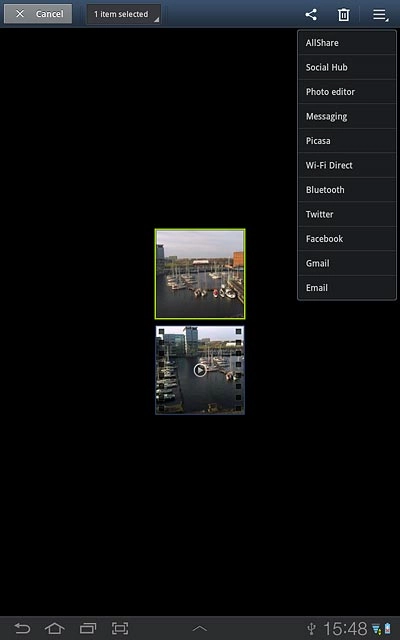
4. 3a - "Picasa"
Key in text for the picture.
Press Upload.
Press Upload.
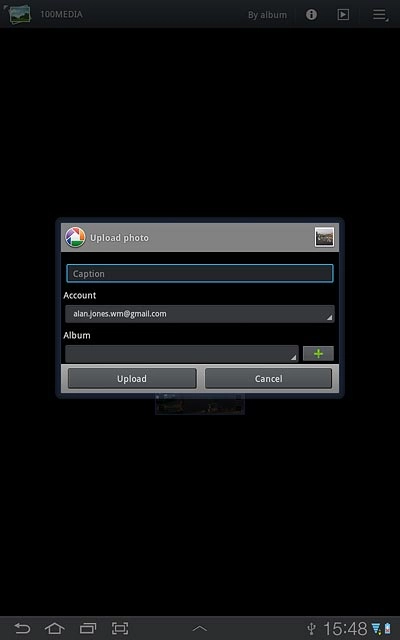
5. 3b - "YouTube"
Press You can set a title here and key in text for the video clip.
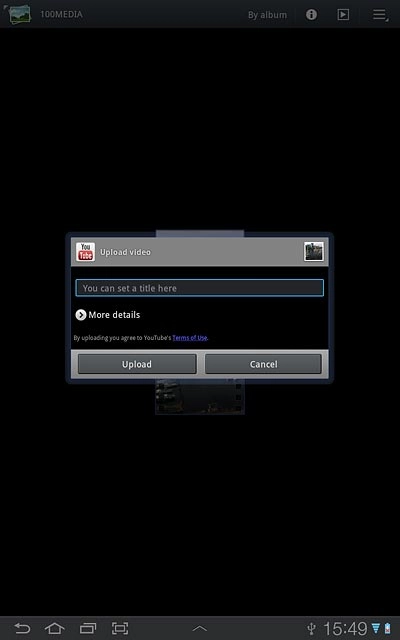
Press Upload.
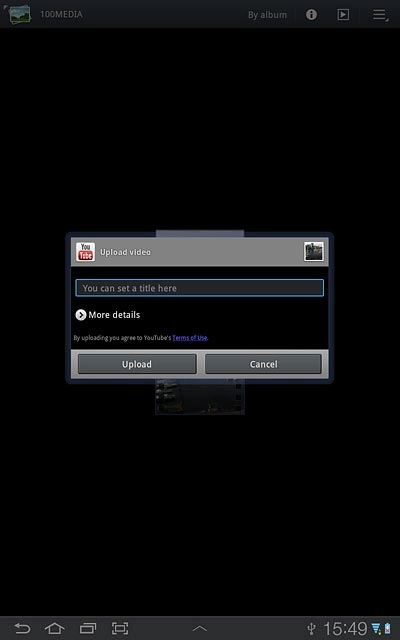
6. 3c - "Facebook"
Key in text for the picture.
Press Post.
Press Post.
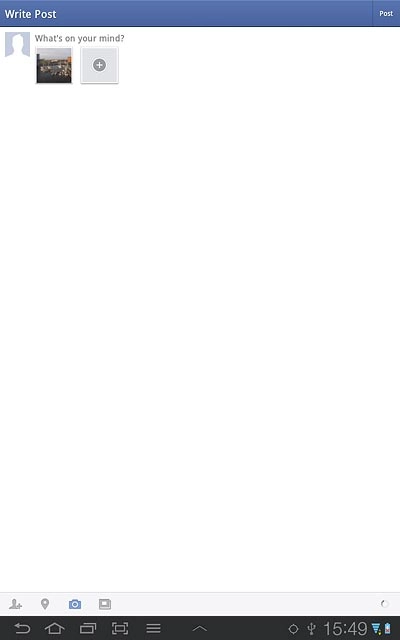
7. 3d - "Twitter"
Key in text for the picture.
Press Tweet.
Press Tweet.
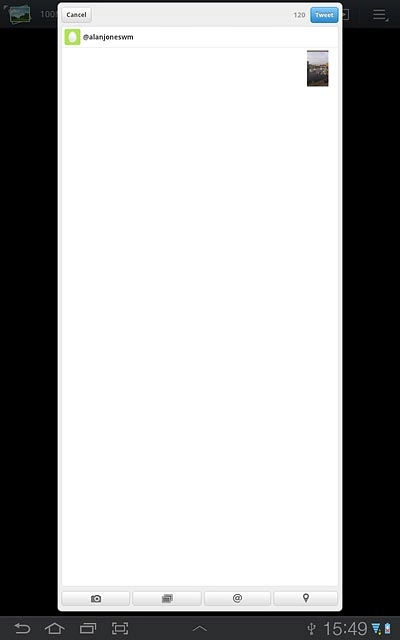
8. Exit
Press the home icon to return to standby mode.