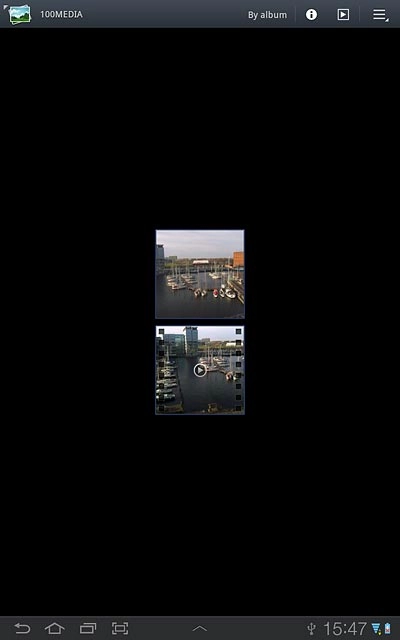Samsung Galaxy Tab 7.7
Send pictures or video clips
Follow these instructions to send a picture or video clip in a picture or email message.
1. Find "Gallery"
Press Apps.
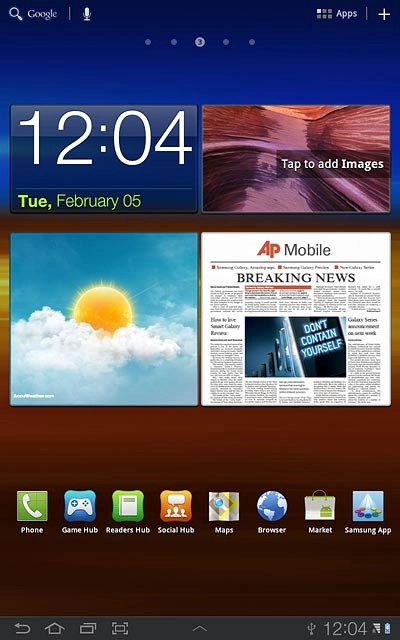
Press Gallery.
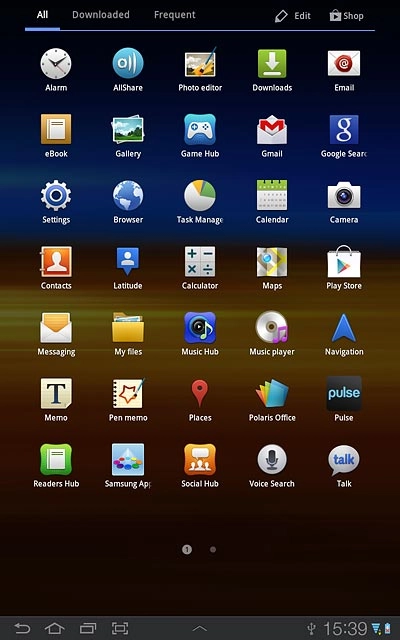
2. Find picture or video clip
Go to the required folder.
Press and hold the required picture or the required video clip until it's displayed in green.
Press and hold the required picture or the required video clip until it's displayed in green.
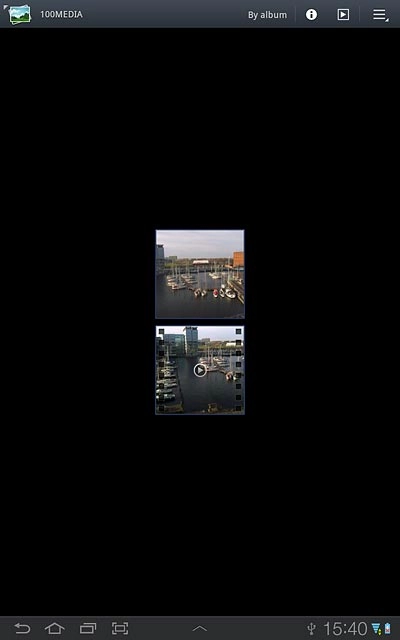
Press the share icon.

3. Choose method of sending
Press one of the following options:
Via picture message, go to 3a.
Via Gmail message, go to 3b.
Via email message, go to 3c.
Via picture message, go to 3a.
Via Gmail message, go to 3b.
Via email message, go to 3c.

4. 3a - Via picture message
Press Messaging.
A picture message containing the picture or video clip is created.
Key in the first letters of the required contact.
Matching contacts are displayed.
A picture message containing the picture or video clip is created.
Key in the first letters of the required contact.
Matching contacts are displayed.
The maximum file attachment size is 300 kb.
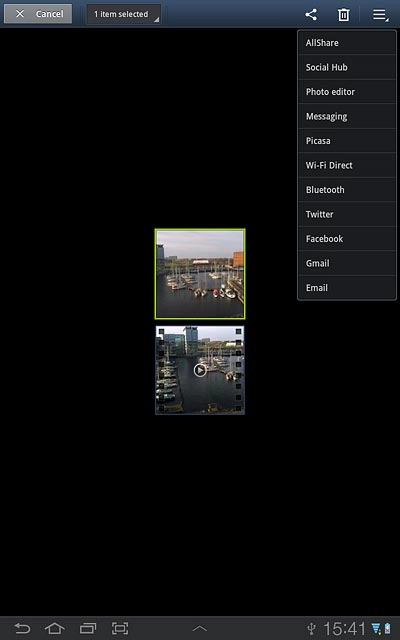
Press the required contact.
Write the text for your picture message.
Write the text for your picture message.
The maximum file attachment size is 300 kb.
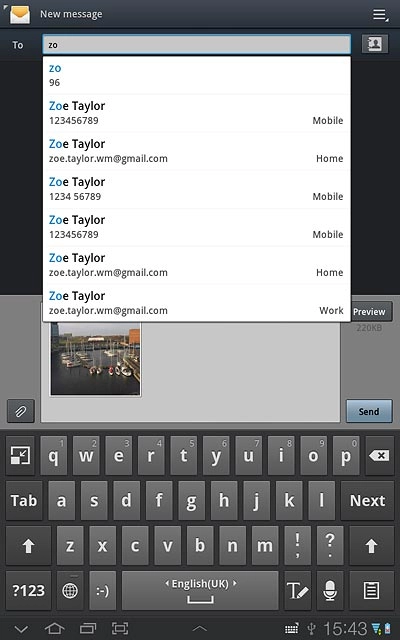
Press Send.
The maximum file attachment size is 300 kb.
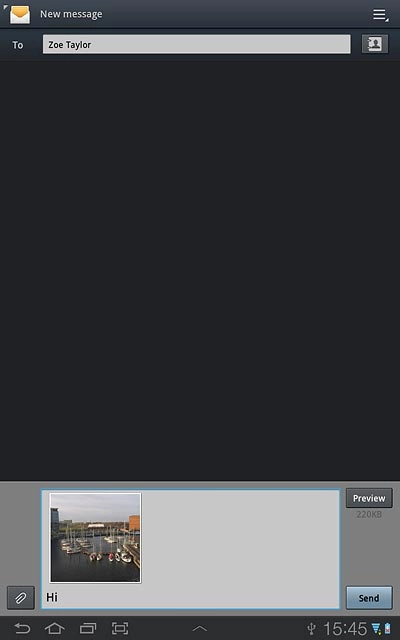
5. 3b - Via Gmail message
Press Gmail.
An email message containing the picture or video clip is created.
Key in the first letters of the required contact.
Matching contacts are displayed.
An email message containing the picture or video clip is created.
Key in the first letters of the required contact.
Matching contacts are displayed.
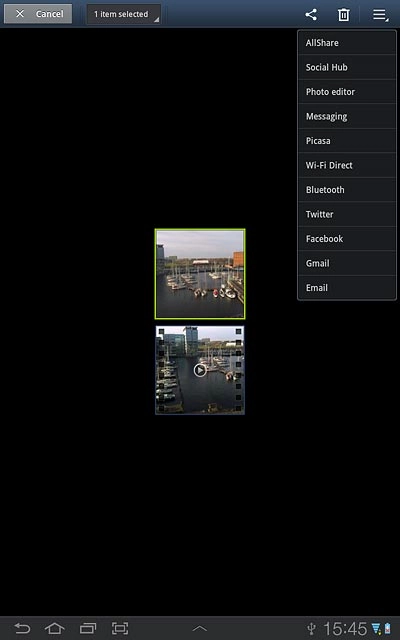
Press the required contact.
Write subject and text for your email message.
Write subject and text for your email message.
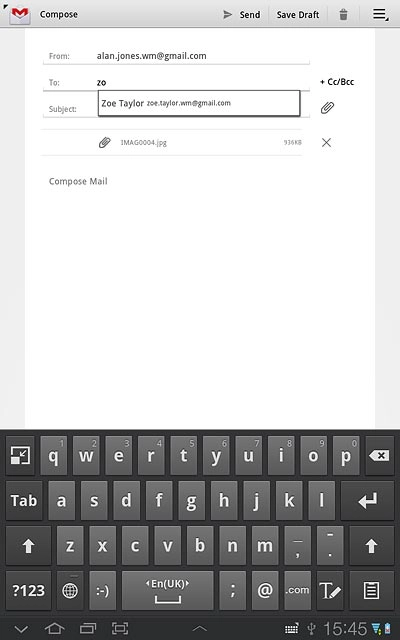
Press Send.
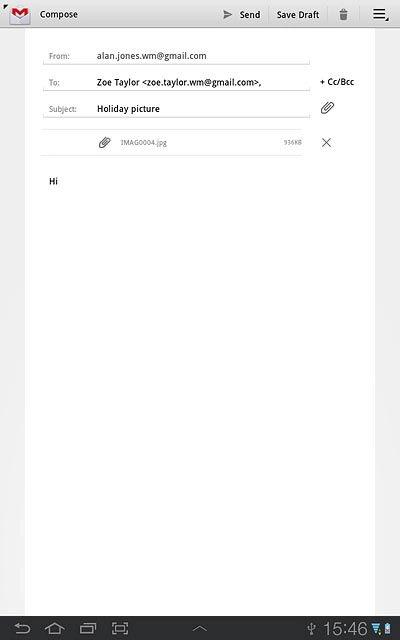
6. 3c - Via email message
Press Email.
An email message containing the picture or video clip is created.
Key in the first letters of the required contact.
Matching contacts are displayed.
An email message containing the picture or video clip is created.
Key in the first letters of the required contact.
Matching contacts are displayed.
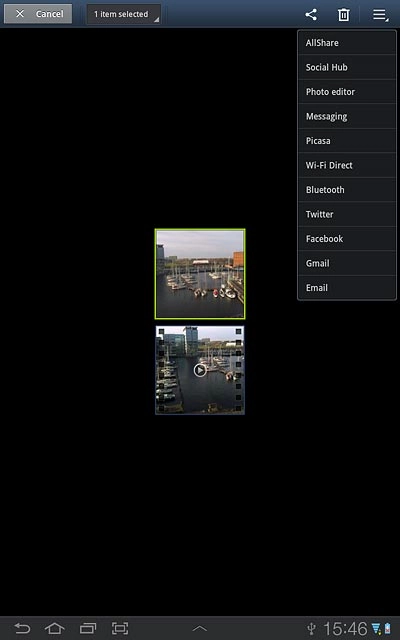
Press the required contact.
Write subject and text for your email message.
Write subject and text for your email message.
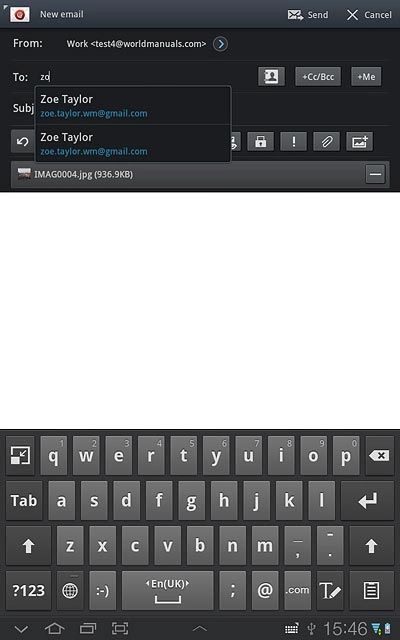
Press Send.
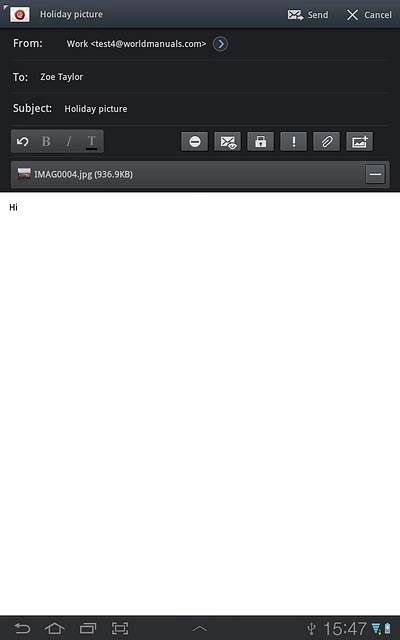
7. Exit
Press the home icon to return to standby mode.