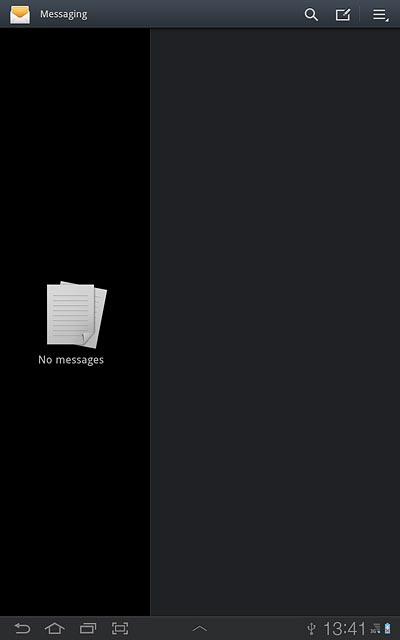Samsung Galaxy Tab 7.7
Read picture messages
Follow these instructions to find and read picture messages in your inbox.
1. Open inbox
Press Apps.
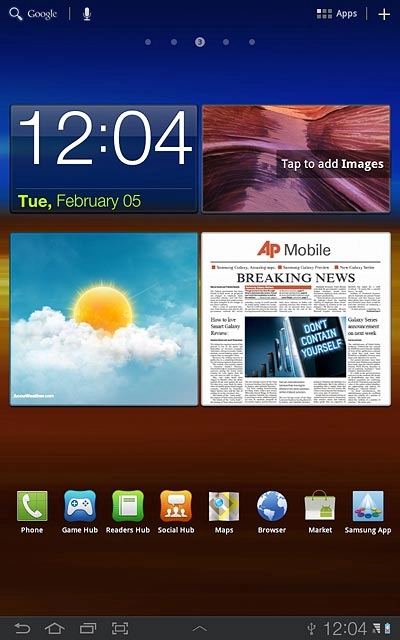
Press Messaging.
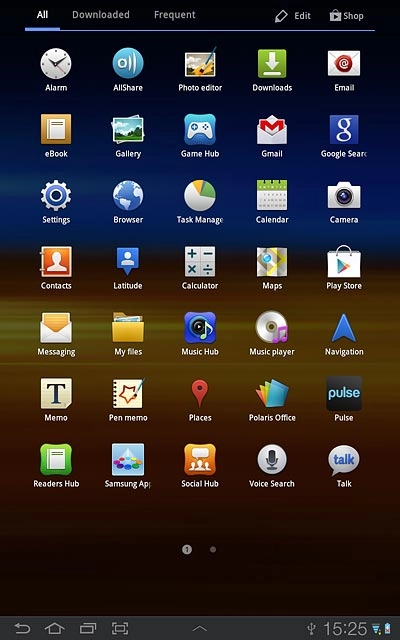
2. Read picture message
Press the required sender.

Press the required picture message to read the message.
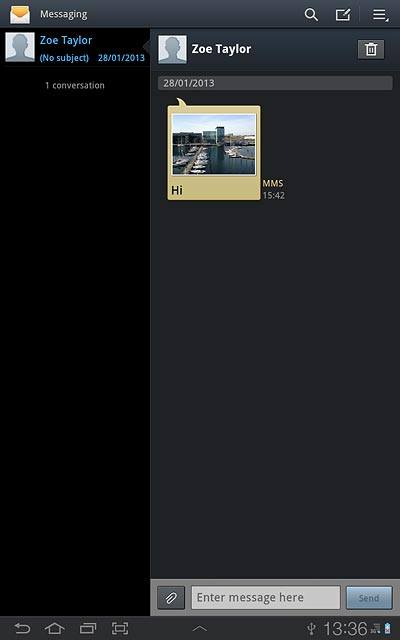
Press the return icon.
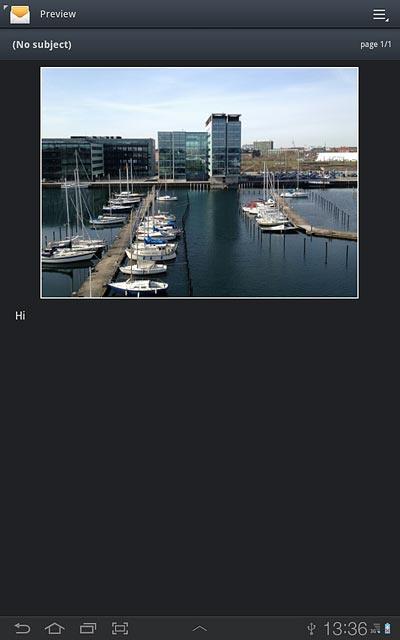
3. Select option
You have a number of options when you've read the picture message.
Choose one of the following options:
Reply to picture message, go to 3a.
Forward picture message, go to 3b.
Delete picture message, go to 3c.
Choose one of the following options:
Reply to picture message, go to 3a.
Forward picture message, go to 3b.
Delete picture message, go to 3c.

4. 3a - Reply to picture message
Press Enter message here.
Write the picture message.
Write the picture message.
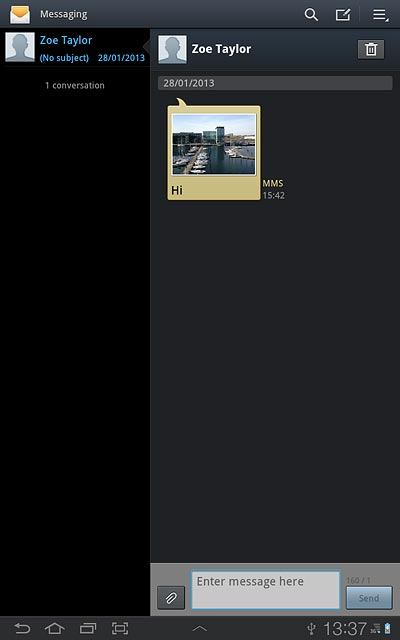
Press Send.
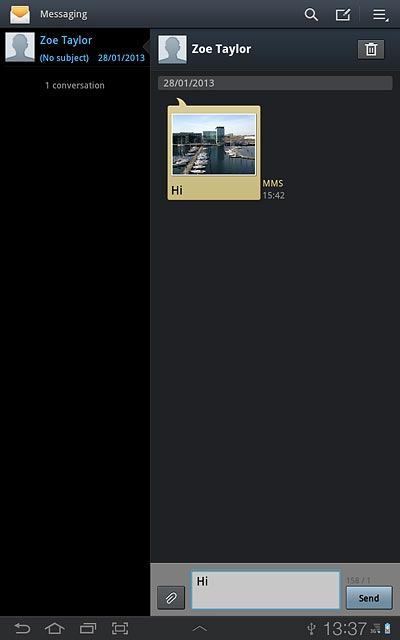
5. 3b - Forward picture message
Press and hold the required picture message until a pop-up menu is displayed.
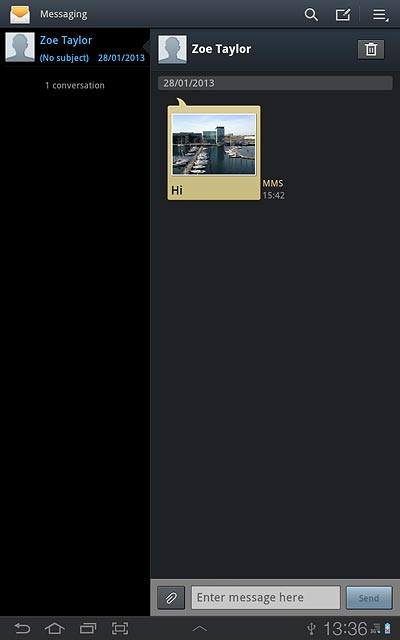
Press Forward.
Key in the first letters of the required contact.
Matching contacts are displayed.
Key in the first letters of the required contact.
Matching contacts are displayed.
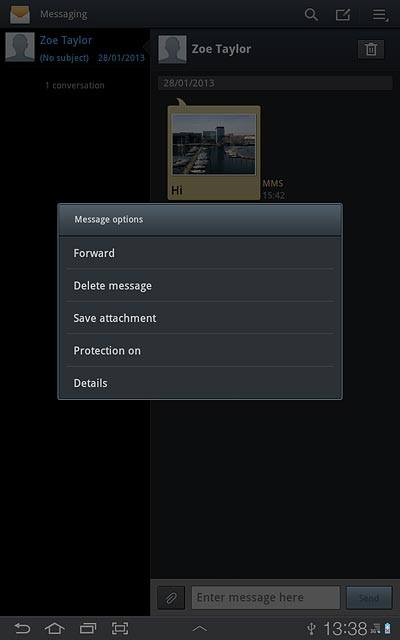
Press the required contact.
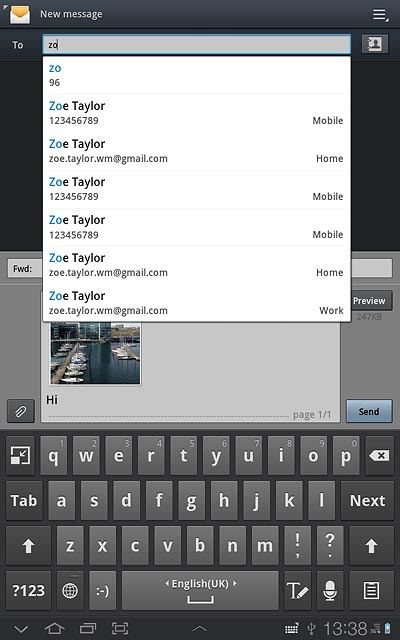
Press Send.
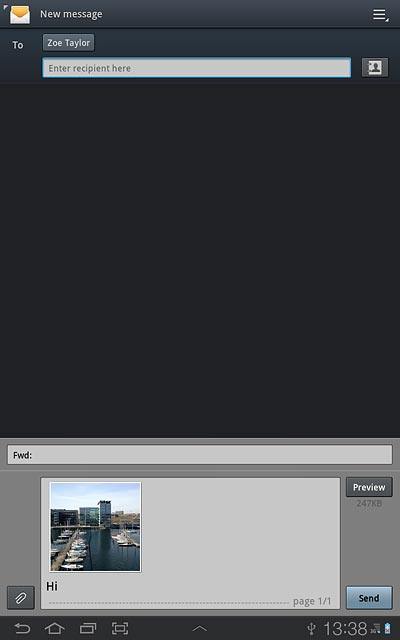
6. 3c - Delete picture message
Press and hold the required picture message until a pop-up menu is displayed.
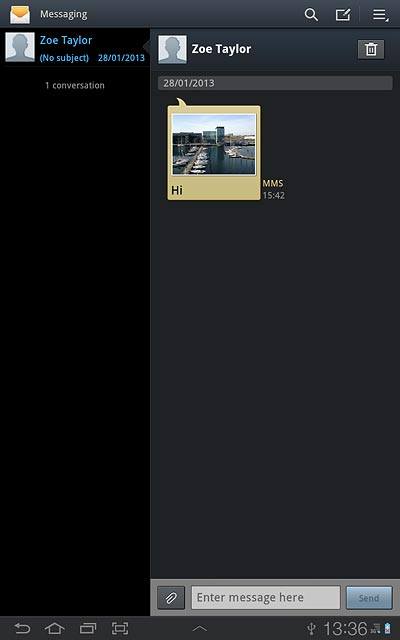
Press Delete message.
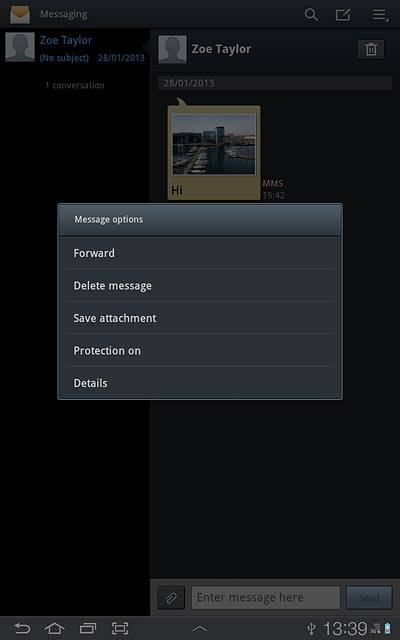
Press Delete to confirm.
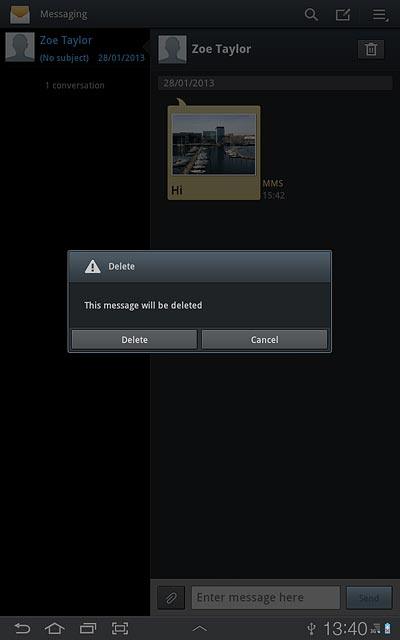
7. Exit
Press the home icon to return to standby mode.