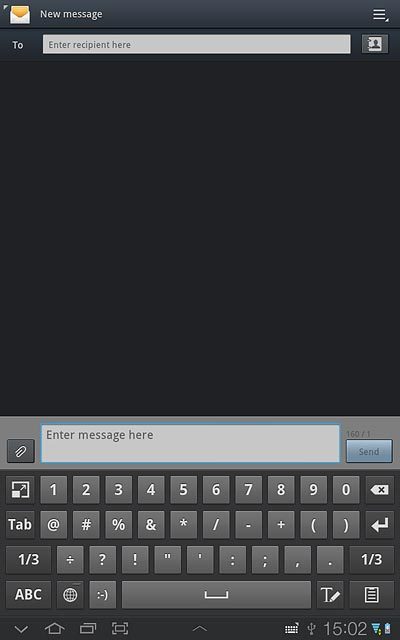Samsung Galaxy Tab 7.7
How to write text
Text input is used in many of the device functions, such as notes and messages. Follow these instructions to learn how to write text.
1. Introduction
You can select a number of settings when keying in text.
The following steps show you how to change writing language, turn on word suggestion and write text.
The following steps require that you're writing text and that the keypad is visible.
The following steps show you how to change writing language, turn on word suggestion and write text.
The following steps require that you're writing text and that the keypad is visible.
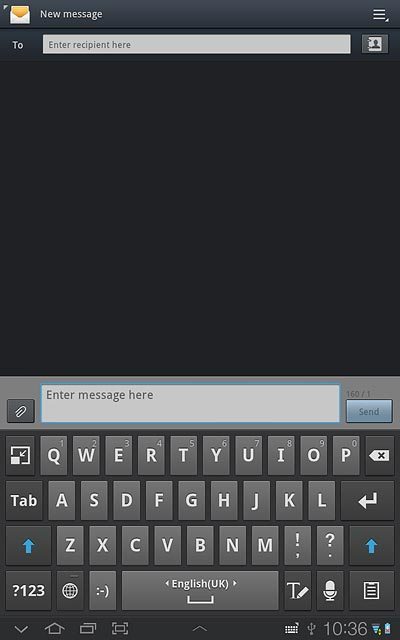
2. Select QWERTY keypad
Press the keypad type icon.
You can choose between different keypads. These instructions describe how to write text using the QWERTY keypad.
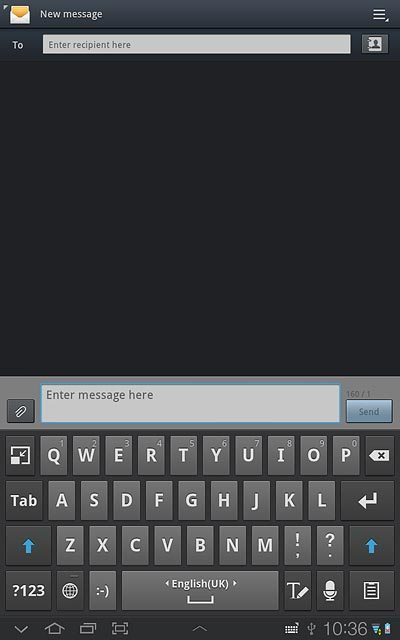
Press Samsung keypad.
You can choose between different keypads. These instructions describe how to write text using the QWERTY keypad.
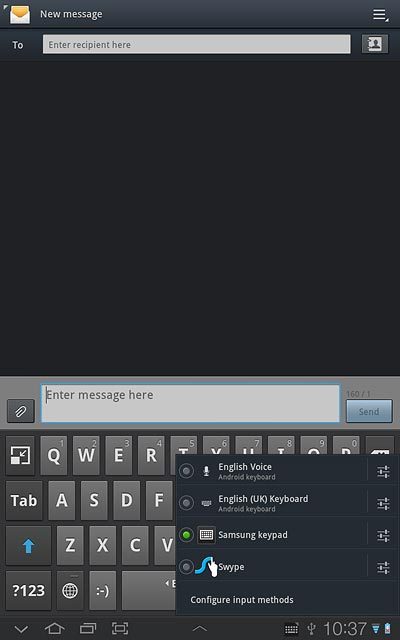
3. Add writing language
Press the keypad type icon.
The selected language determines which characters are available and the language used for word suggestion.
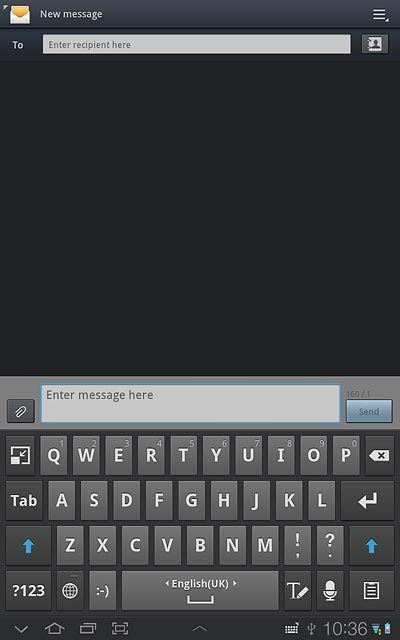
Press the settings icon next to Samsung keypad.
The selected language determines which characters are available and the language used for word suggestion.
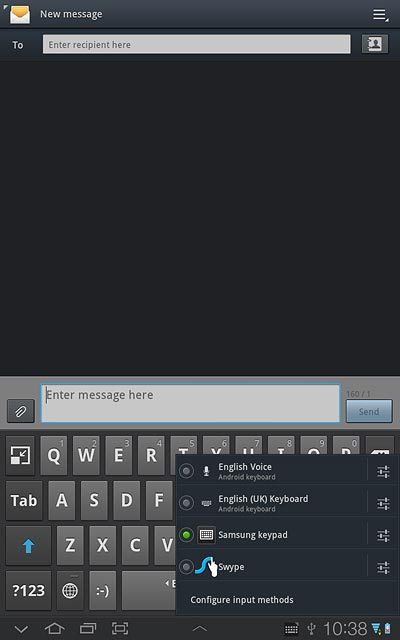
Press Input language.
The selected language determines which characters are available and the language used for word suggestion.
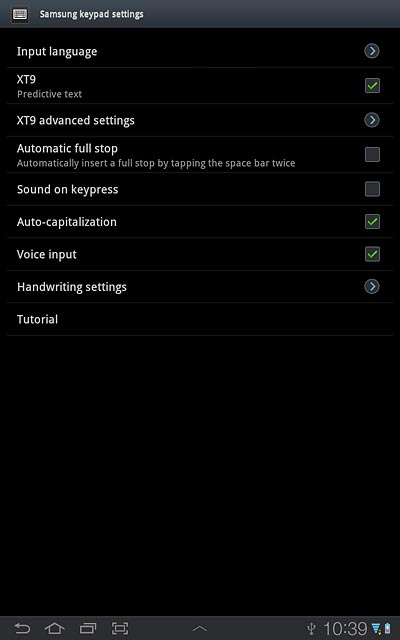
Press the required language to add it.
The selected language determines which characters are available and the language used for word suggestion.
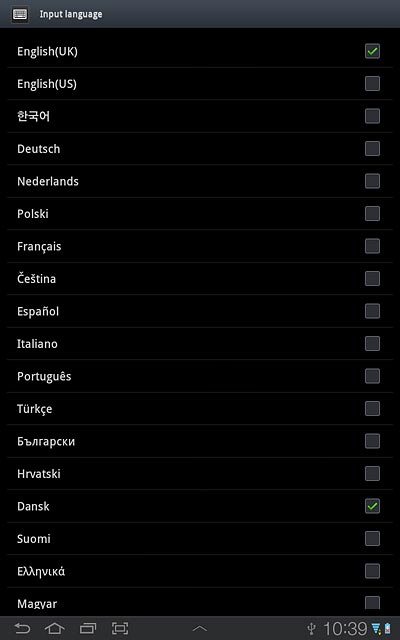
When the box next to the language is ticked (V), it's added.
The selected language determines which characters are available and the language used for word suggestion.
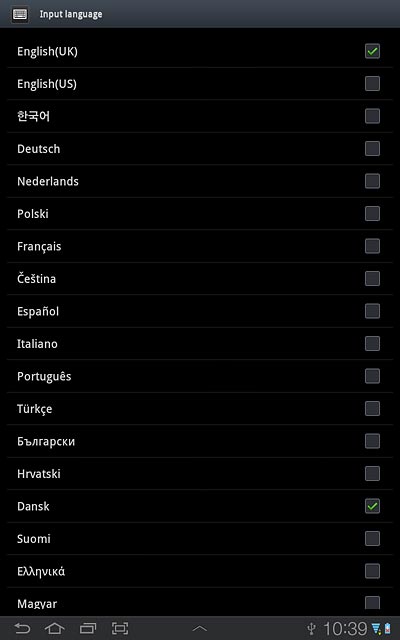
Press the return icon.
The selected language determines which characters are available and the language used for word suggestion.
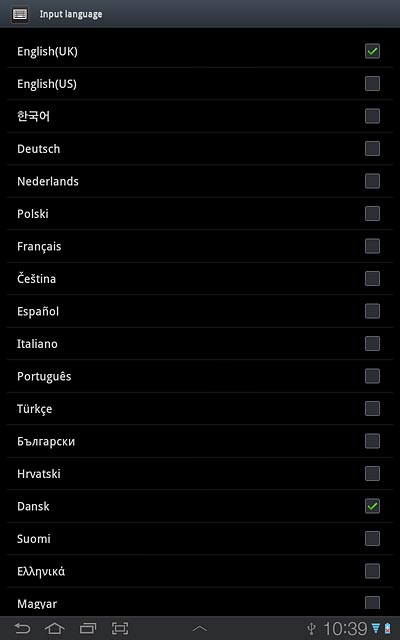
4. Turn on word suggestion
Press XT9 to turn on the function.
If you turn on word suggestion, words are suggested as you key in the first letters.
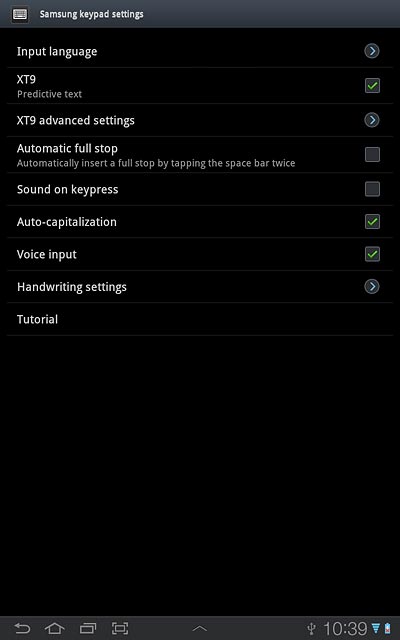
When the box next to the menu item is ticked (V), the function is turned on.
If you turn on word suggestion, words are suggested as you key in the first letters.
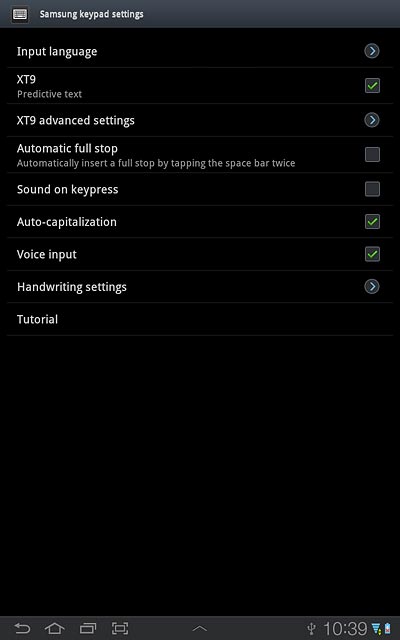
Press XT9 advanced settings.
If you turn on word suggestion, words are suggested as you key in the first letters.
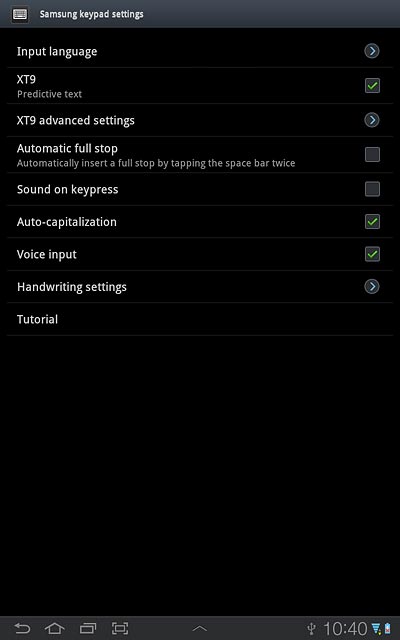
Press Word completion to turn on the function.
If you turn on word suggestion, words are suggested as you key in the first letters.
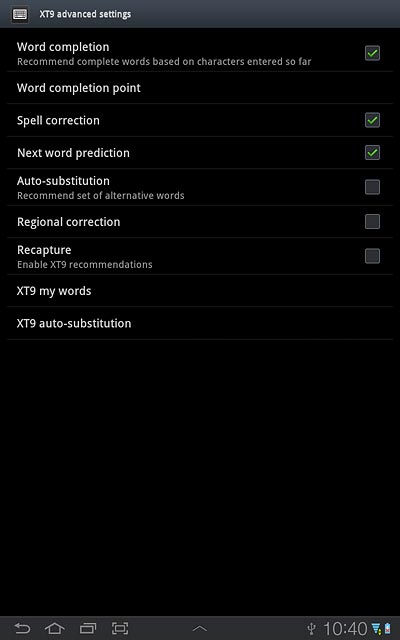
When the box next to the menu item is ticked (V), the function is turned on.
If you turn on word suggestion, words are suggested as you key in the first letters.
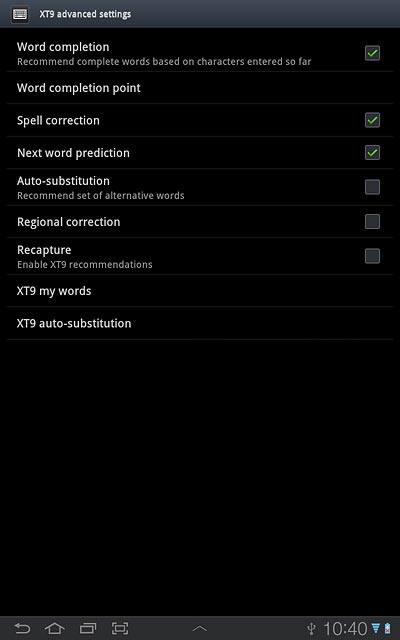
Press the return icon twice.
If you turn on word suggestion, words are suggested as you key in the first letters.
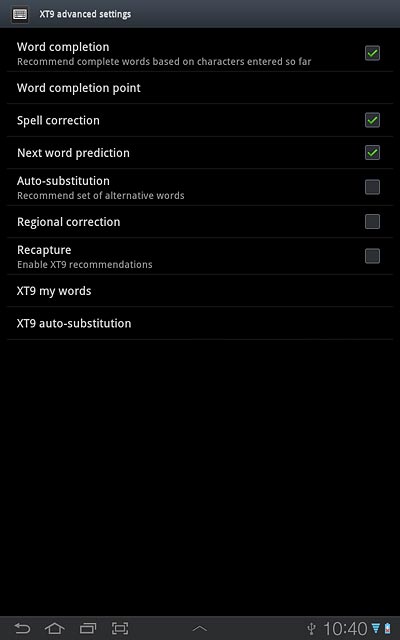
5. Write text
Slide your finger right or left on space to select the required language.

Press the letters to key in the required word.
A number of words based on the letters you've keyed in are displayed.
A number of words based on the letters you've keyed in are displayed.
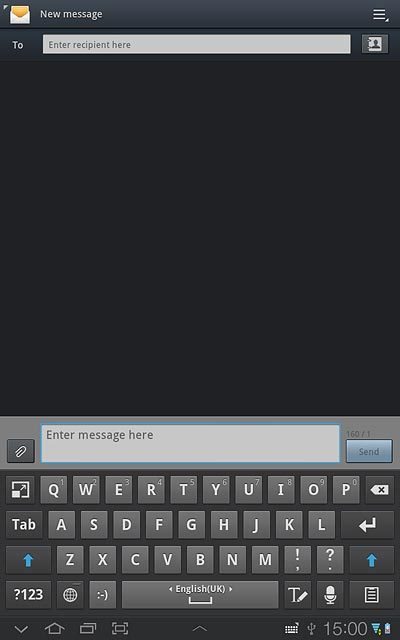
Press arrow down to see more words.
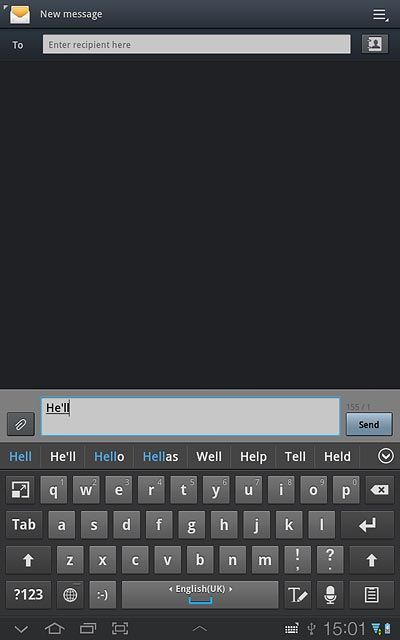
Press the required word to insert it.
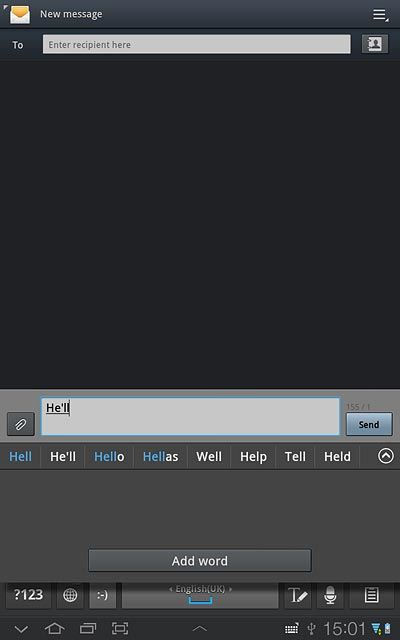
6. Write numbers and symbols
Press ?123.
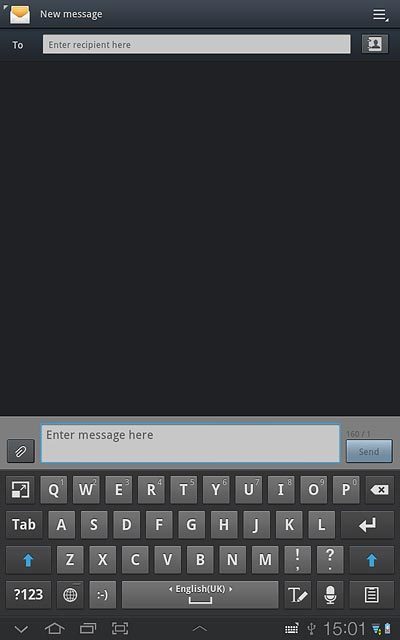
Press 1/3 to see more symbols.
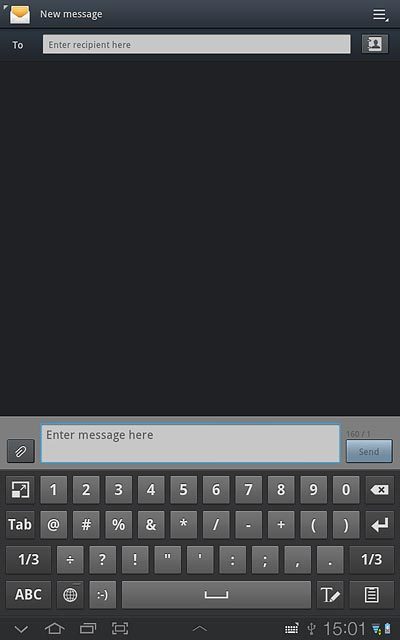
Press the required numbers or the required symbols.
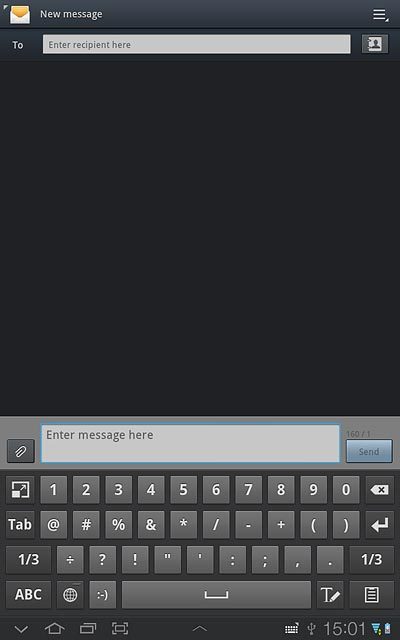
Press ABC to return to text input.