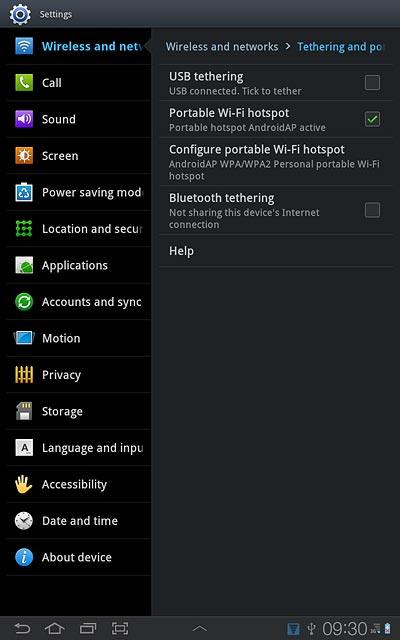Samsung Galaxy Tab 7.7
Use device as Wi-Fi hotspot
You can use your device to create an internet connection from a laptop or desktop. Follow these instructions to use your device as hotspot.
You need to set up your device for internet to use this function. Click here for information on how to set up your device for internet.
1. Find "Portable Wi-Fi hotspot"
Press Apps.
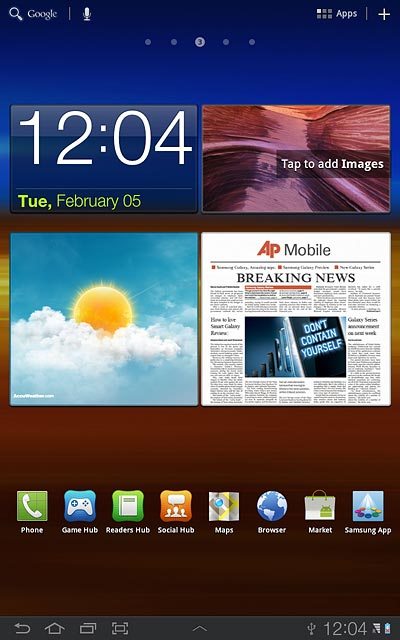
Press Settings.
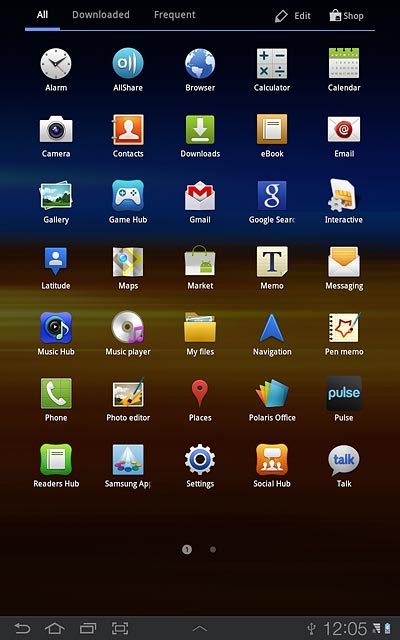
Press Wireless and networks.
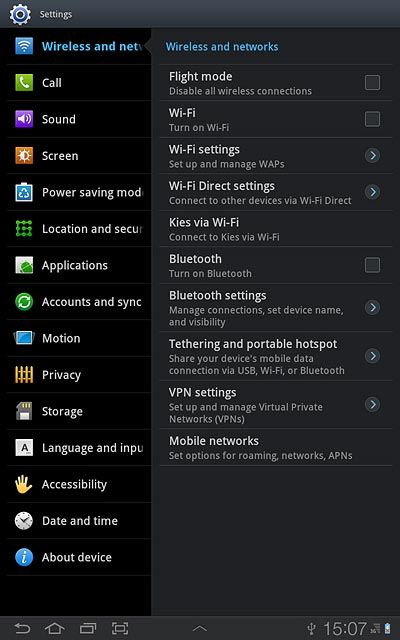
Press Tethering and portable hotspot.
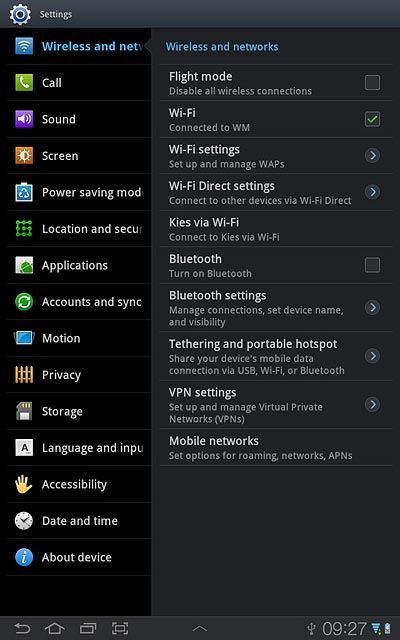
Press Portable Wi-Fi hotspot.
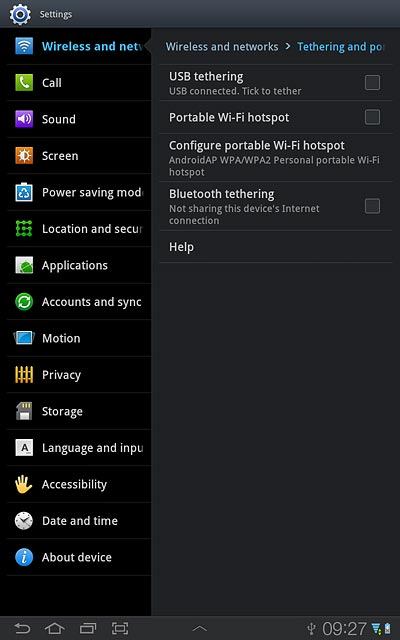
2. Select settings for Wi-Fi hotspot
Press Configure portable Wi-Fi hotspot.
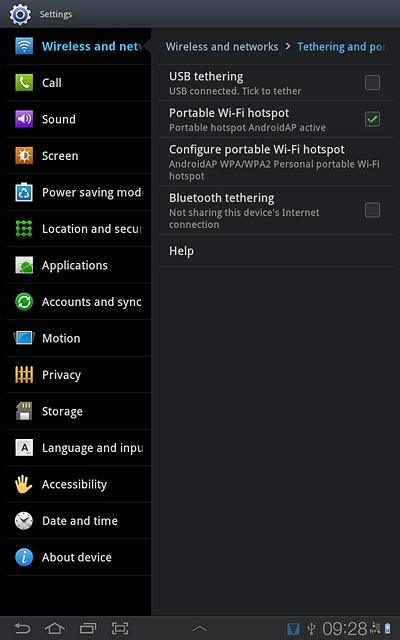
Press the field below Network SSID and key in the required name for the Wi-Fi hotspot.
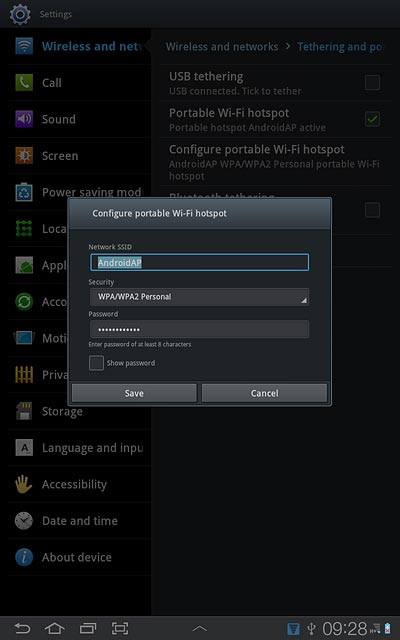
Press the drop down list below Security.
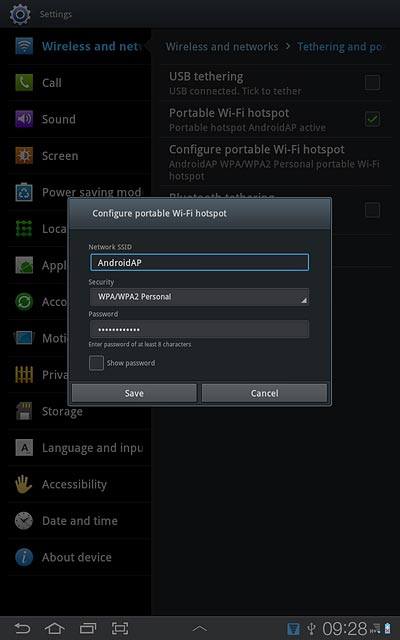
Press Open or WPA/WPA2 Personal.
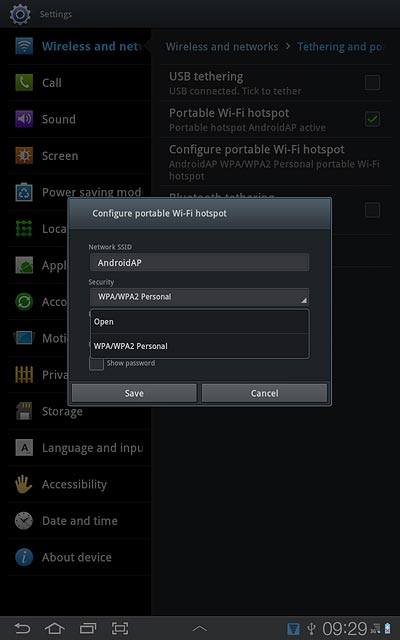
If you select WPA/WPA2 Personal:
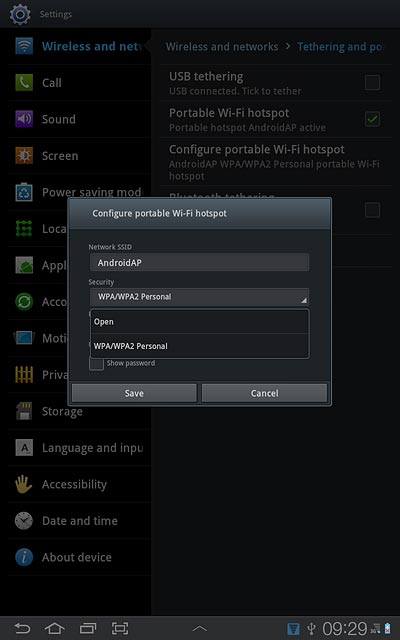
Press the field below Password and key in the required password.
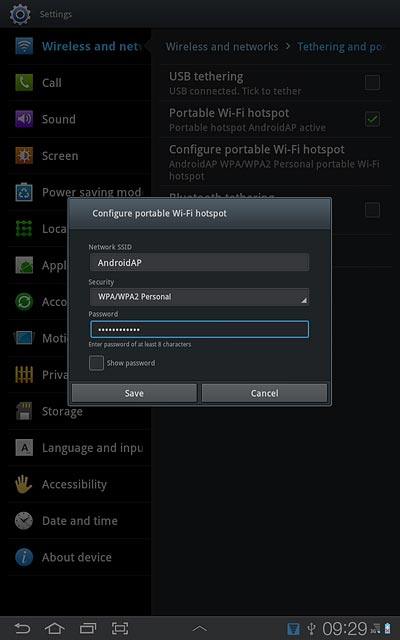
Press Save.
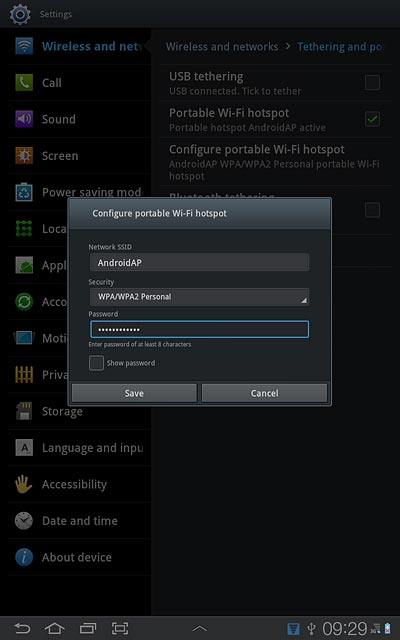
3. Turn on Wi-Fi hotspot
Press Portable Wi-Fi hotspot to turn on Wi-Fi hotspot.
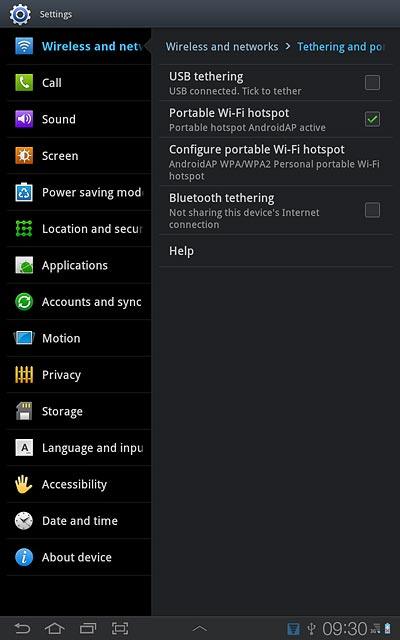
When the box next to the menu item is ticked (V), the function is turned on.
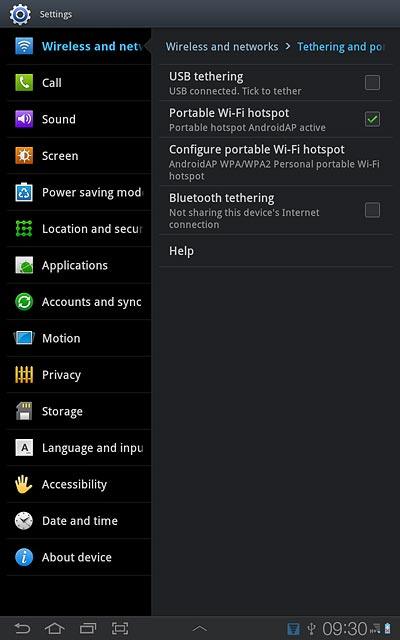
4. Establish connection
Turn on Wi-Fi on the other device.
Find the list of available Wi-Fi networks.
Select your device on the list.
Follow the instructions on the display to establish a connection to your device.
When the connection is established, you can access the internet from the other device.
Find the list of available Wi-Fi networks.
Select your device on the list.
Follow the instructions on the display to establish a connection to your device.
When the connection is established, you can access the internet from the other device.

5. Exit
Press the home icon to return to standby mode.