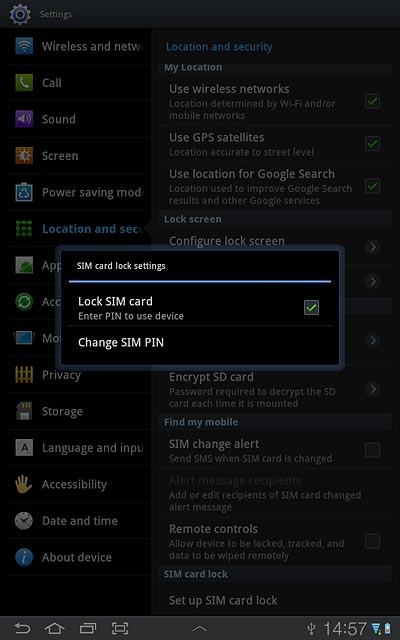Samsung Galaxy Tab 7.7
Turn use of PIN on or off
The PIN protects your SIM from unauthorised use. If use of PIN is turned on, it needs to be keyed in when you turn on your device. Follow these instructions to turn use of PIN on or off.
1. Find "Set up SIM card lock"
Press Apps.
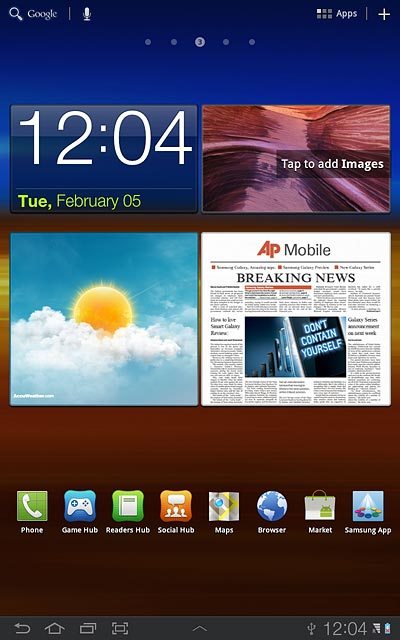
Press Settings.
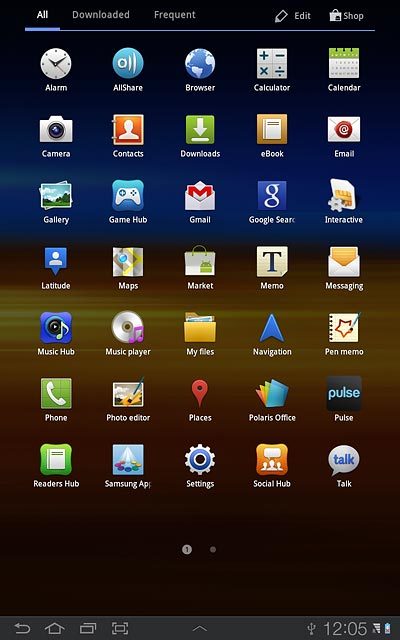
Press Location and security.
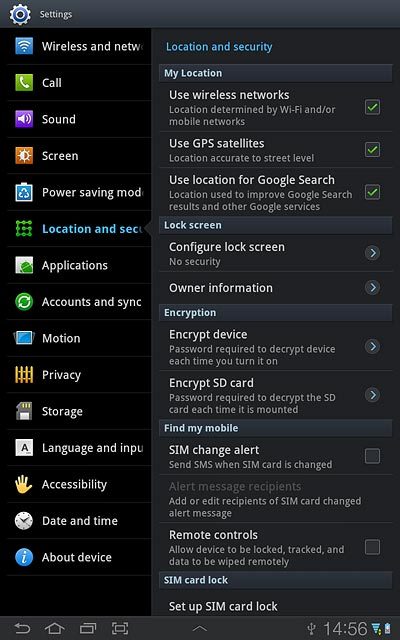
Press Set up SIM card lock.
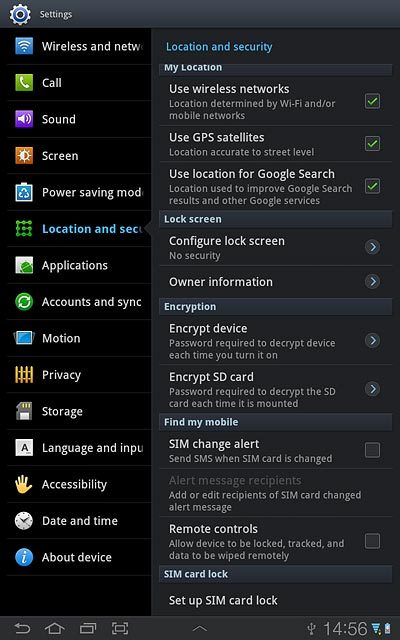
2. Turn use of PIN on or off
Press Lock SIM card to turn use of PIN on or off.
If an incorrect PIN is entered three times in a row, your SIM will be blocked. To unblock your SIM, you'll need to key in your PUK. The PUK can be obtained by contacting customer services.
Please note:
If the wrong PUK is entered ten times in a row, your SIM will be blocked permanently. In this case, you need a new SIM from Vodafone.
Please note:
If the wrong PUK is entered ten times in a row, your SIM will be blocked permanently. In this case, you need a new SIM from Vodafone.
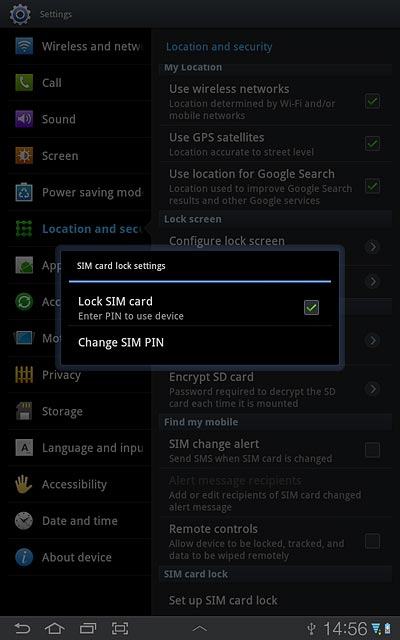
Key in your PIN and press OK.
If an incorrect PIN is entered three times in a row, your SIM will be blocked. To unblock your SIM, you'll need to key in your PUK. The PUK can be obtained by contacting customer services.
Please note:
If the wrong PUK is entered ten times in a row, your SIM will be blocked permanently. In this case, you need a new SIM from Vodafone.
Please note:
If the wrong PUK is entered ten times in a row, your SIM will be blocked permanently. In this case, you need a new SIM from Vodafone.
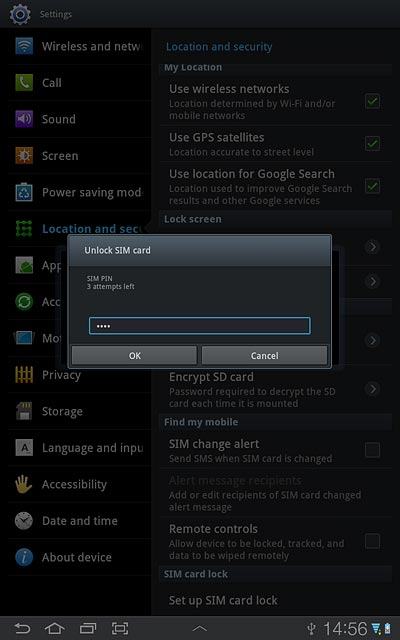
When the box next to the menu item is ticked (V), use of PIN is turned on.
If an incorrect PIN is entered three times in a row, your SIM will be blocked. To unblock your SIM, you'll need to key in your PUK. The PUK can be obtained by contacting customer services.
Please note:
If the wrong PUK is entered ten times in a row, your SIM will be blocked permanently. In this case, you need a new SIM from Vodafone.
Please note:
If the wrong PUK is entered ten times in a row, your SIM will be blocked permanently. In this case, you need a new SIM from Vodafone.
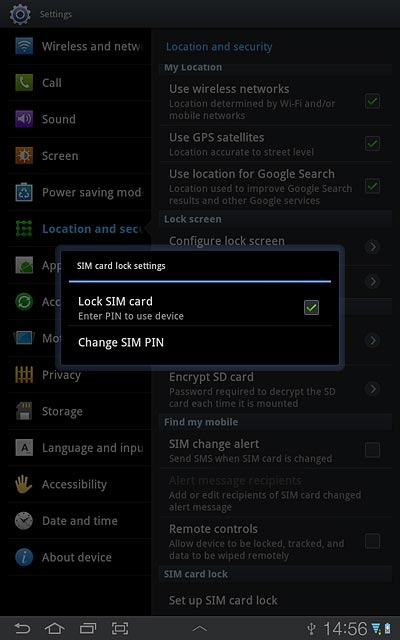
3. Exit
Press the home icon to return to standby mode.