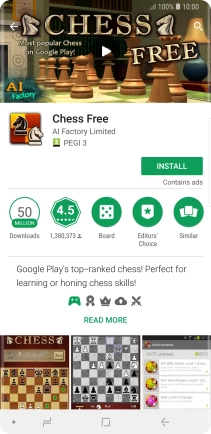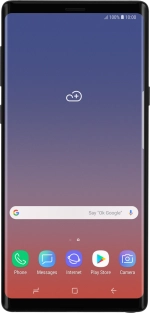
Samsung Galaxy Note9
Android 8.1
Uninstall apps
You can uninstall apps to free up memory.
1. 1. Find "Play Store"
Press Play Store.
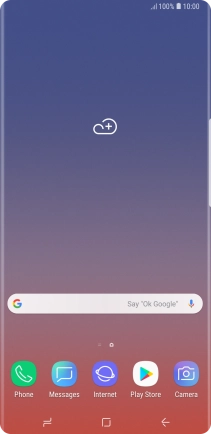
2. 2. Uninstall apps
Slide your finger right starting from the left side of the screen.
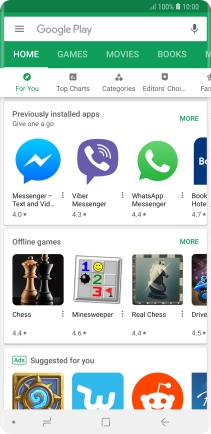
Press My apps & games.
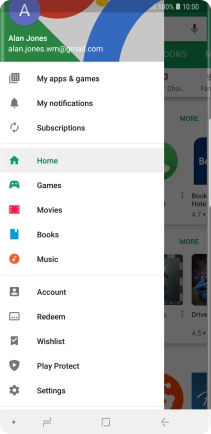
Press INSTALLED.
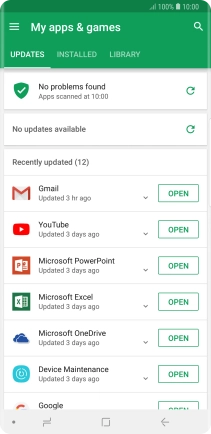
Press the required app.

Press UNINSTALL.
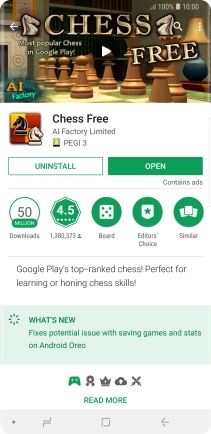
Press OK.
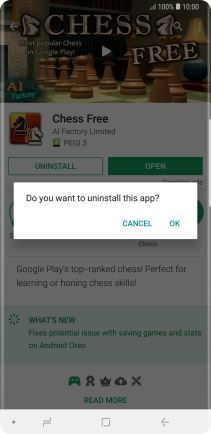
3. 3. Return to the home screen
Press the Home key to return to the home screen.