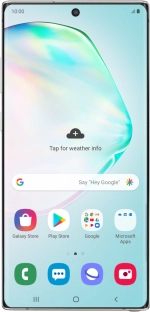
Samsung Galaxy Note10+
Android 9.0
1 Find "Notifications"
Slide two fingers downwards starting from the top of the screen.
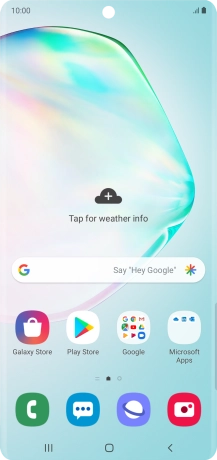
Press the settings icon.
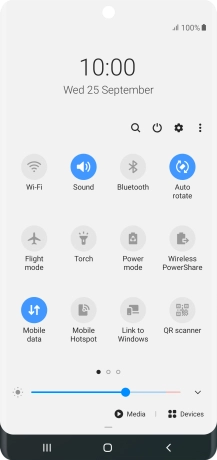
Press Notifications.
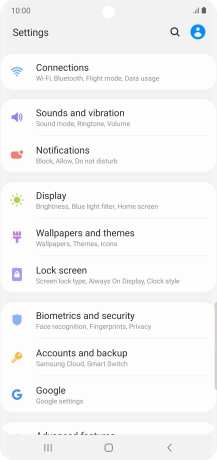
2 Turn notifications on or off
Press See all.
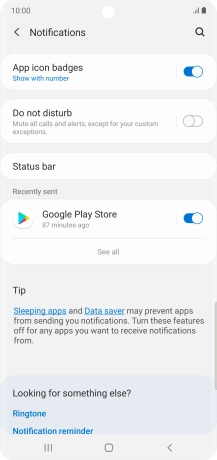
Press the indicators next to the required apps to turn the function on or off.

3 Return to the home screen
Press the Home key to return to the home screen.
















