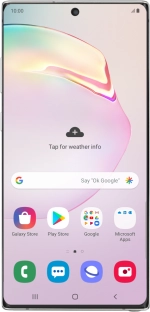
Samsung Galaxy Note10+ 5G
Android 9.0
1 Find "Biometrics and security"
Slide two fingers downwards starting from the top of the screen.
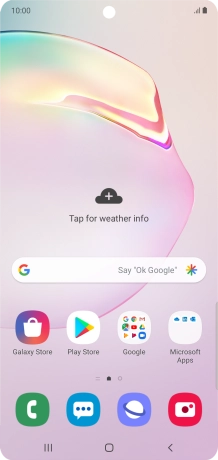
Press the settings icon.
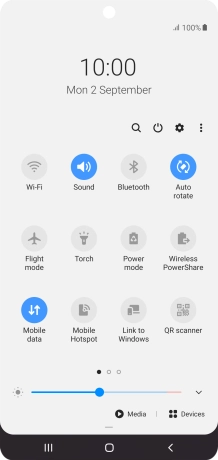
Press Biometrics and security.
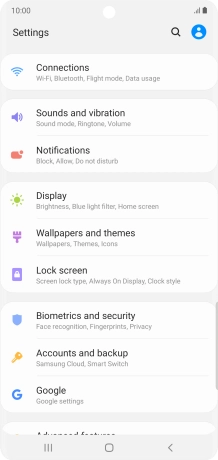
2 Create phone lock code using a fingerprint
Press Fingerprints.
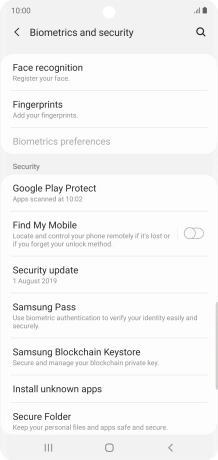
Press Continue.
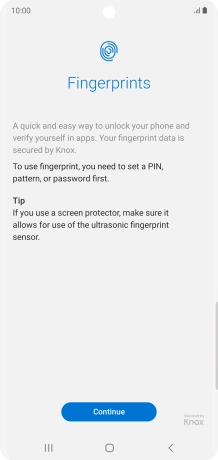
Press the required phone lock code and follow the instructions on the screen to create an additional phone lock code.

Follow the instructions on the screen to create the phone lock code using your fingerprint.

Press Done.

Press the indicator next to "Fingerprint unlock" to turn the function on or off.
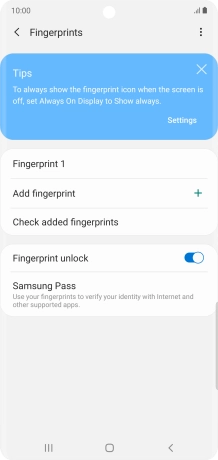
Press the Return key twice.
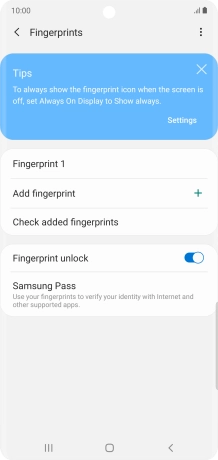
3 Turn off use of phone lock code
Press Lock screen.
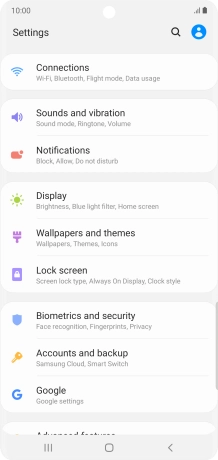
Press Screen lock type and key in the current phone lock code.
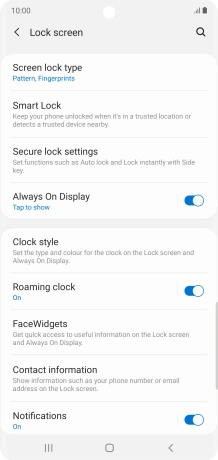
Press None.
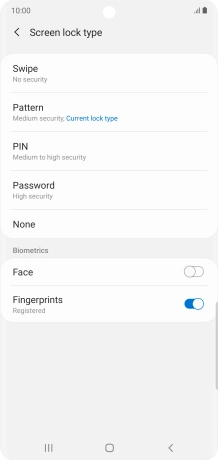
Press Remove data.
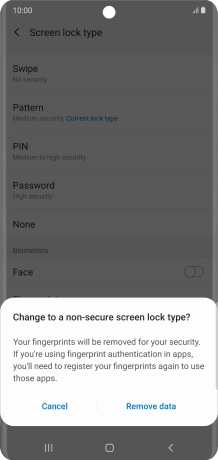
Press Remove.
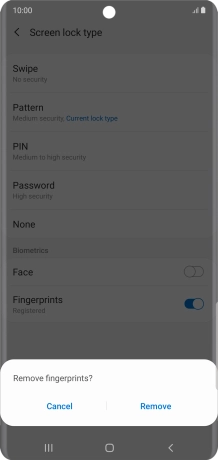
4 Return to the home screen
Press the Home key to return to the home screen.











































