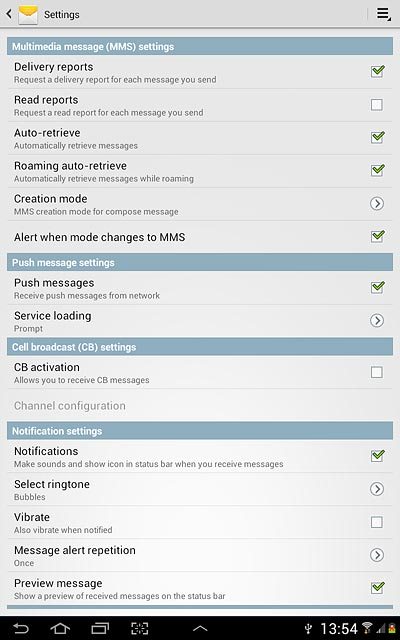Samsung Galaxy Note 10.1
1 Find "Access Point Names"
Press the menu icon.
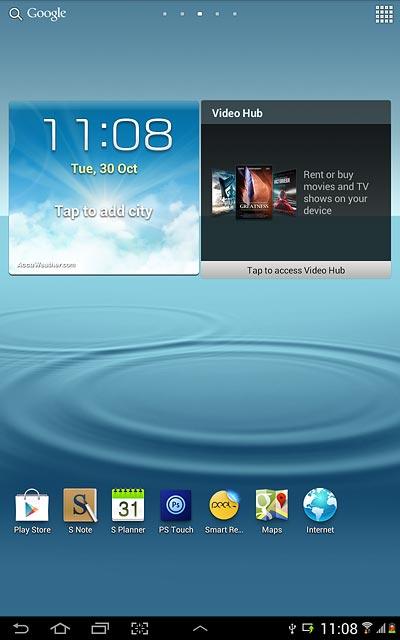
Press Settings.
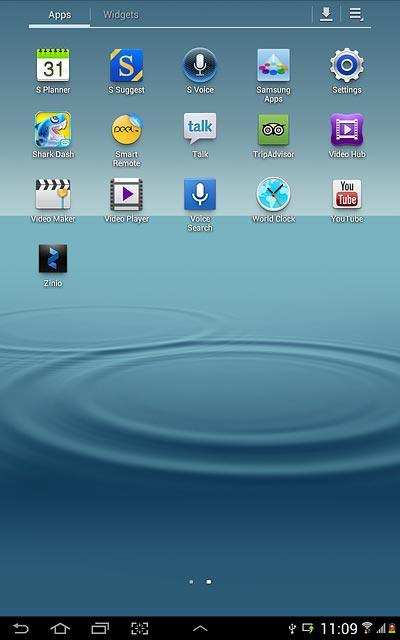
Press More settings.
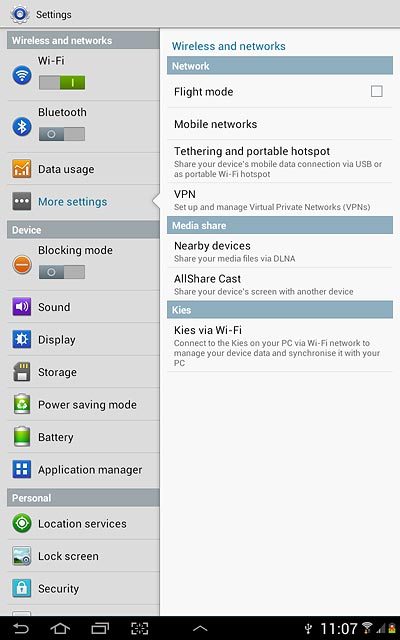
Press Mobile networks.
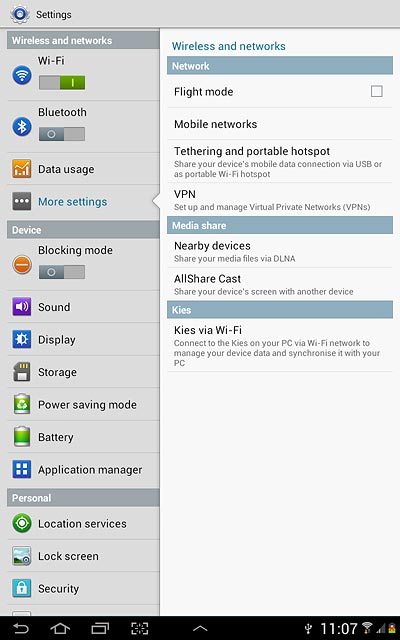
Press Access Point Names.
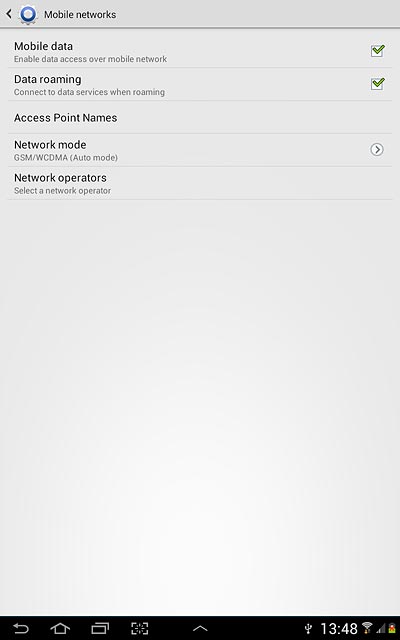
2 Create new data connection
Press the menu icon.
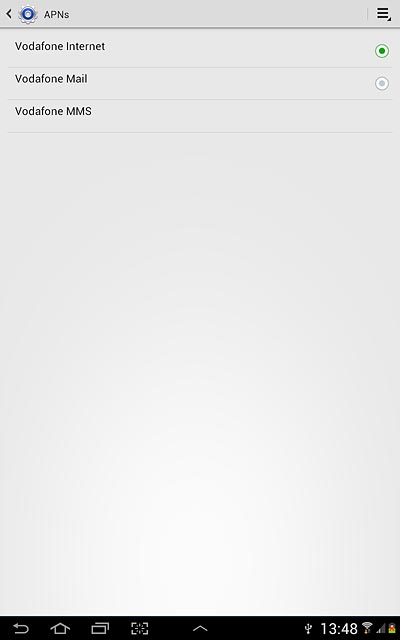
Press New APN.

3 Enter data connection name
Press Name.
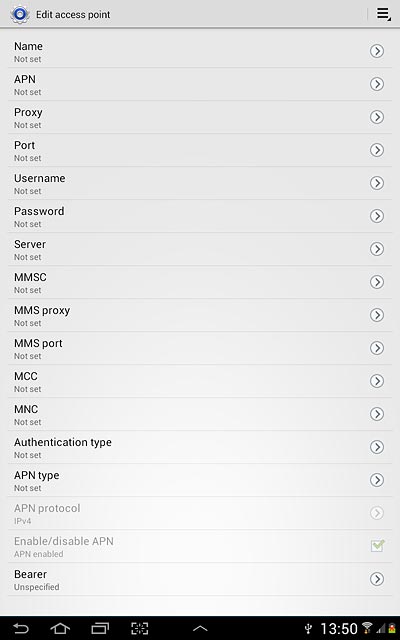
Key in Vodafone MMS and press OK.
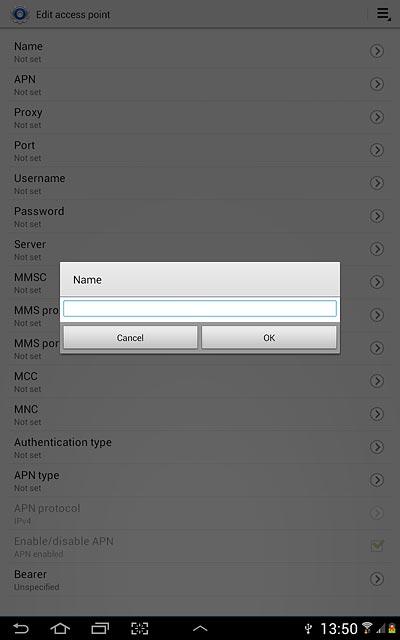
4 Enter APN
Press APN.
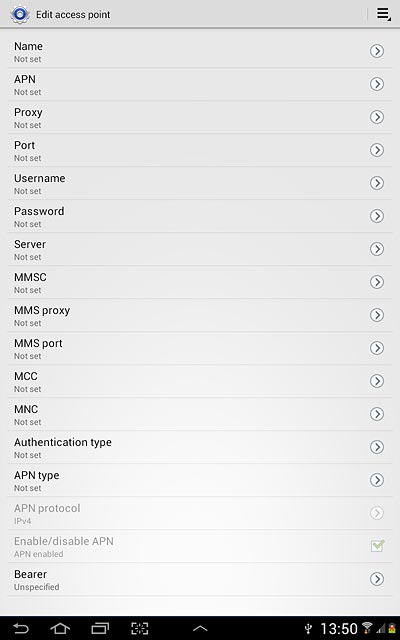
Key in live.vodafone.com and press OK.

5 Enter picture messaging server
Press MMSC.
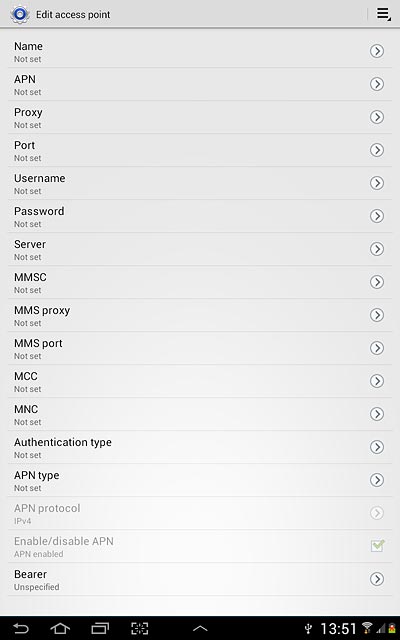
Key in http://pxt.vodafone.net.nz/pxtsend and press OK.
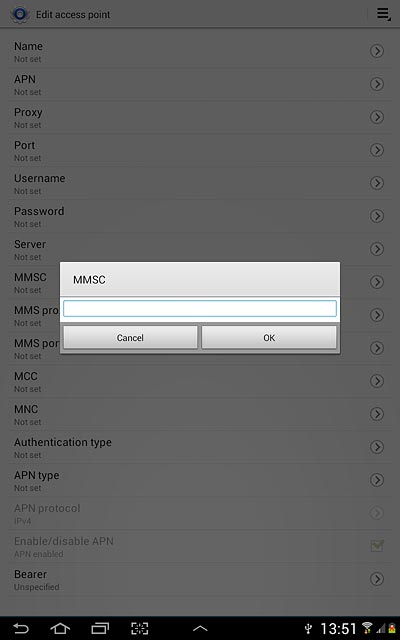
6 Enter IP address
Press MMS proxy.
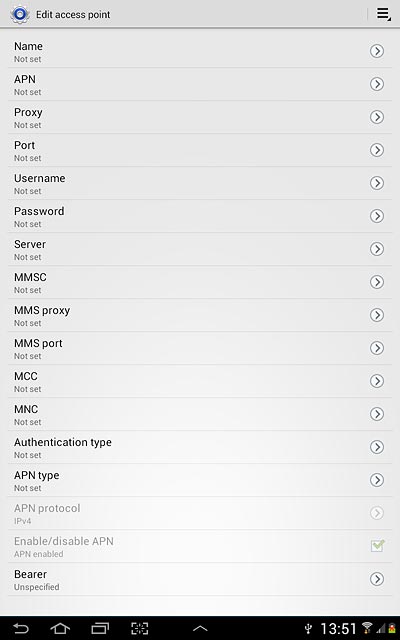
Key in 172.030.038.003 and press OK.

7 Enter port number
Press MMS port.
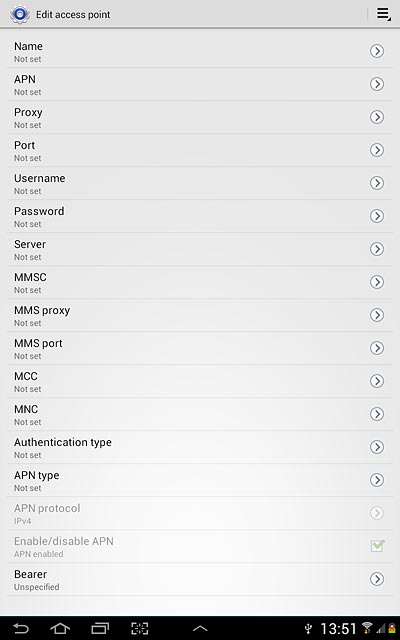
Key in 8080 and press OK.
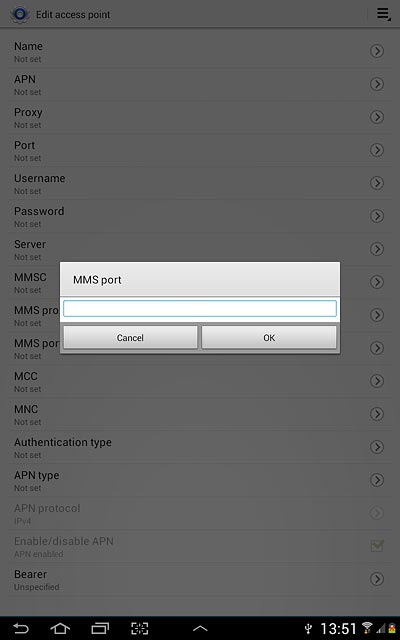
8 Enter country code
Press MCC.
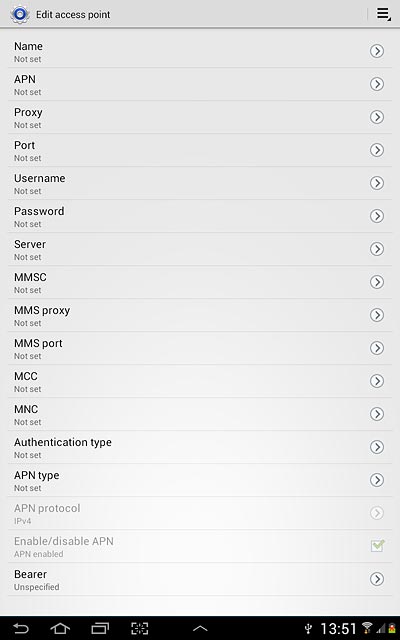
Key in 530 and press OK.
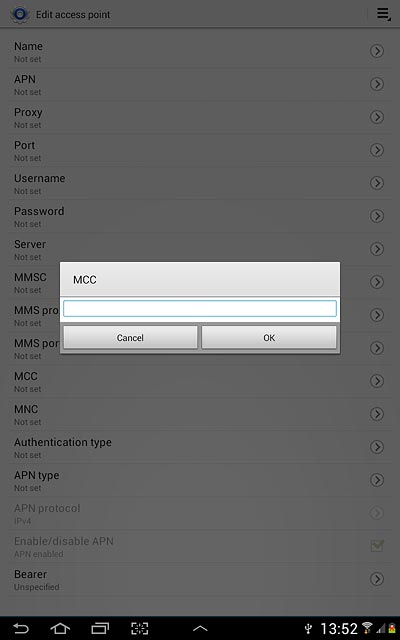
9 Enter network code
Press MNC.
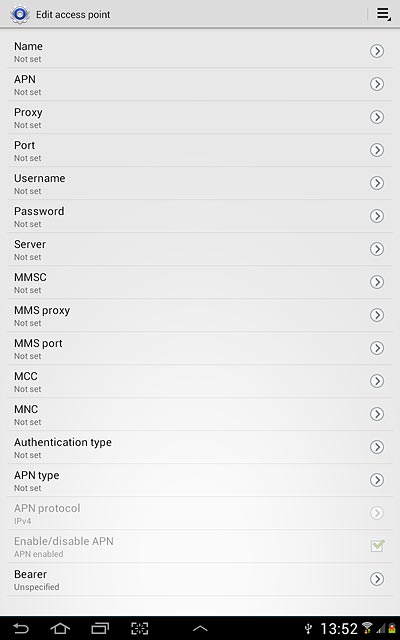
Key in 01 and press OK.
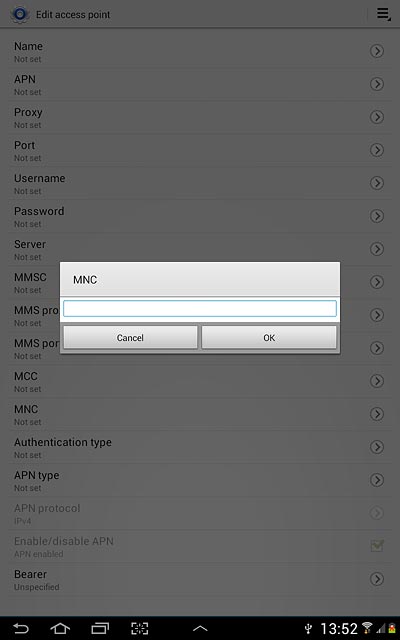
10 Select authentication type
Press Authentication type.
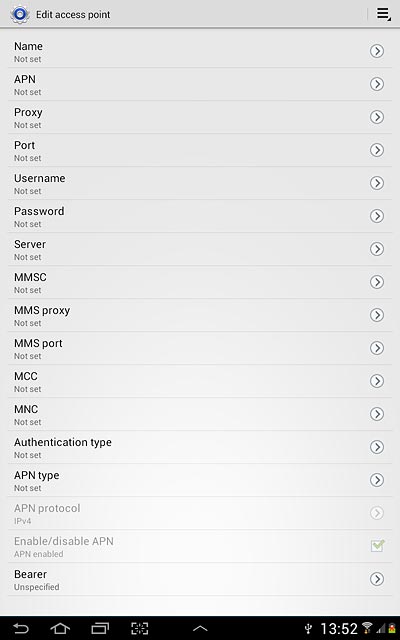
Press PAP.
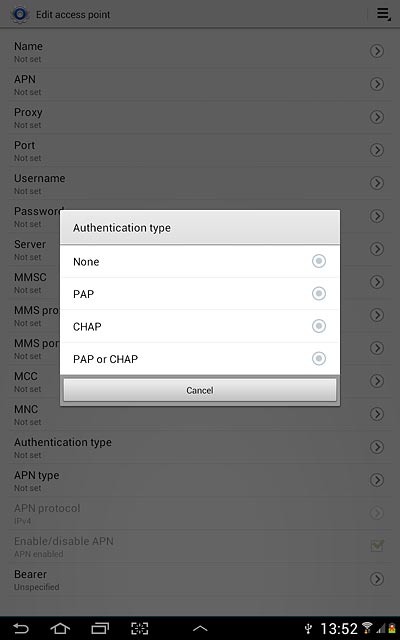
11 Select APN type
Press APN type.
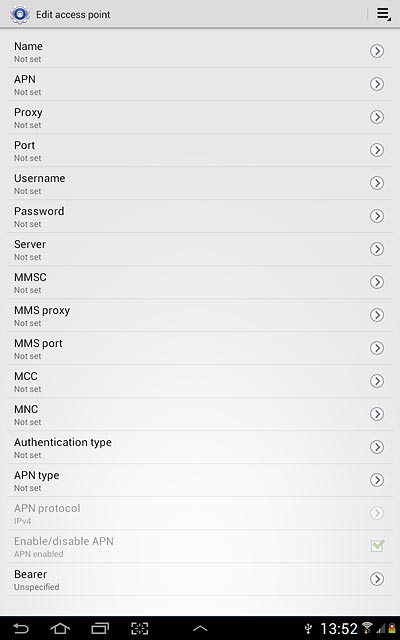
Key in mms and press OK.
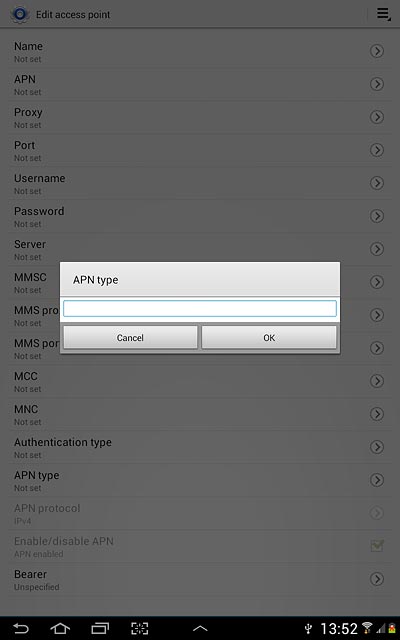
12 Save data connection
Press the menu icon.
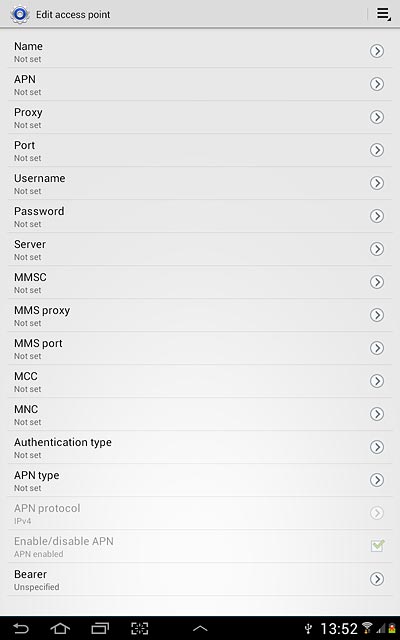
Press Save.
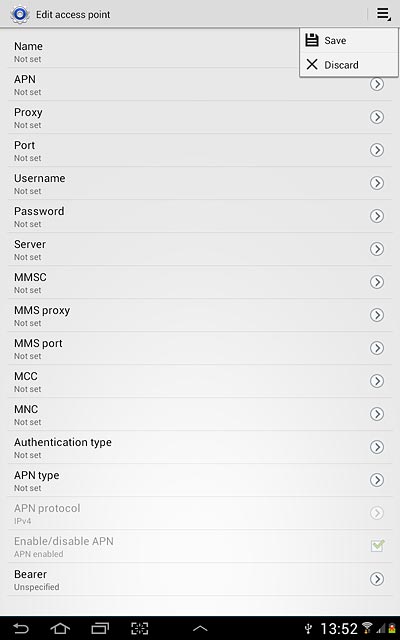
Press the home icon to return to standby mode.
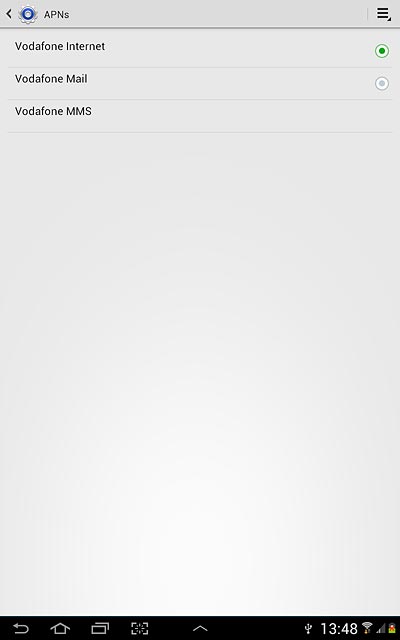
13 Find "Settings"
Press the menu icon.
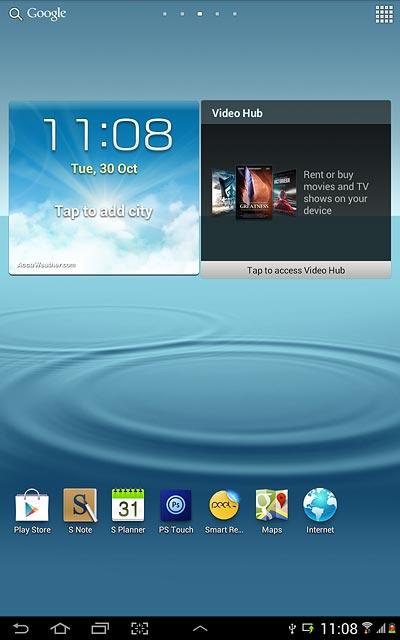
Press Messaging.
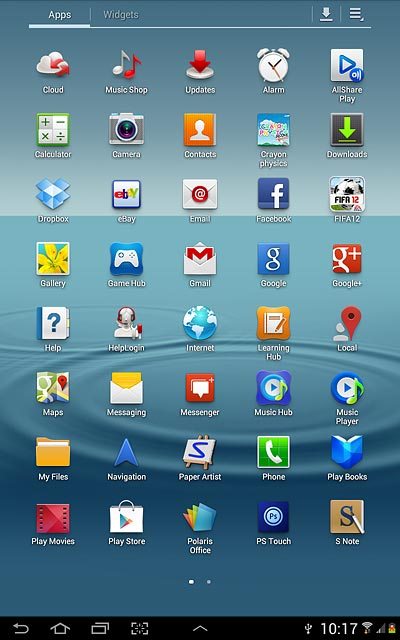
Press the menu icon.
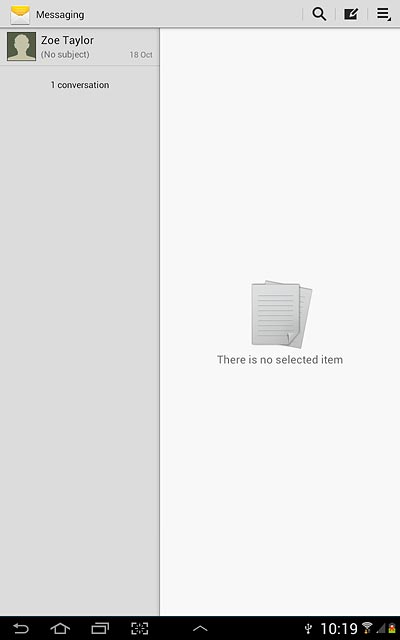
Press Settings.
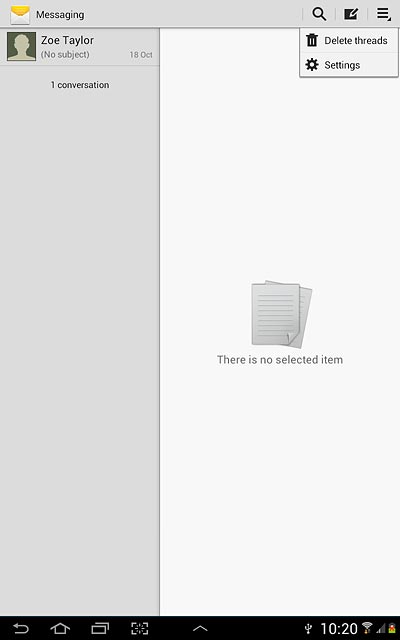
14 Turn request for delivery reports on or off
Press Delivery reports below Multimedia message (MMS) settings to turn the function on or off.
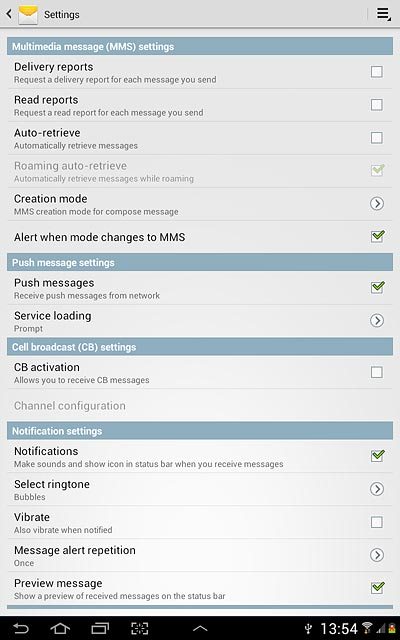
When the box next to the menu item is ticked (V), the function is turned on.
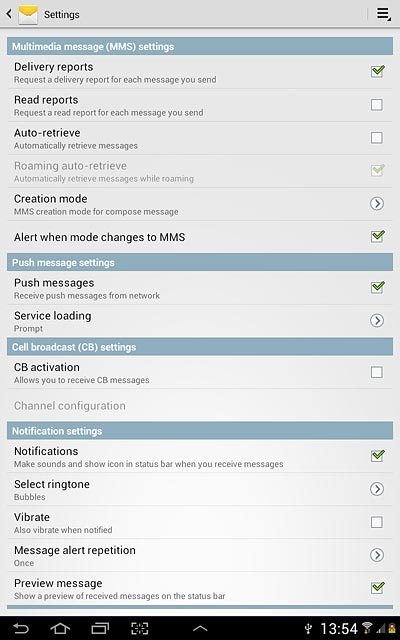
15 Select setting for picture message download in home network
Press Auto-retrieve to turn on the function.
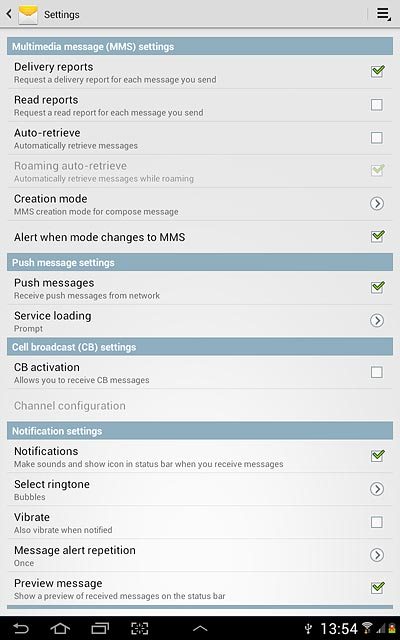
When the box next to the menu item is ticked (V), the function is turned on.
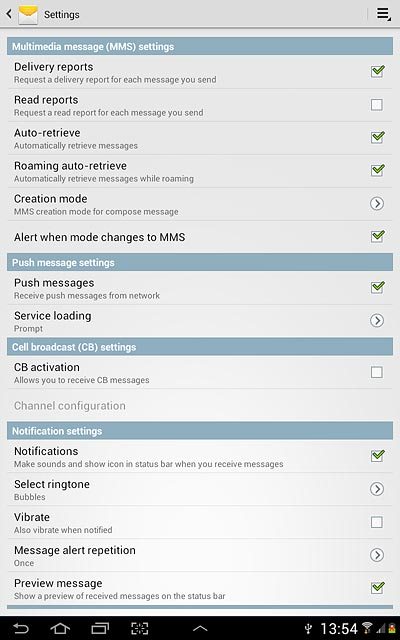
16 Select setting for picture message download when roaming
Press Roaming auto-retrieve to turn on the function.
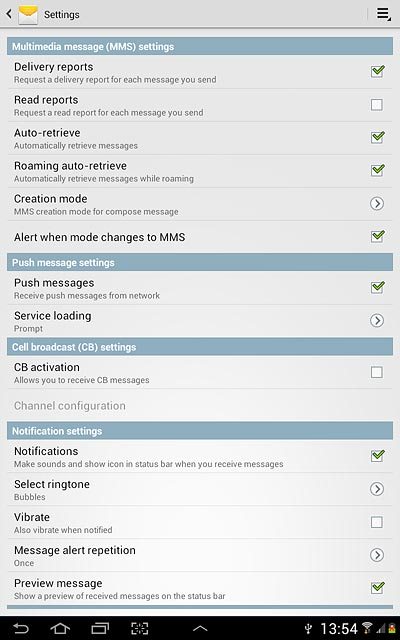
When the box next to the menu item is ticked (V), the function is turned on.
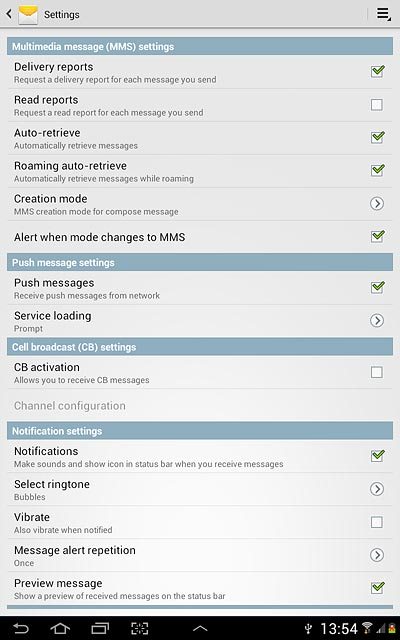
17 Exit
Press the home icon to return to standby mode.