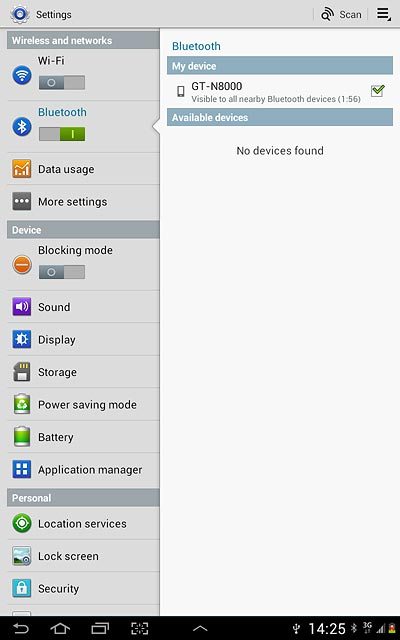Samsung Galaxy Note 10.1
1 Find "Bluetooth"
Press the menu icon.
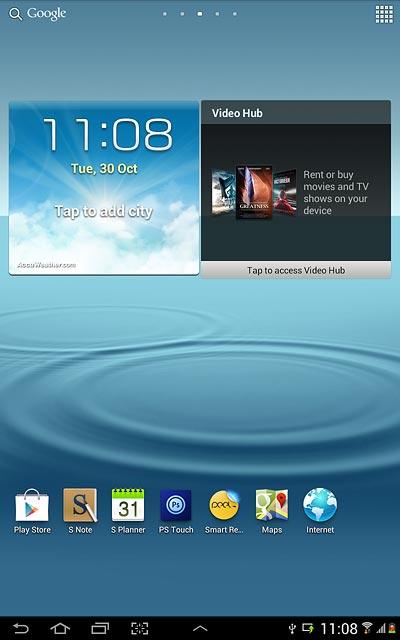
Press Settings.
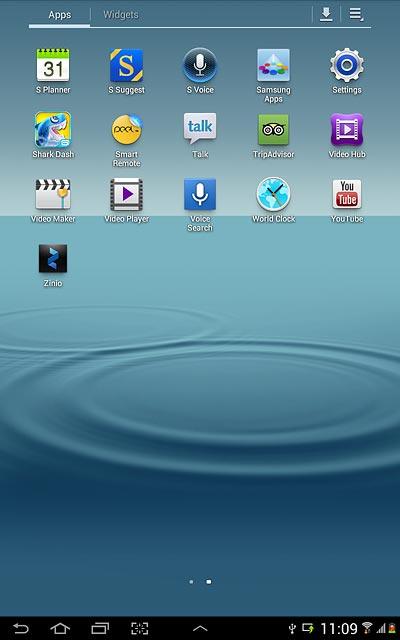
Press Bluetooth.
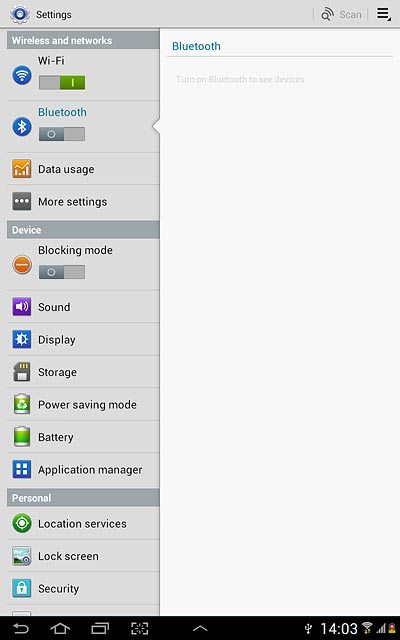
2 Turn on Bluetooth
Press the indicator below Bluetooth to turn on Bluetooth.
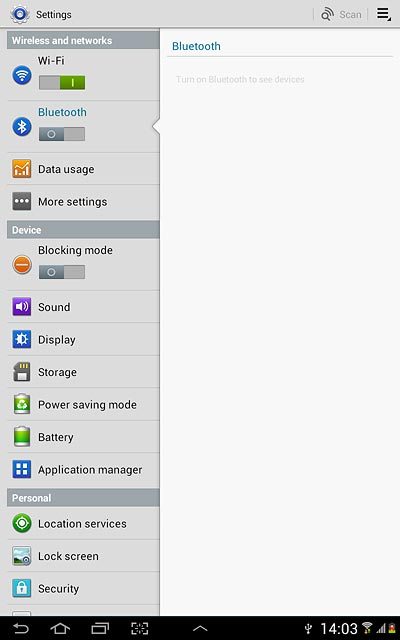
When the indicator turns green, Bluetooth is turned on.
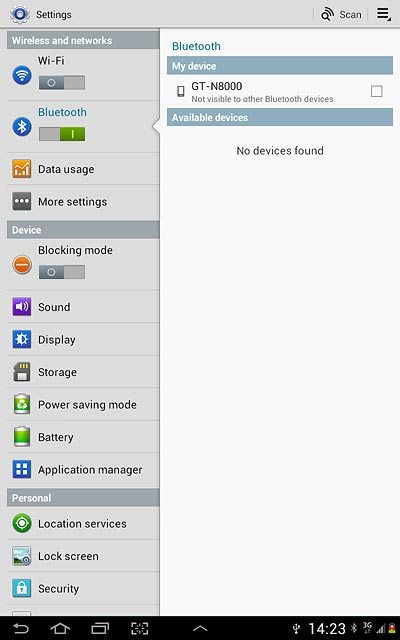
3 Select option
Select one of the following options:
Enter Bluetooth name, go to 3a.
Turn Bluetooth visibility on or off, go to 3b.
Enter Bluetooth name, go to 3a.
Turn Bluetooth visibility on or off, go to 3b.

4 3a - Enter Bluetooth name
Press the menu icon.
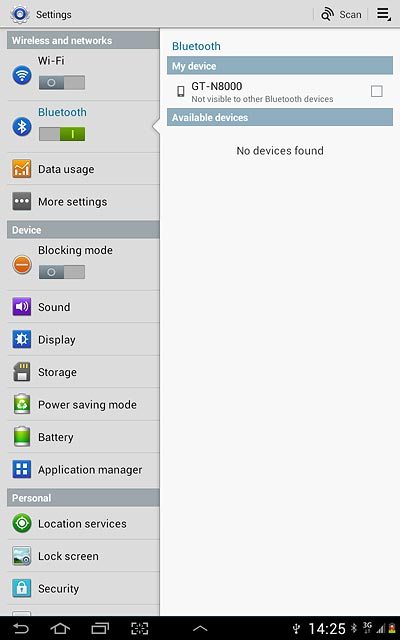
Press Rename device.
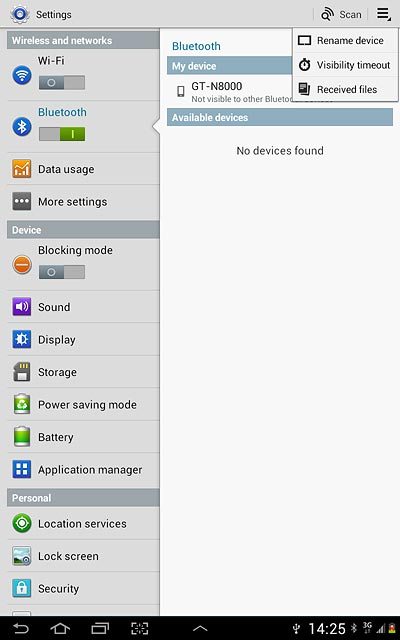
Key in the required name and press OK.
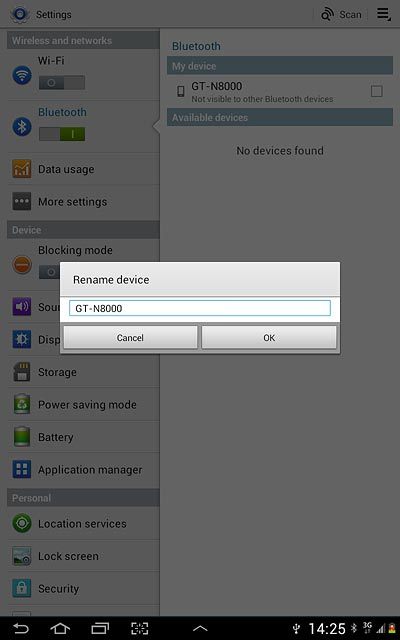
5 3b - Turn Bluetooth visibility on or off
Press the name of your device to turn Bluetooth visibility on or off.
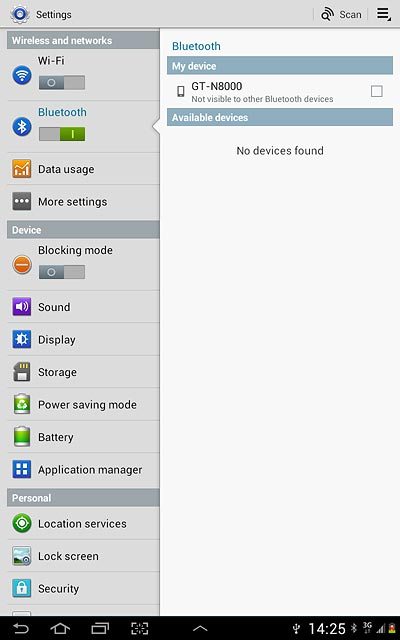
When the box next to the name is ticked (V), Bluetooth visibility is turned on.

6 Exit
Press the home icon to return to standby mode.