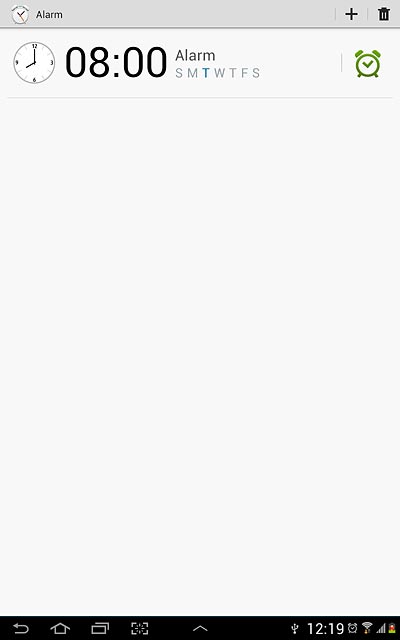Samsung Galaxy Note 10.1
Set an alarm
Your device has an alarm you can set to wake you up or as a reminder of something. Follow these instructions to set an alarm.
1. Find "Alarm"
Press the menu icon.
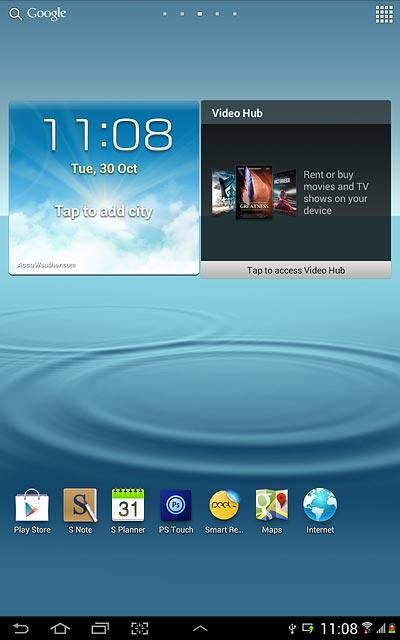
Press Alarm.
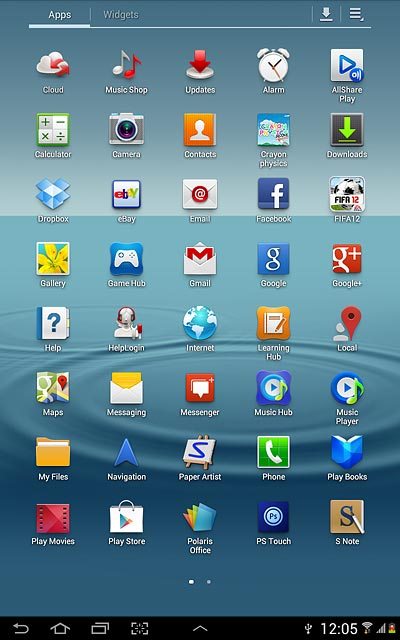
2. Add alarm
Press +.
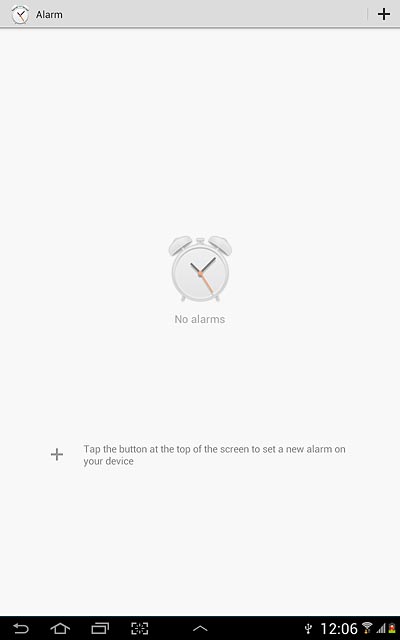
3. Set the time
Press arrow up or arrow down next to hours and minutes to set the time.
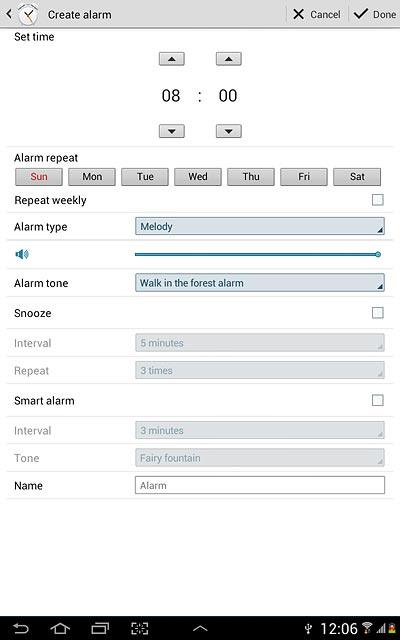
4. Turn repeat on or off
Press the required days below Alarm repeat.
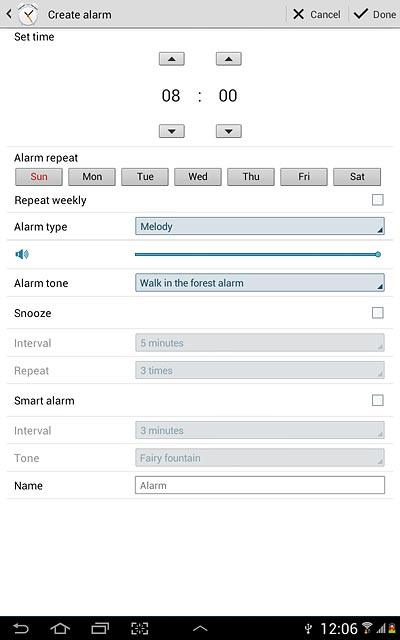
When a day is displayed in blue, it's selected.
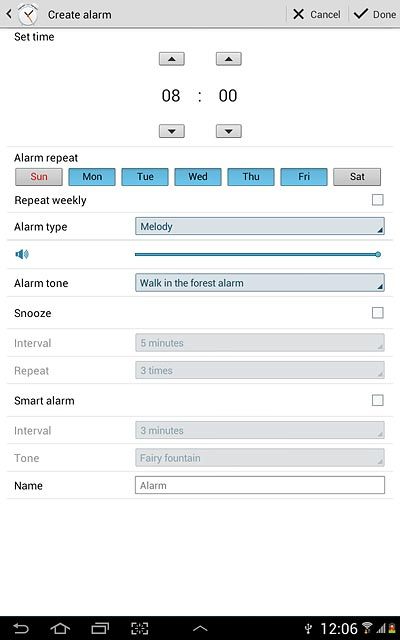
Press Repeat weekly to turn the function on or off.
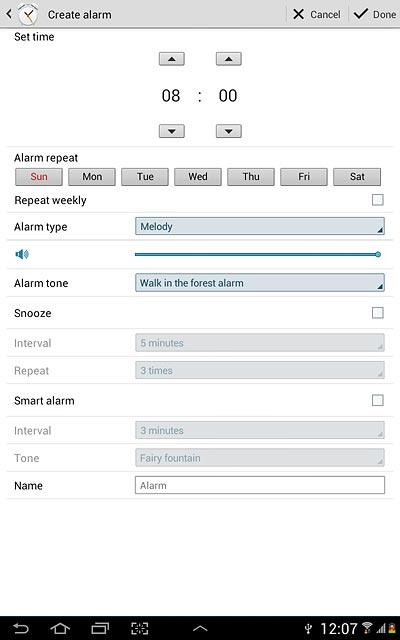
When the box next to the menu item is ticked (V), the function is turned on.
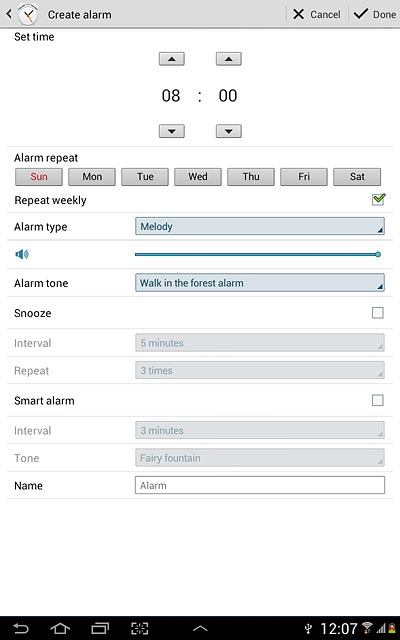
5. Select alarm tone
Press Alarm type.
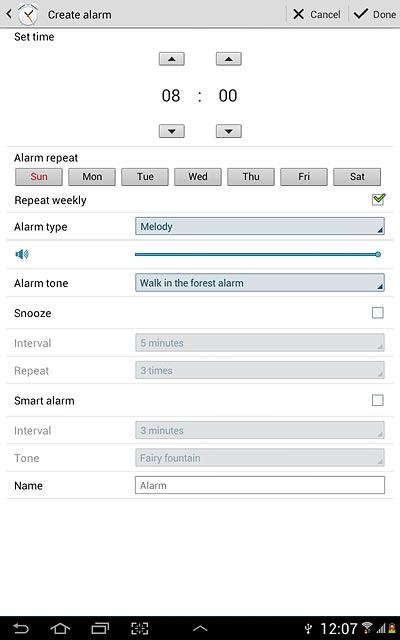
Press the required setting.
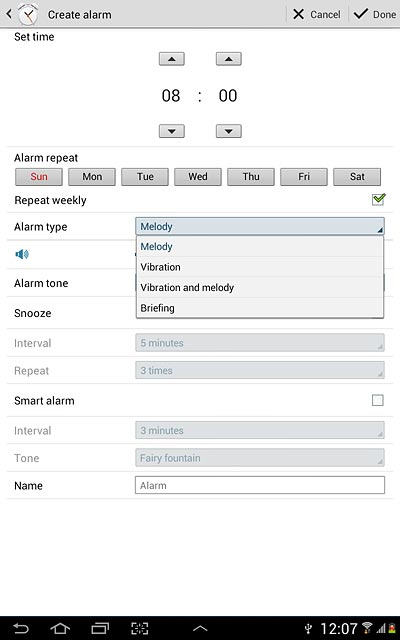
6. Select alarm volume
Press the volume indicator next to Alarm type and drag it to the required setting.
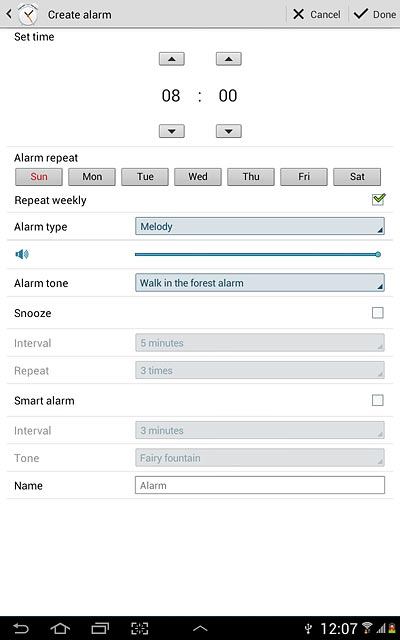
7. Select your alarm tone
Press Alarm tone.
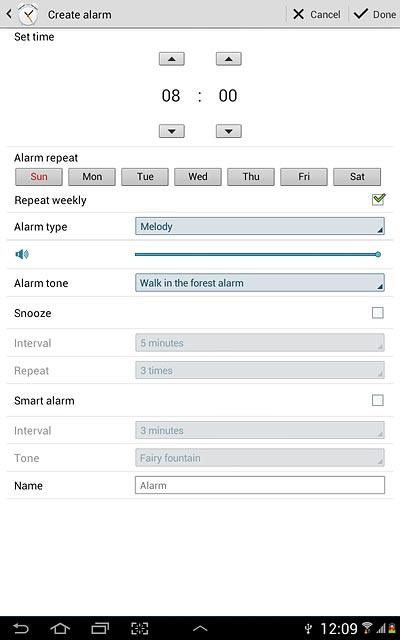
Press the different alarm tones to listen to them.
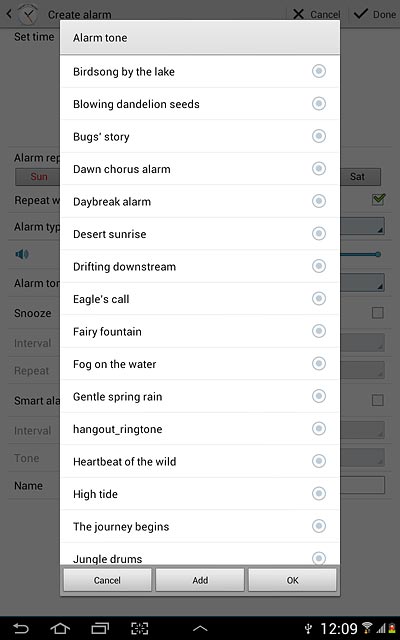
Once you've found an alarm tone you like, press OK.
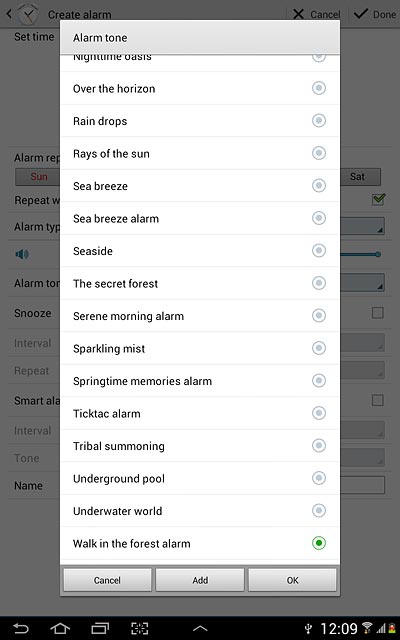
8. Turn snooze on or off
Press the box next to Snooze to turn snooze on or off.
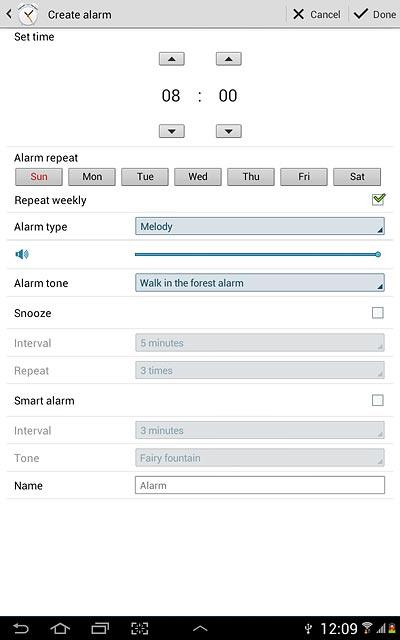
When the box next to the menu item is ticked (V), the function is turned on.
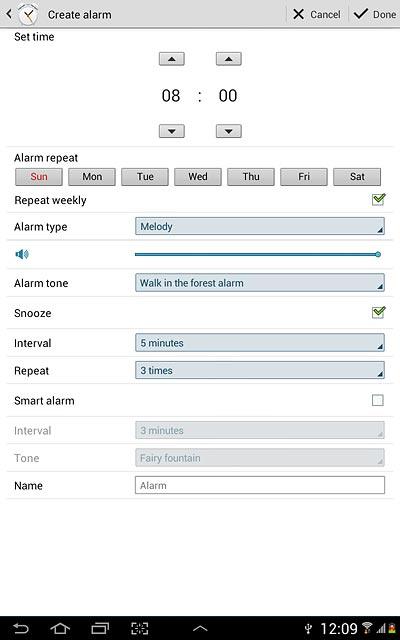
If you turn on snooze:
Press the drop down list next to Interval.
Press the drop down list next to Interval.
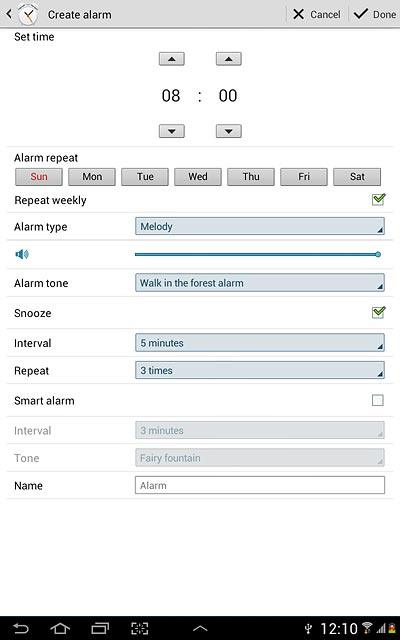
Press the required setting.
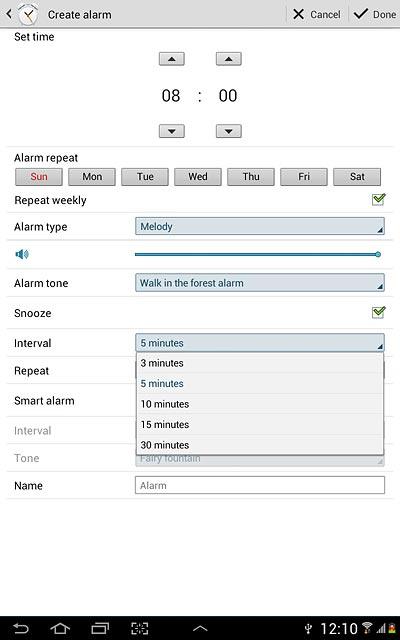
Press the drop down list next to Repeat.
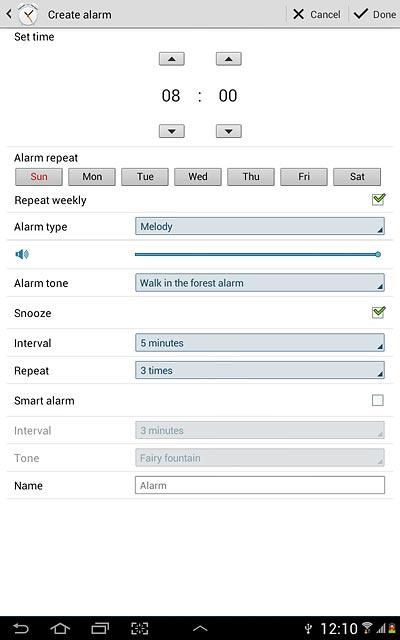
Press the required setting.
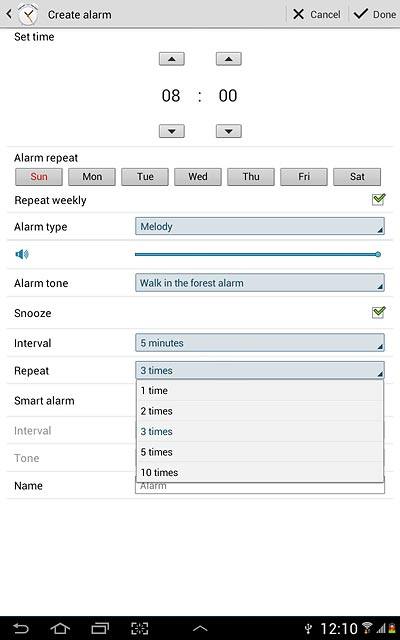
9. Turn smart alarm on or off
Press the box next to Smart alarm to turn smart alarm on or off.
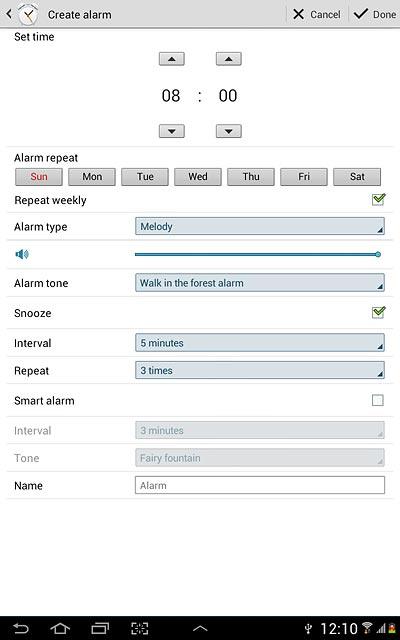
When the box next to the menu item is ticked (V), the function is turned on.
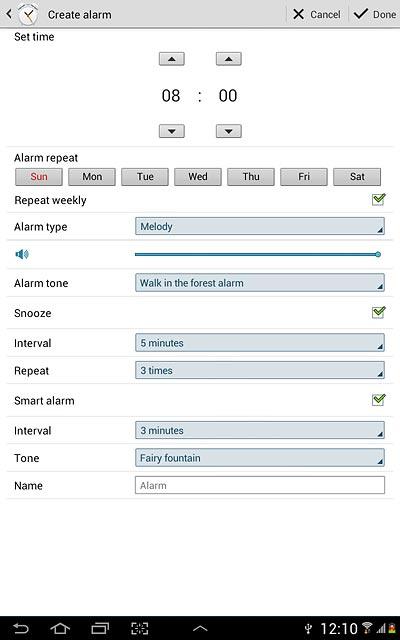
If you turn on smart alarm:
Press the drop down list next to Interval.
Press the drop down list next to Interval.
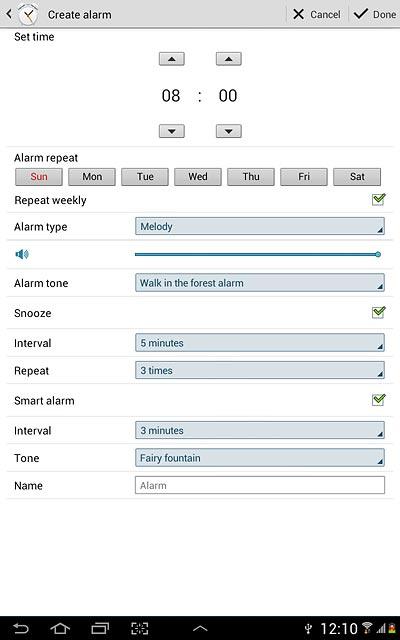
Press the required setting.
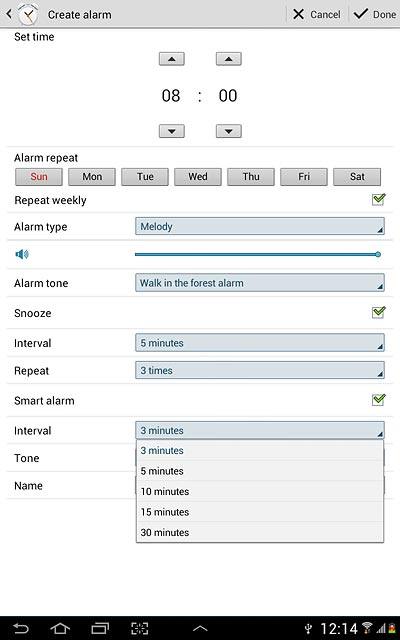
Press the drop down list next to Tone.
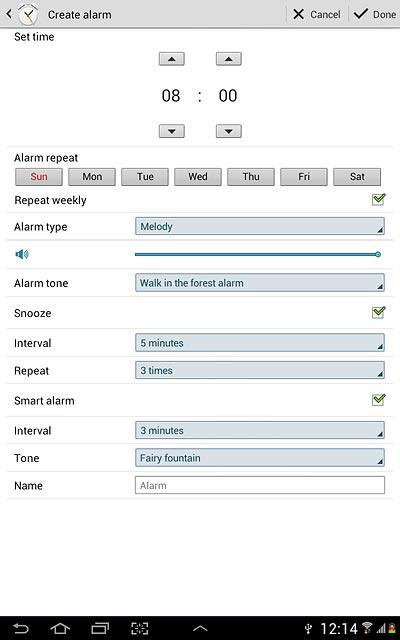
Press the different alarm tones to listen to them.
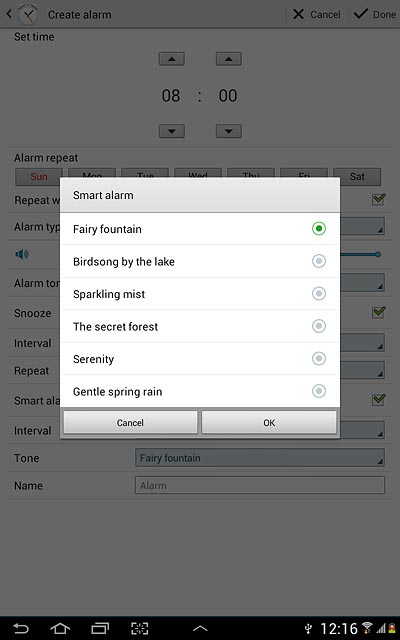
Once you've found an alarm tone you like, press OK.
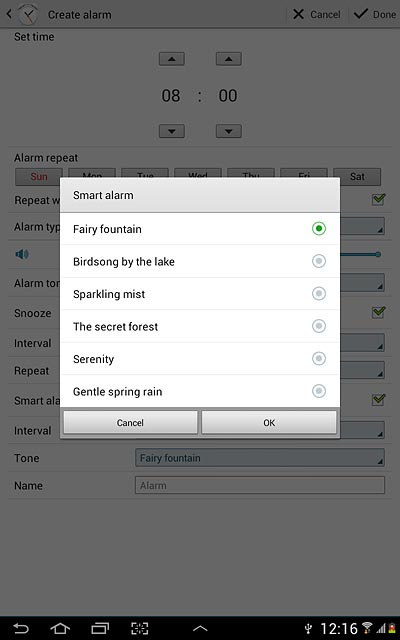
10. Enter alarm name
Press the field next to Name.
Key in the required name.
Key in the required name.
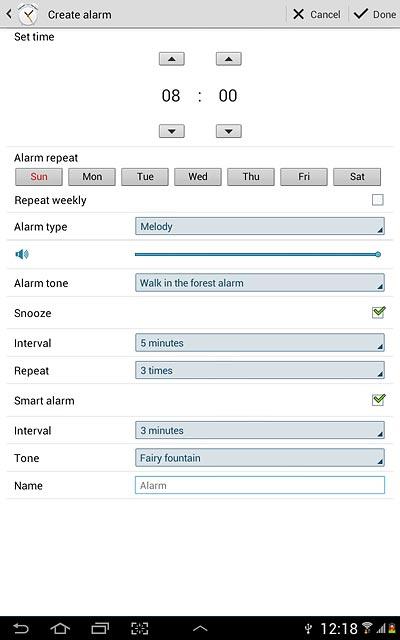
11. Save and exit
Press Done.
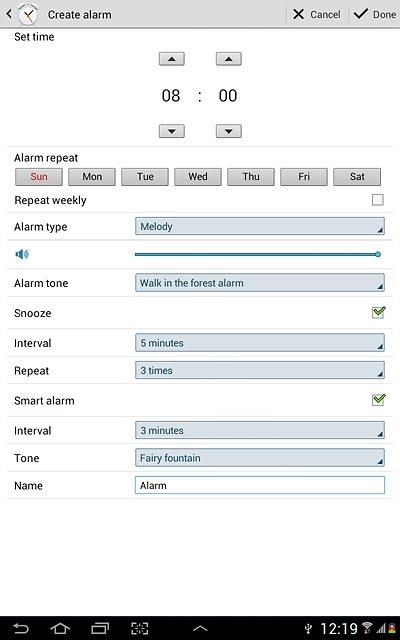
Press the home icon to return to standby mode.