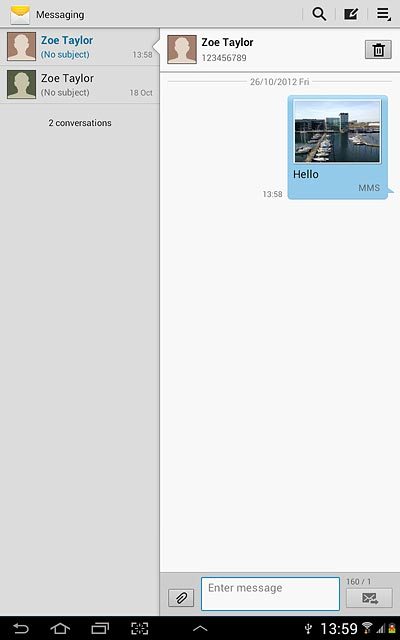Samsung Galaxy Note 10.1
Write and send picture messages
Picture messages can contain pictures, video clips and audio files. You can only send picture messages to devices which support picture messaging or to email addresses. Follow these instructions to write and send a picture message.
You need to set up your device for picture messaging before you can send and receive picture messages. Click here for information on how to set up your device for picture messaging.
1. Find "the new message icon"
Press the menu icon.
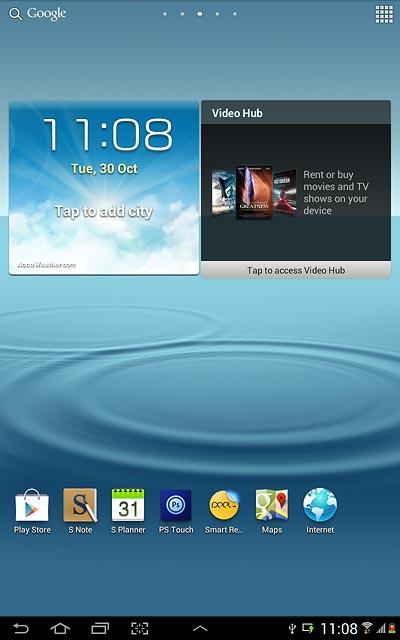
Press Messaging.
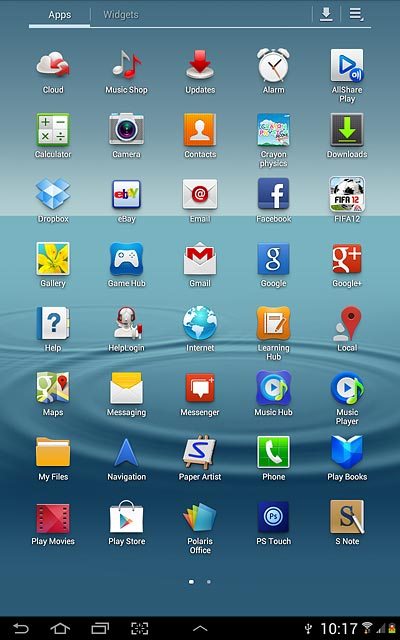
Press the new message icon.
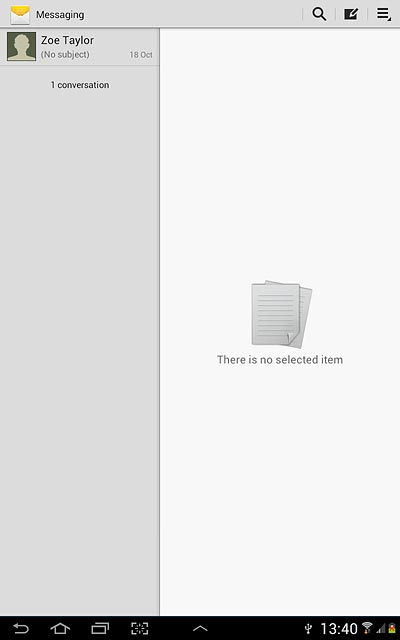
2. Select recipient
Key in the first letters of the required contact.
Matching contacts are displayed.
Press the required contact.
Matching contacts are displayed.
Press the required contact.
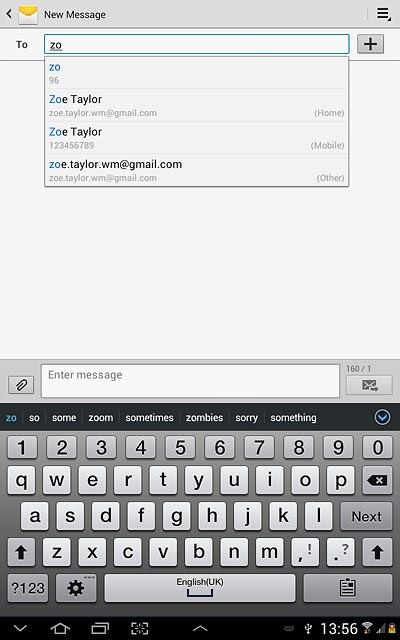
3. Write the text
Press the text input field.
Write the text for your picture message.
Write the text for your picture message.
Click here for information on how to write text.
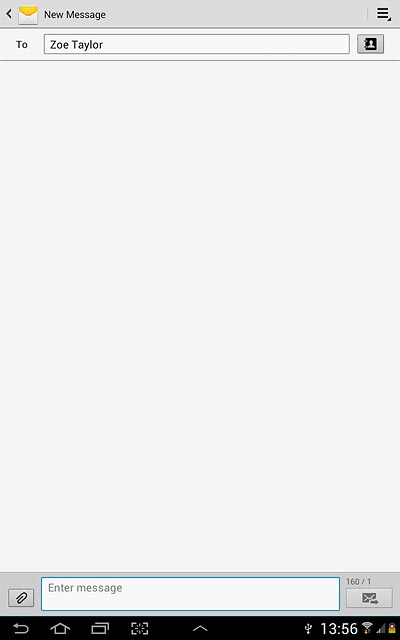
4. Insert pictures, video clips and audio files
Press the attachment icon.
Choose one of the following options:
Insert picture, go to 4a.
Insert video clip, go to 4b.
Insert audio file, go to 4c.
Choose one of the following options:
Insert picture, go to 4a.
Insert video clip, go to 4b.
Insert audio file, go to 4c.
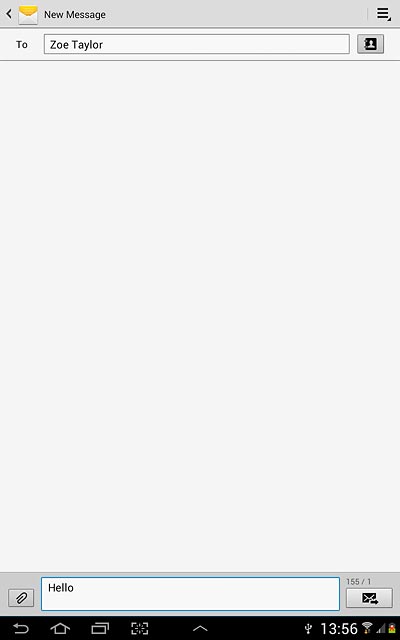
5. 4a - Insert picture
Press Images.
Go to the required folder.
Go to the required folder.
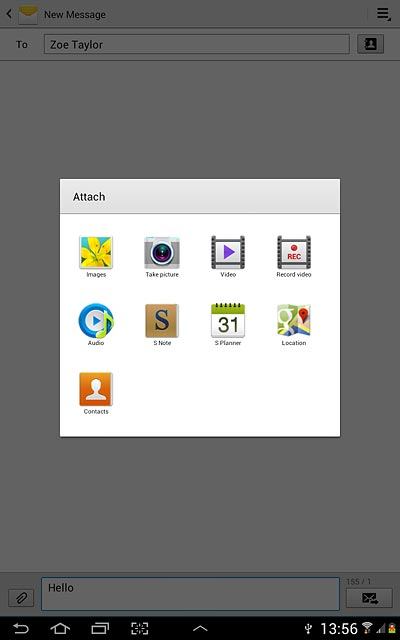
Press the required picture.
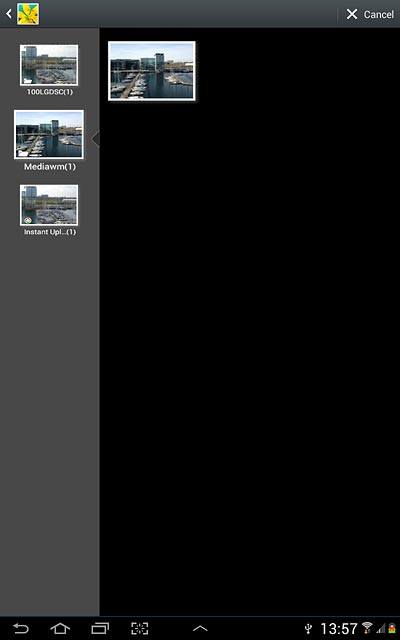
6. 4b - Insert video clip
Press Video.
Go to the required folder.
Go to the required folder.
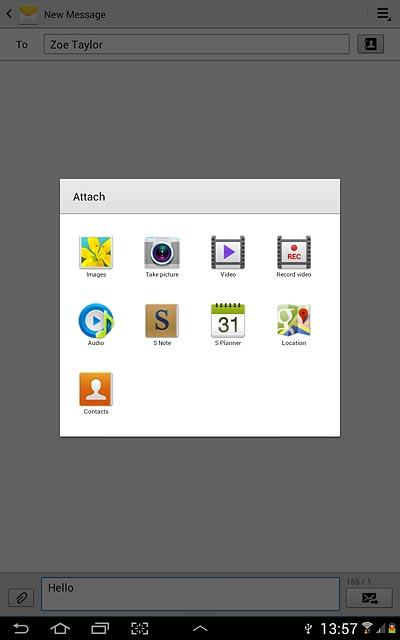
Press the required video clip.
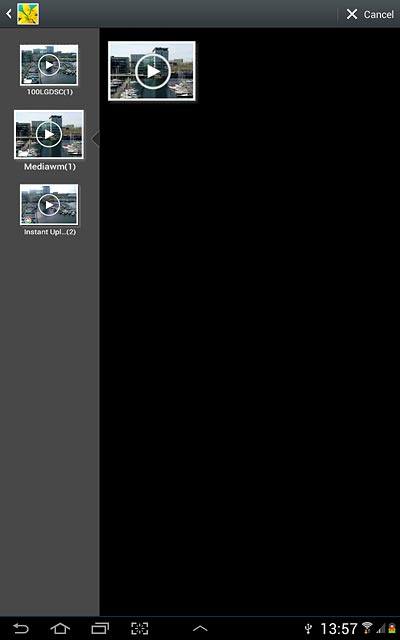
7. 4c - Insert audio file
Press Audio.
Go to the required folder.
Go to the required folder.
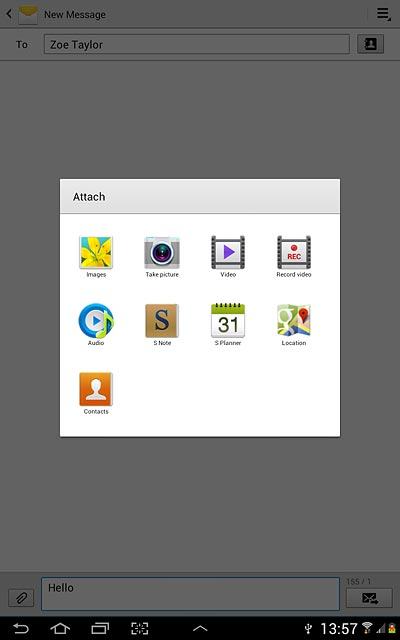
Press the field next to the required audio file.
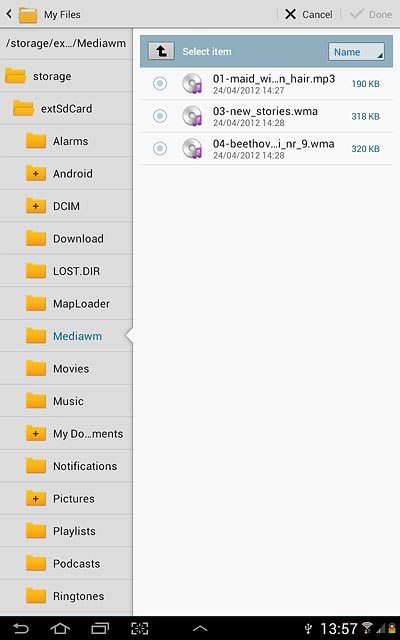
Press Done.
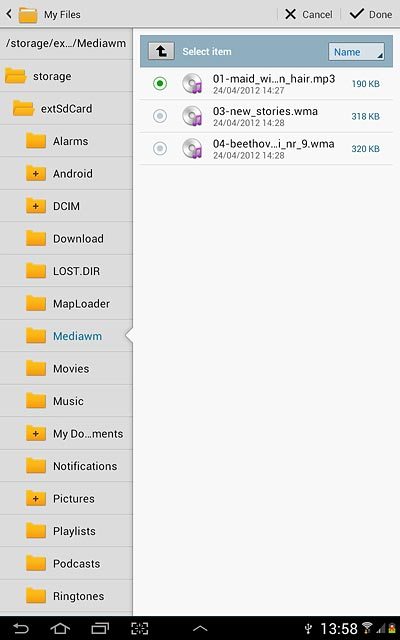
8. Send the picture message
Press the send icon when you've finished your picture message.
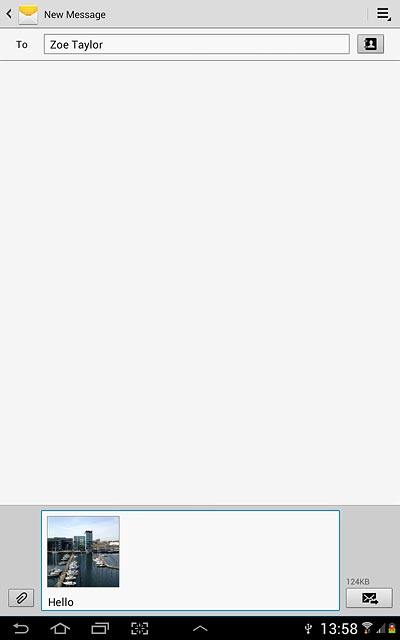
9. Exit
Press the home icon to return to standby mode.