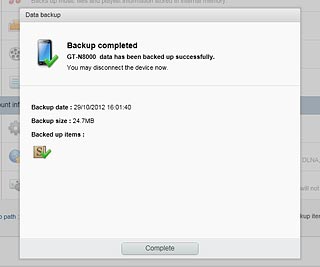Samsung Galaxy Note 10.1
Back up device memory
Before updating the device software, it's recommended that you back up the device memory to ensure that no data is lost. It can also be useful to back up the device memory regularly to ensure that no data is lost in case of defects and crashes. Follow these instructions to back up the device memory.
1. Install Samsung Kies
Go to www.samsung.com on your computer.
Find the download section on the web page to download Samsung Kies.
Download and install Samsung Kies.
Find the download section on the web page to download Samsung Kies.
Download and install Samsung Kies.

2. Connect device and computer
Connect the data cable to the socket and to your computer's USB port.

3. Back up device memory
Start the program Samsung Kies on your computer.
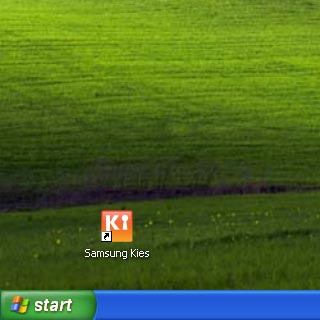
Click your device on the list of connected devices.
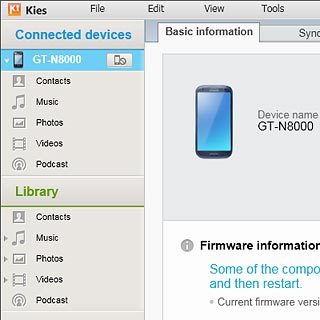
Click Back up/Restore.
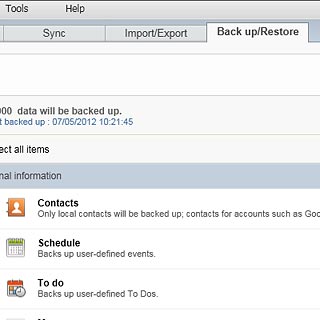
Click Select all items to select all data types.
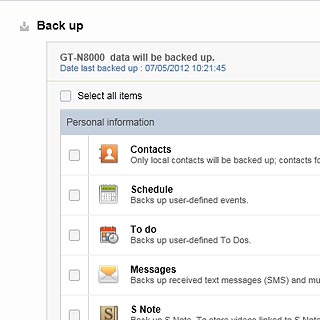
When the box next to the menu item is ticked (V), all data types will be backed up.
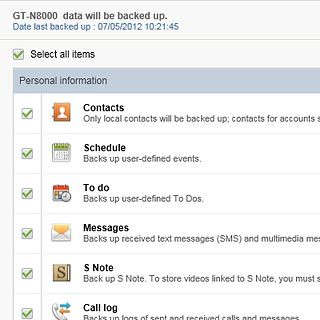
Click Back up.
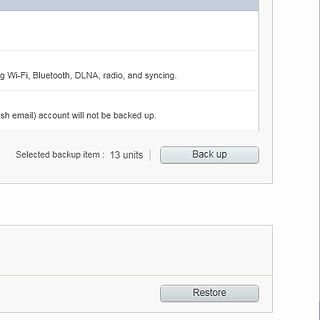
Click Complete.