
Samsung Galaxy J6
Android 8.0
1 Find "Messages"
Press Messages.

2 Create new picture message
Press the new message icon.

3 Select recipient
Press the search field and key in the first letters of the recipient's name.
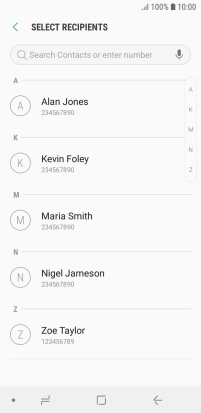
Press the required contact.
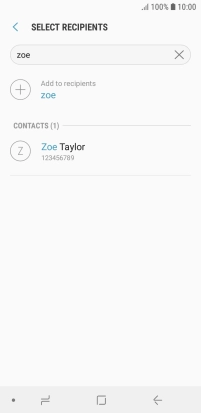
Press START.
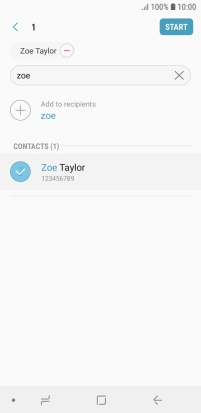
4 Write text
Press the text input field and write the text for your picture message.
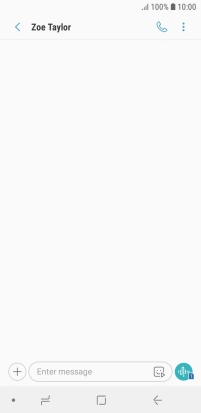
5 Insert picture
Press the attachment icon.
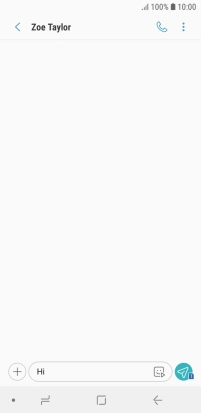
Press the picture icon.
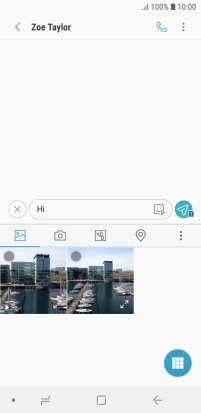
Press the gallery icon and go to the required folder.
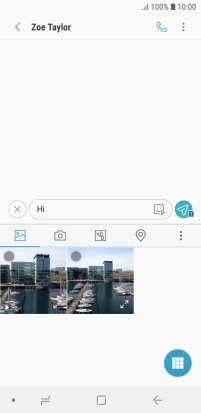
Press the required picture.
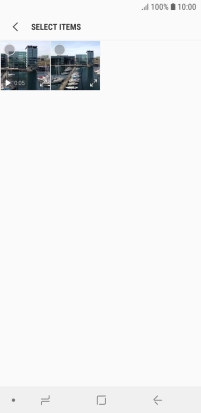
Press DONE.
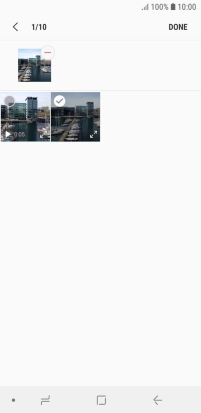
6 Send picture message
Press the send icon when you've finished your picture message.
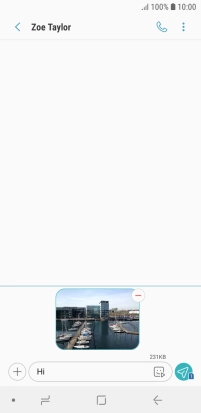
7 Return to the home screen
Press the Home key to return to the home screen.


































