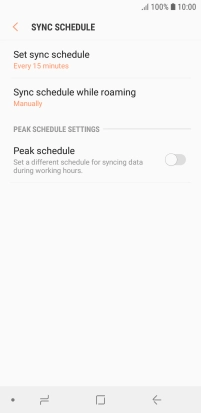Samsung Galaxy J6
Android 8.0
1 Find "Accounts"
Slide your finger downwards starting from the top of the screen.

Press the settings icon.
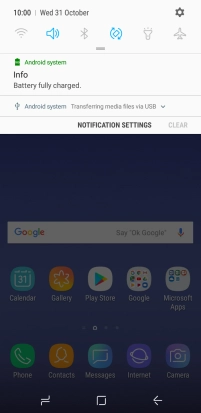
Press Cloud and accounts.
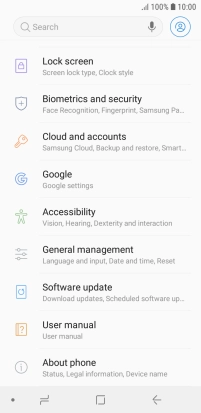
Press Accounts.
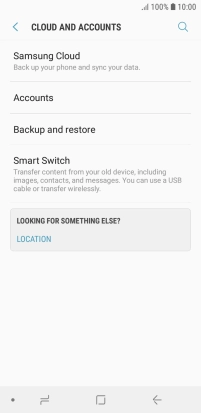
2 Create new email account
Press Add account.
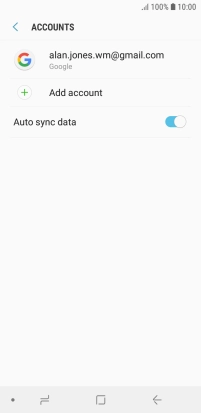
Press Email.
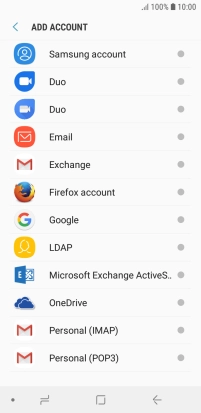
3 Enter email address
Press Email address and key in your email address.
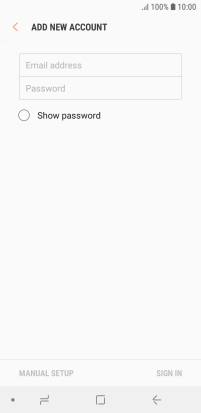
4 Enter password
Press Password and key in the password for your email account.
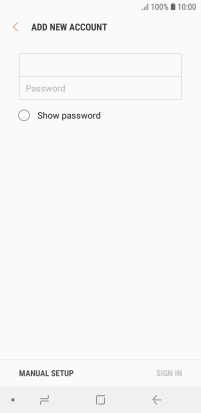
Press SIGN IN.
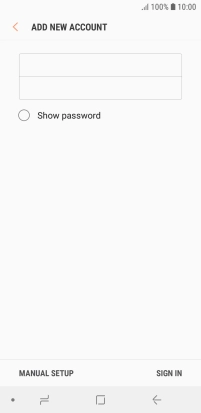
If this screen is displayed, you email account has been recognised and set up automatically. Follow the instructions on the screen to key in more information and finish setting up your phone.
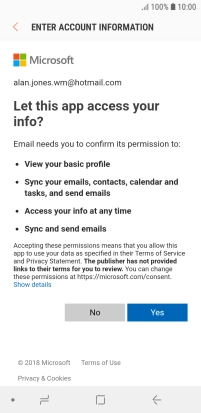
5 Select server type
Press POP3 account.
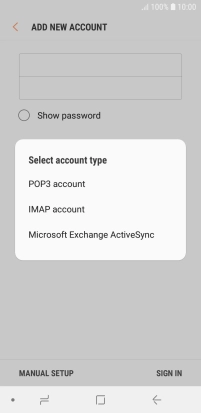
6 Enter username
Press the field below "Username" and key in the username for your email account.
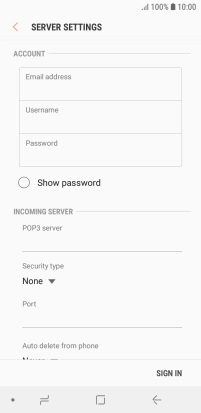
7 Enter incoming server
Press the field below "POP3 server" and key in the name of your email provider's incoming server.
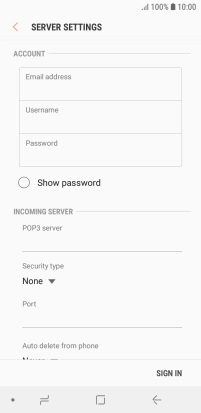
8 Turn off encryption of incoming email messages
Press the drop down list below "Security type".
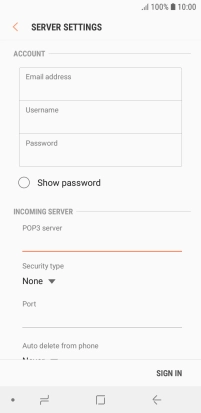
Press None to turn off the function.
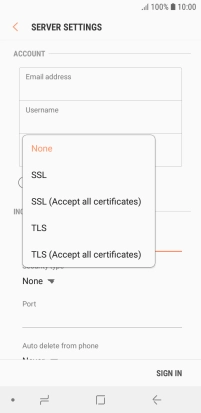
9 Enter incoming port
Press the field below "Port" and key in 110.
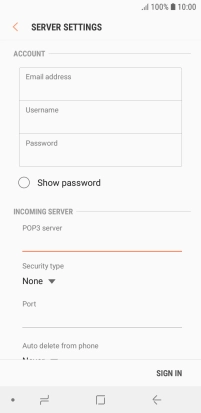
110
10 Turn deletion of email messages on server on or off
Press the drop down list below "Auto delete from phone".
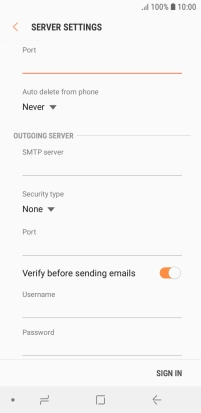
Press Never to keep email messages on the server when you delete them on your phone.
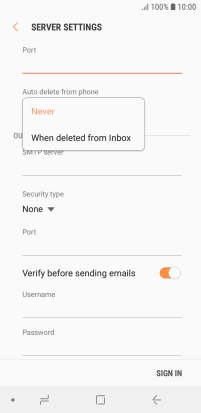
Press When deleted from Inbox to delete email messages on the server when you delete them on your phone.
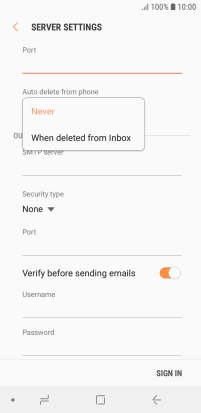
11 Enter outgoing server
Press the field below "SMTP server" and key in the name of your email provider's outgoing server.
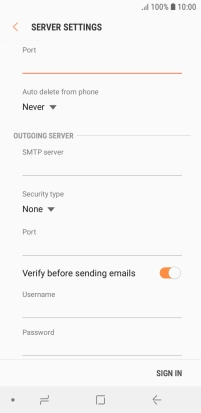
12 Turn off encryption of outgoing email messages
Press the drop down list below "Security type".
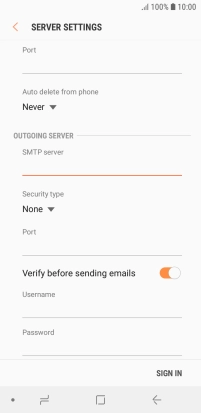
Press None to turn off the function.
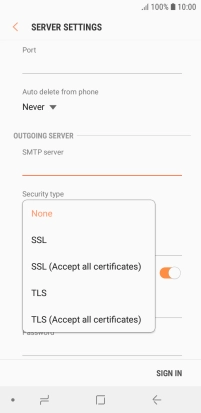
13 Enter outgoing port
Press the field below "Port" and key in 25.
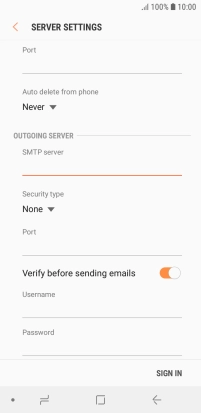
25
14 Turn on SMTP authentication
Press the indicator next to "Verify before sending emails" to turn on the function.
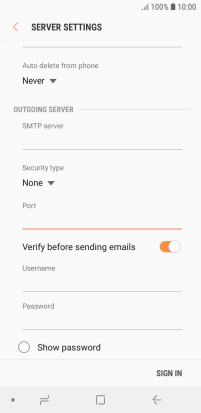
Press the field below "Username" and key in the username of your email provider's outgoing server.
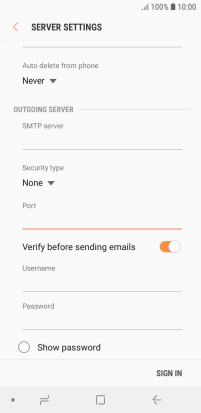
Press the field below "Password" and key in the password of your email provider's outgoing server.
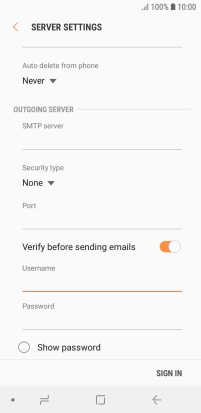
Press SIGN IN.
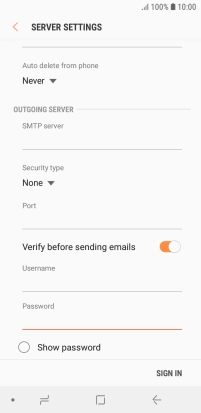
15 Return to the home screen
Press the Home key to return to the home screen.
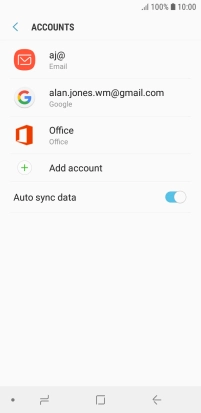
16 Find "Email"
Slide your finger upwards on the screen.

Press Samsung.
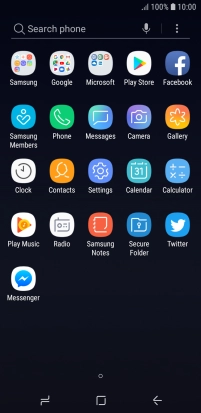
Press Email.
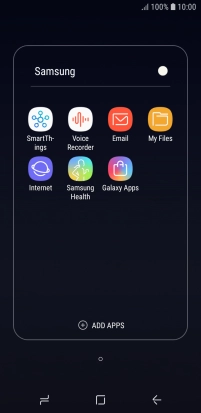
17 Turn email message notifications on or off
Slide your finger right starting from the left side of the screen.
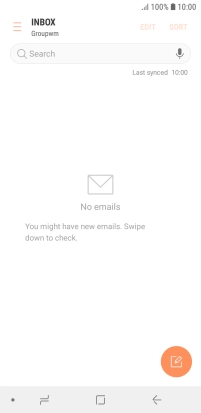
Press the settings icon.
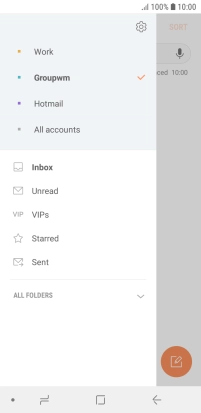
Press Notifications.
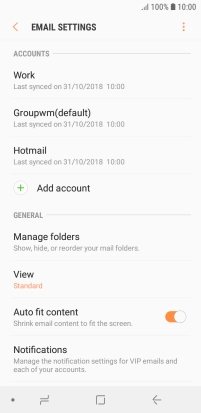
Press the indicator below the required email account to turn the function on or off.
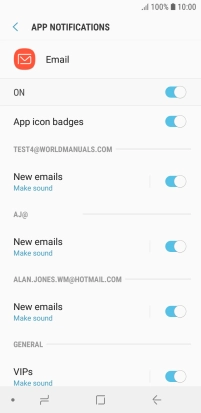
Press the Return key.
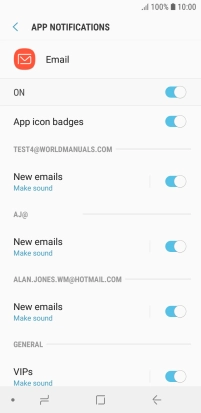
18 Turn on email message synchronisation
Press the required account.
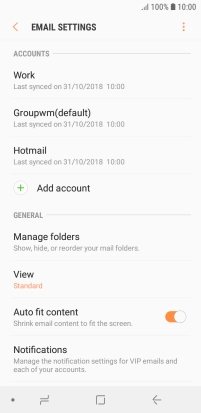
Press the indicator next to "Sync account" to turn on the function.
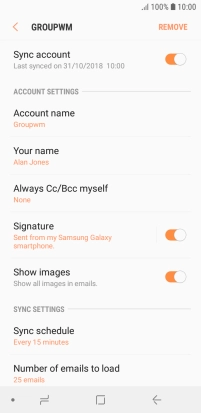
19 Enter email account name
Press Account name.
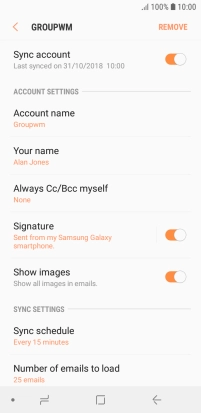
Key in the required name for the email account and press DONE.
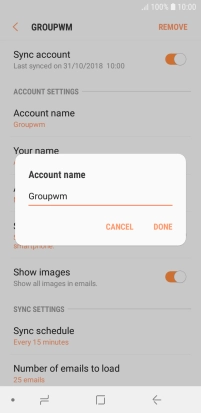
20 Enter sender name
Press Your name.
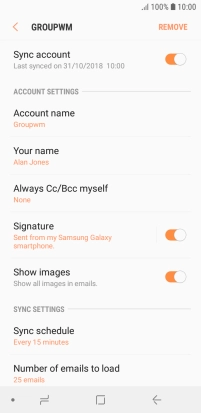
Key in the required sender name and press DONE.
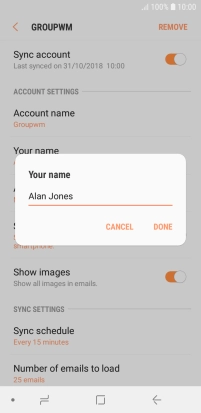
21 Select settings for retrieval of new email messages
Press Sync schedule.
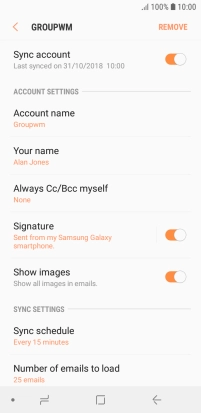
Press Set sync schedule.
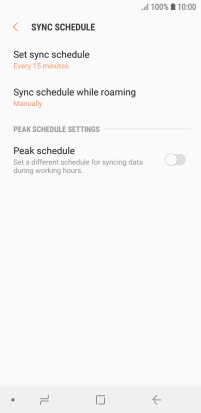
Press the required setting.
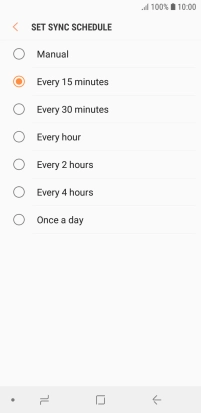
22 Return to the home screen
Press the Home key to return to the home screen.