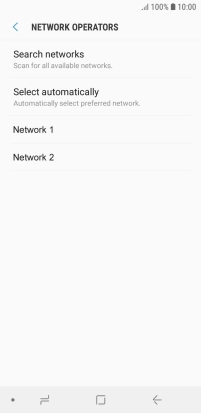Samsung Galaxy J6
Android 8.0
1 Find "Network operators"
Slide your finger downwards starting from the top of the screen.

Press the settings icon.
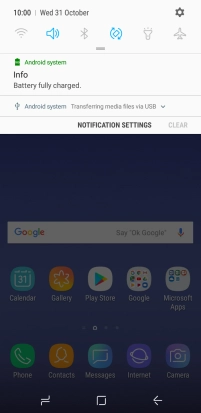
Press Connections.
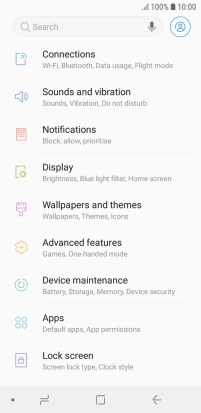
Press Mobile networks.
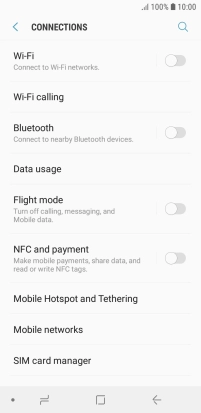
Press Network operators.
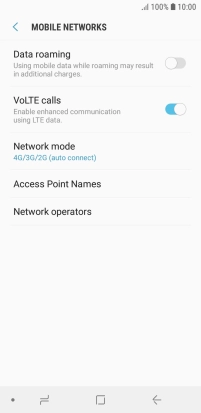
2 Select network
If you want to select a network manually, press Search networks and wait while your phone searches for networks.
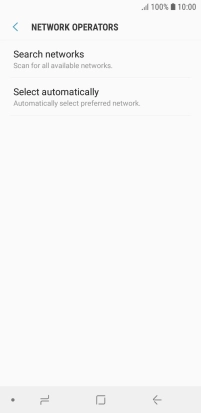
Press the required network.
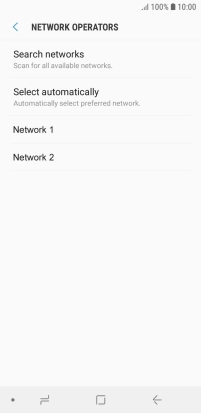
If you want to select a network automatically, press Select automatically.
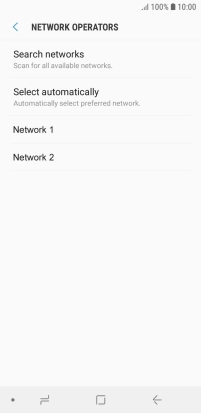
3 Return to the home screen
Press the Home key to return to the home screen.