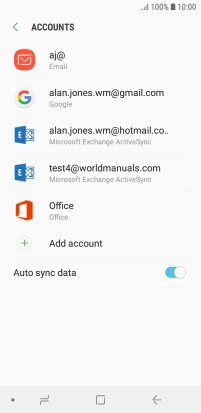Samsung Galaxy J6
Android 8.0
1 Find "Accounts"
Slide your finger downwards starting from the top of the screen.

Press the settings icon.
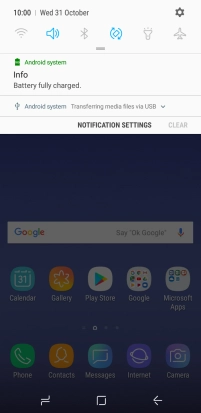
Press Cloud and accounts.
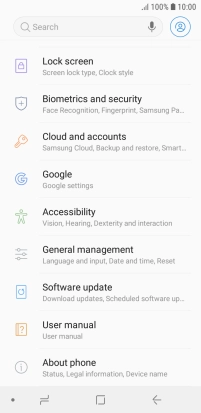
Press Accounts.
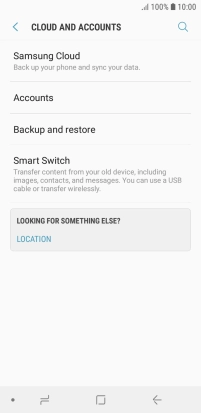
2 Turn automatic synchronisation of content on or off
Press the indicator next to "Auto sync data".
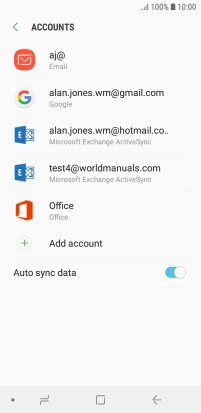
Press OK.
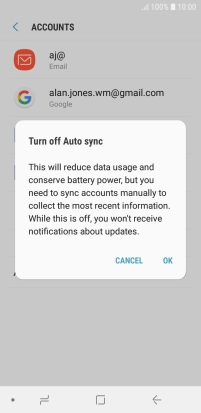
3 Return to the home screen
Press the Home key to return to the home screen.