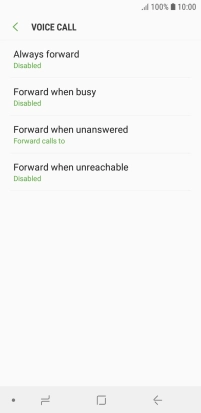Samsung Galaxy J6
Android 8.0
Divert calls to voicemail
To receive voice messages, you need to divert your calls to your voicemail.
1. 1. Find "Voice call"
Press Phone.

Press the menu icon.
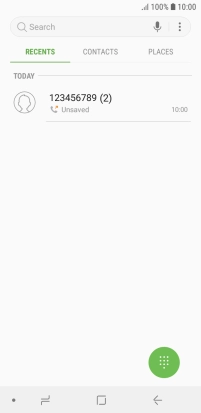
Press Settings.
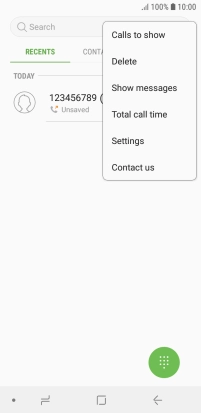
Press More settings.
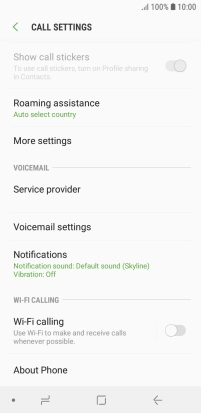
Press Call forwarding.
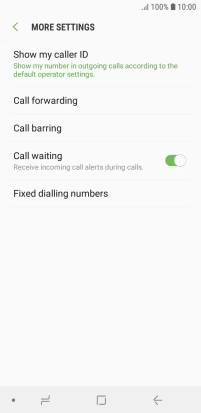
Press Voice call.
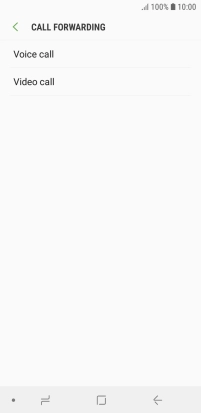
2. 2. Divert calls to voicemail
Press the required divert type.
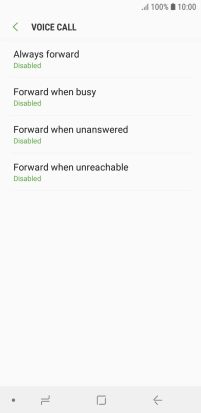
Key in 707 and press ENABLE.
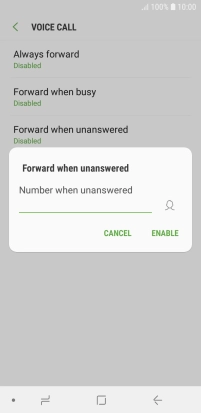
707
3. 3. Return to the home screen
Press the Home key to return to the home screen.