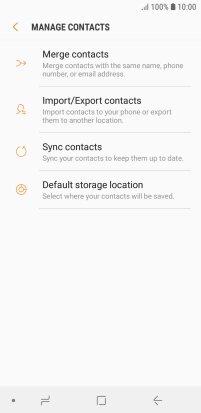Samsung Galaxy J6
Android 8.0
Copy contacts between your SIM and your phone
You can copy contacts between your SIM and phone. This way, you won't lose your contacts if you change your SIM or phone.
1. 1. Find "Import/Export contacts"
Slide your finger upwards on the screen.

Press Contacts.
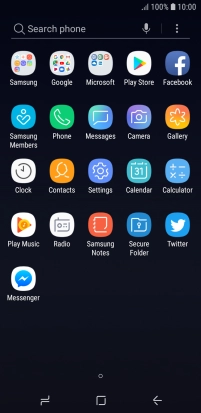
Press the menu icon.
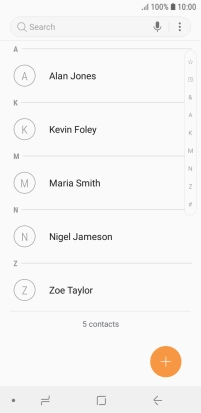
Press Manage contacts.
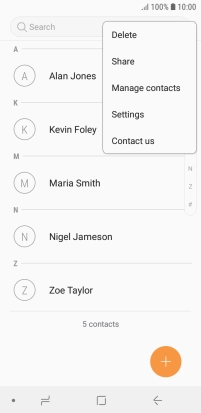
Press Import/Export contacts.
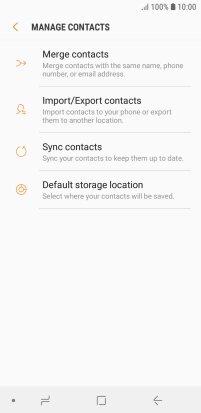
2. 2. Copy contacts from your SIM to your phone
Press IMPORT.
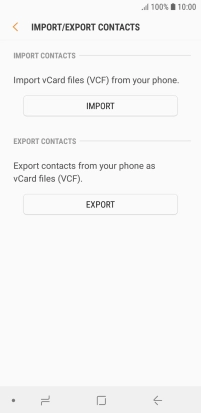
Press the name of the SIM.
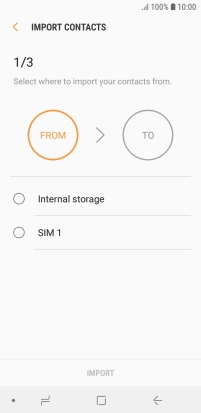
Press the field above "All".
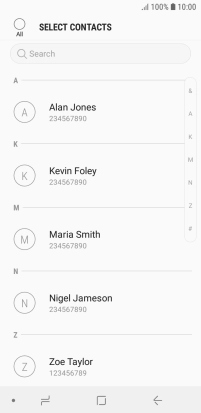
Press DONE.
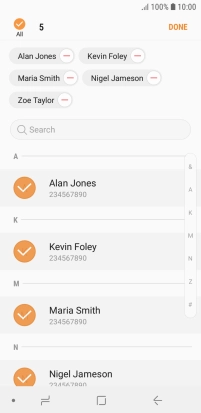
Press Phone.
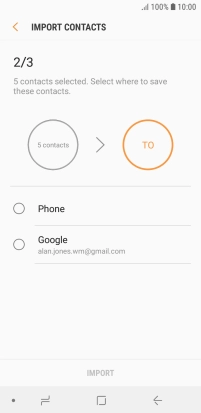
Press IMPORT.
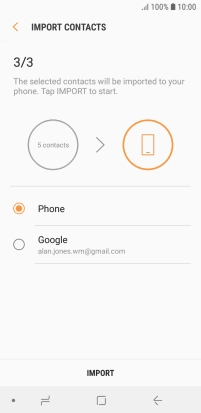
3. 3. Copy contacts from your phone to your SIM
Press EXPORT.
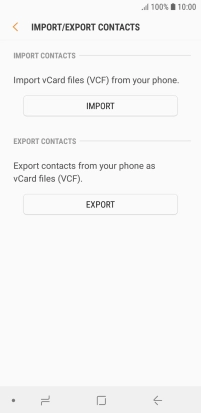
Press the name of the SIM.
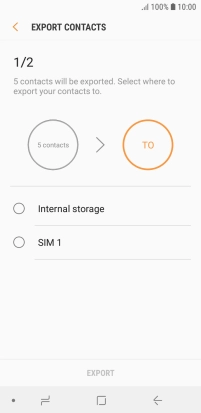
Press the field above "All".
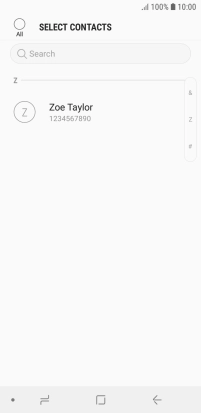
Press DONE.
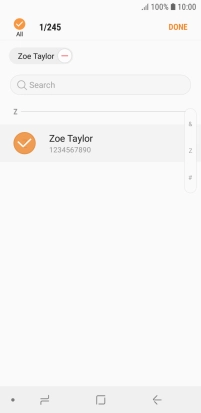
Press EXPORT.
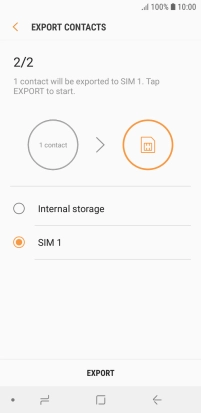
Press OK.
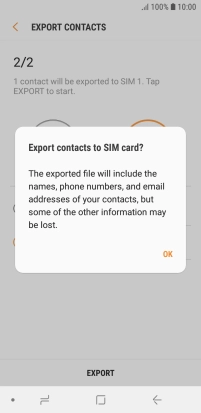
4. 4. Return to the home screen
Press the Home key to return to the home screen.