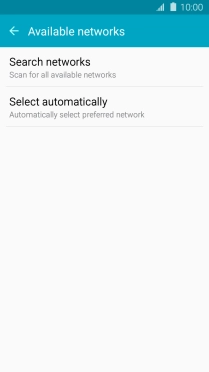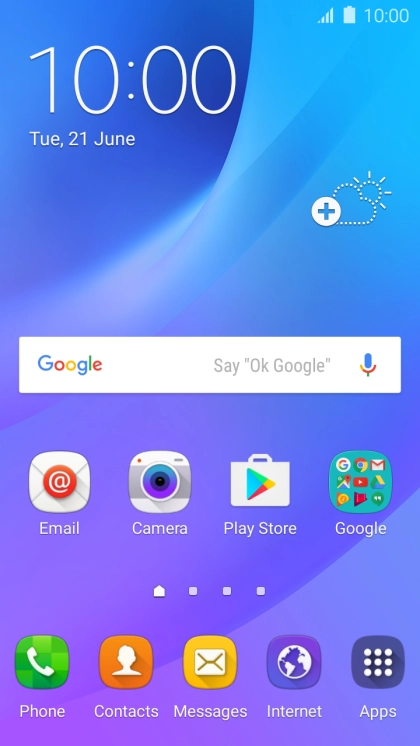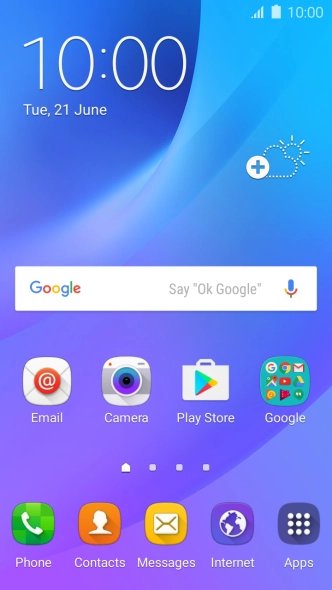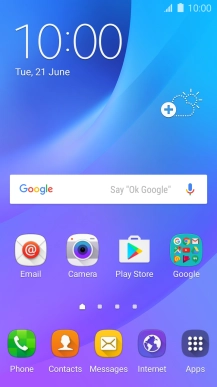Samsung Galaxy J3 (2016)
Android 5.1.1
1 Find "Network operators"
Slide your finger downwards starting from the top of the screen.

Press the settings icon.
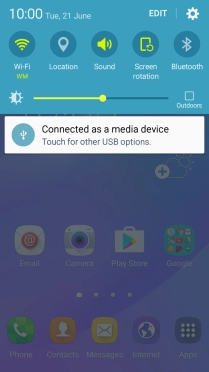
Press Mobile networks.
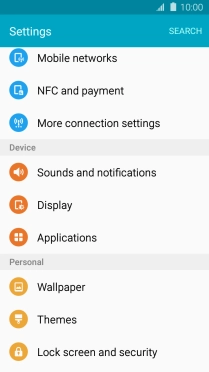
Press Network operators and your phone will search for networks.
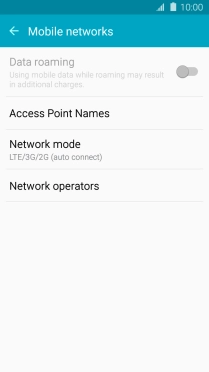
2 Select network
Press Search networks.
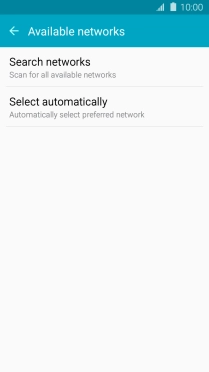
Press the required network.
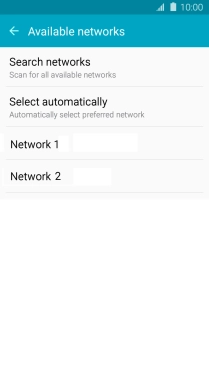
If you want to select a network automatically, press Select automatically.
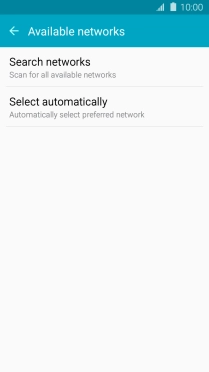
3 Return to the home screen
Press the Home key to return to the home screen.