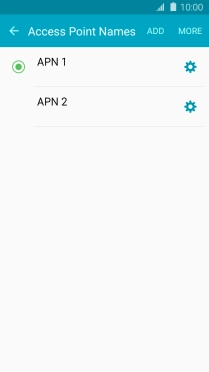Samsung Galaxy J3 (2016)
Android 5.1.1
Set up your phone for picture messaging
A picture message is a message which can contain pictures and other media files and can be sent to other mobile phones. You can send and receive picture messages as soon as you've inserted your SIM. If this isn't the case, you can set up your phone for picture messaging manually.
1. 1. Find "Access Point Names"
Slide your finger downwards starting from the top of the screen.

Press the settings icon.
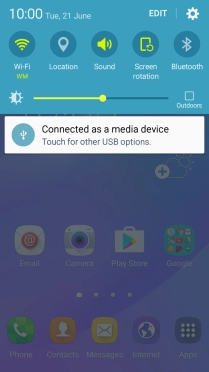
Press Mobile networks.
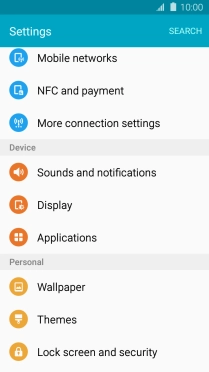
Press Access Point Names.
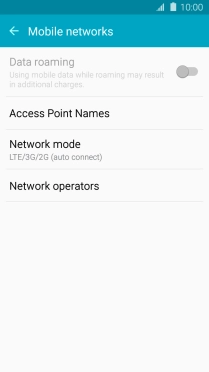
2. 2. Create new data connection
Press ADD.
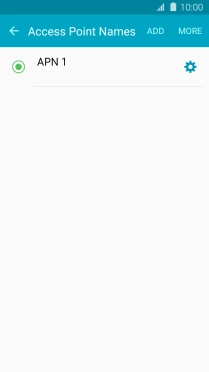
Press Name.
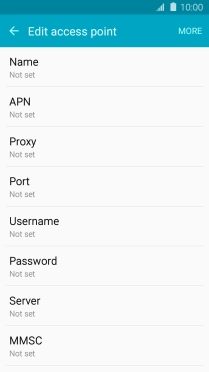
Key in Vodafone MMS and press OK.
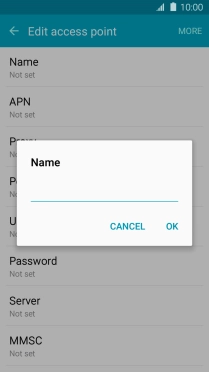
Vodafone MMS
3. 3. Enter APN
Press APN.
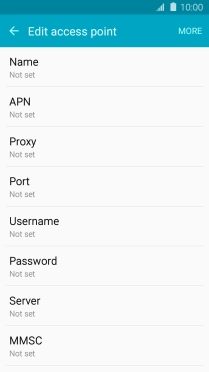
Key in live.vodafone.com and press OK.
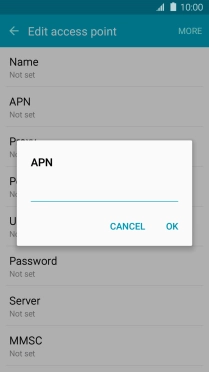
live.vodafone.com
4. 4. Enter MMSC
Press MMSC.
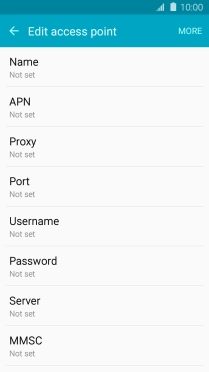
Key in http://pxt.vodafone.net.nz/pxtsend and press OK.
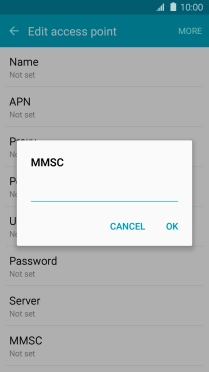
http://pxt.vodafone.net.nz/pxtsend
5. 5. Enter IP address
Press MMS proxy.

Key in 172.030.038.003 and press OK.
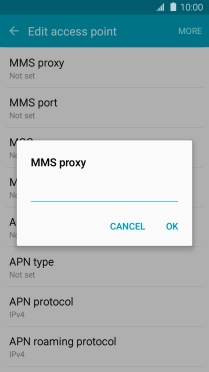
172.030.038.003
6. 6. Enter port number
Press MMS port.

Key in 8080 and press OK.
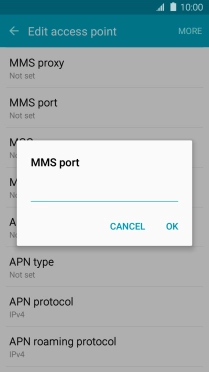
8080
7. 7. Enter country code
Press MCC.

Key in 530 and press OK.
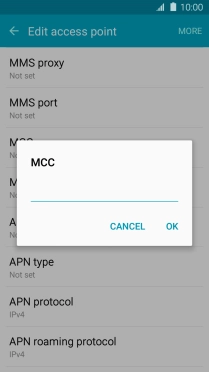
530
8. 8. Enter network code
Press MNC.

Key in 01 and press OK.
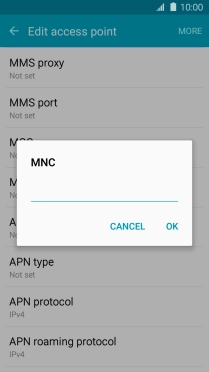
01
9. 9. Select authentication type
Press Authentication type.

Press PAP.
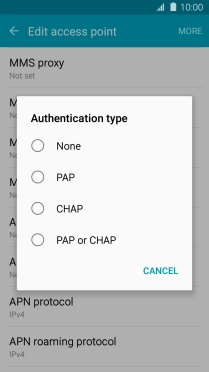
10. 10. Select APN type
Press APN type.

Key in mms and press OK.
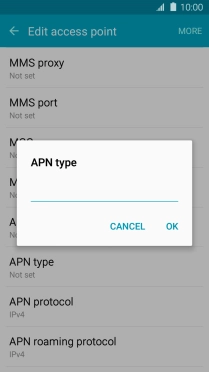
mms
11. 11. Save data connection
Press MORE.

Press Save.
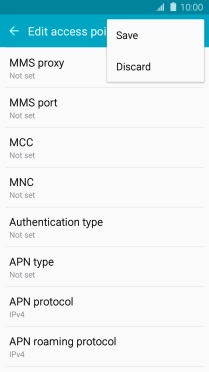
12. 12. Return to the home screen
Press the Home key to return to the home screen.