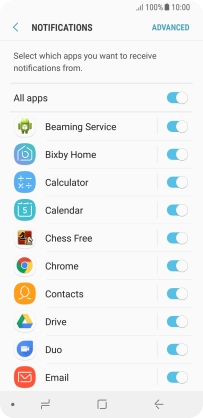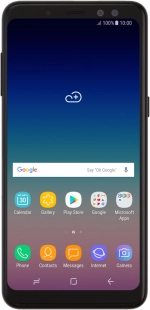
Samsung Galaxy A8 2018
Android 7.1
1 Find "Notifications"
Slide your finger downwards starting from the top of the screen.
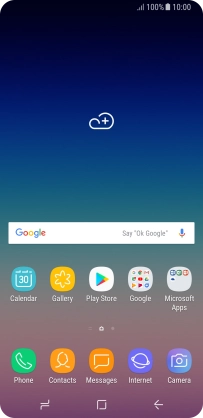
Press the settings icon.
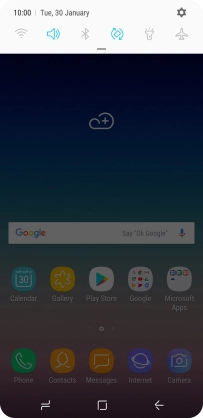
Press Notifications.
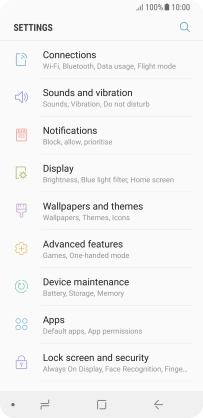
2 Turn notifications on or off
Press the indicator next to the required app to turn the function on or off.
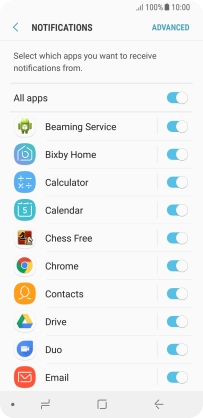
3 Return to the home screen
Press the Home key to return to the home screen.