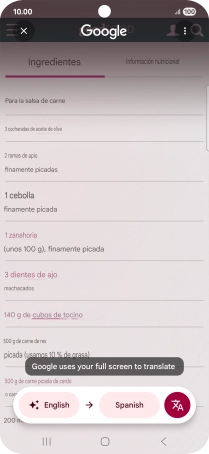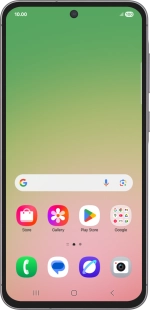
Samsung Galaxy A56 5G
Android 15
Use Google AI on your phone
Google AI allows you to use many of your phone's functions in a smarter and more efficient way. Here you can see some examples of Google AI usage. To use most of the Google AI functions, you need to activate your Google account on your phone and set up your phone for internet.
1. 1. Use Circle to Search (Circle to Search by Google)
Go to the required picture.

Press and hold the Home key.

Draw a circle around the required object on the picture and wait for the search results.
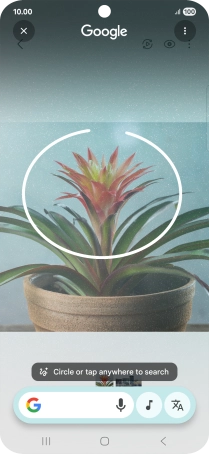
Follow the instructions on the screen to use the search results.
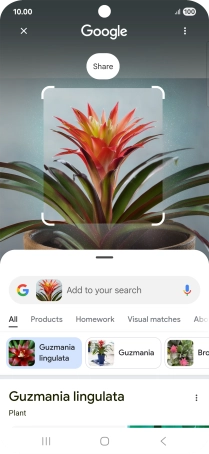
Press the Return key to return to the picture.
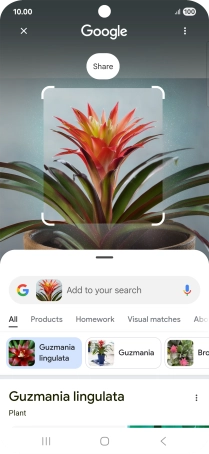
2. 2. Use Google AI for music search
You can search for music playing near you or through the speakers on your device. Press and hold the Home key.
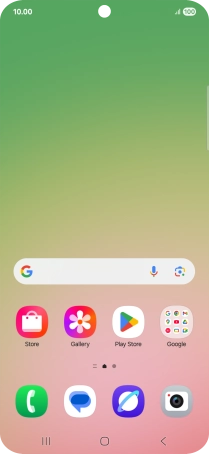
Press the music icon and wait for the search results.
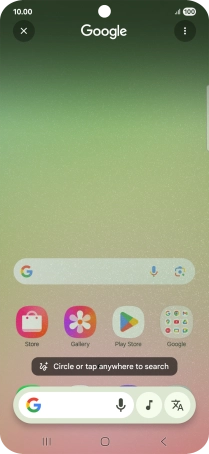
Follow the instructions on the screen to use the search results.
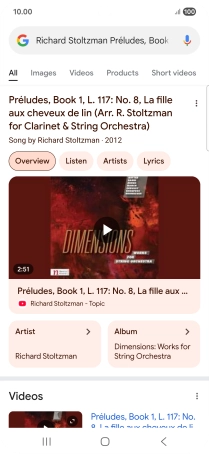
3. 3. Use Google AI for translation
Go to the required screen.
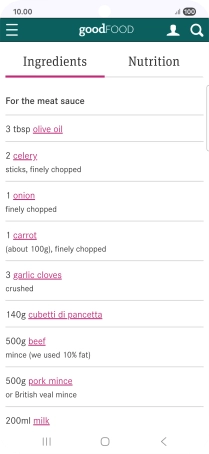
Press and hold the Home key.
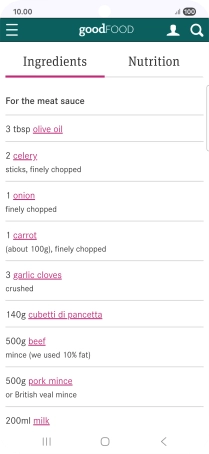
Press the translation icon.
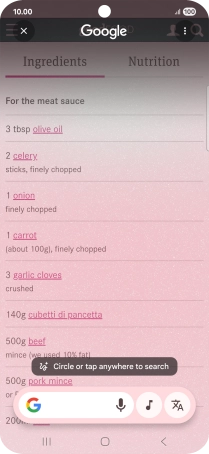
Follow the instructions on the screen to select the required language settings and use the function.