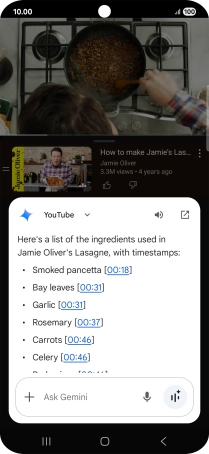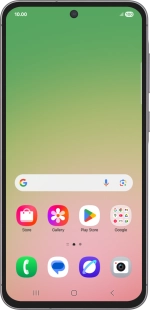
Samsung Galaxy A56 5G
Android 15
Use Gemini on your phone
You can use Gemini to generate text, create various creative content and answer your questions in an informative way. Here you can see some examples of Gemini usage. To use most of the Gemini functions, you need to activate your Google account on your phone and set up your phone for internet.
1. 1. Find "Gemini"
Slide your finger upwards on the screen.
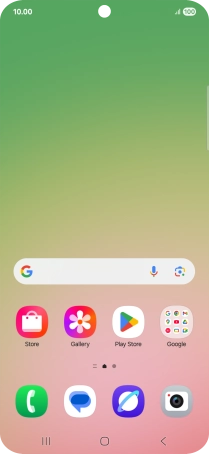
Press Gemini. If prompted, follow the instructions on the screen to turn on the function.
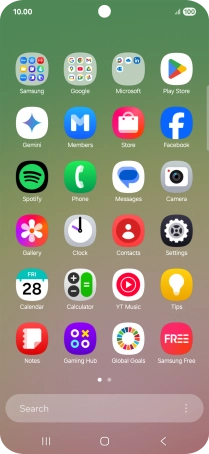
2. 2. Select Gemini settings
Press the profile icon.
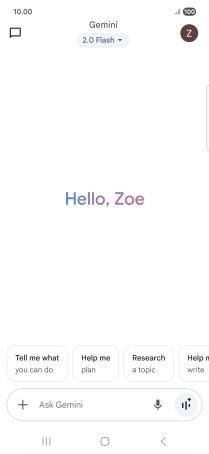
Press Settings.
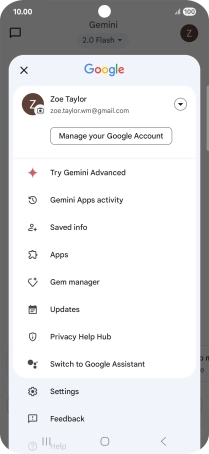
Follow the instructions on the screen to select the required settings.
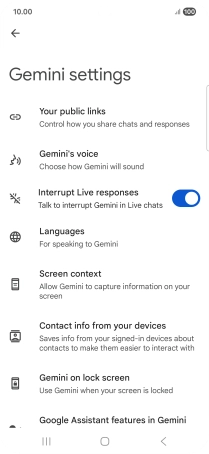
3. 3. Turn on Gemini extensions
Press the profile icon.
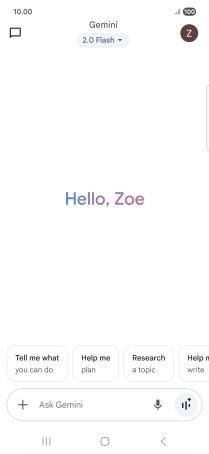
Press Apps.
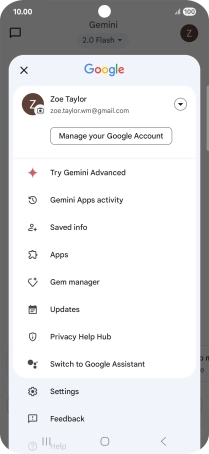
Press the indicator next to the required extension to turn on the function.
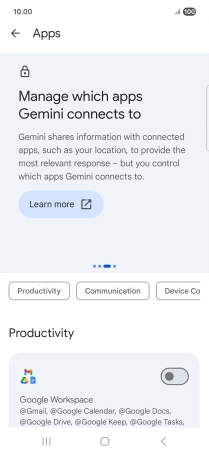
Press the Return key to return to Gemini.
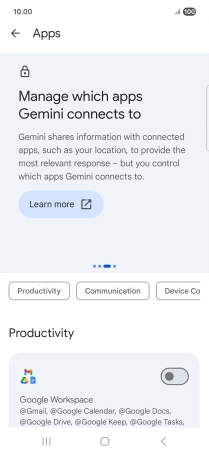
4. 4. Use Gemini
Follow the instructions on the screen to type or speak the required question. You can also attach pictures or documents and ask questions to them.
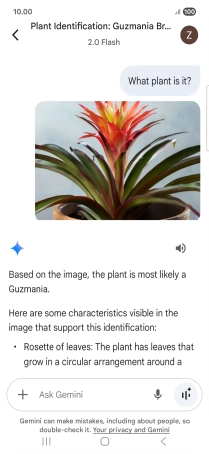
The answer from Gemini to your question is displayed.
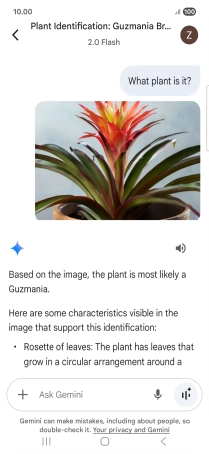
Press the speaker icon to play back the answer from Gemini.
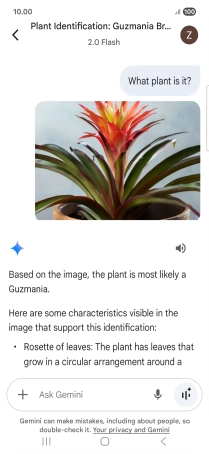
Follow the instructions on the screen to type or speak more questions to continue the conversation.
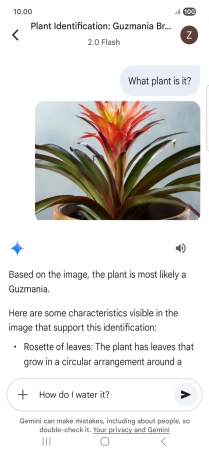
You can ask Gemini to generate a text based on your description.
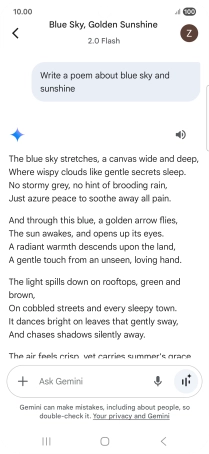
You can also ask Gemini to generate a picture based on your description.
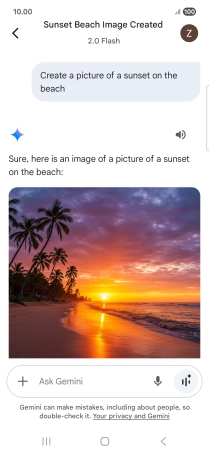
Press the Return key to leave the conversation.
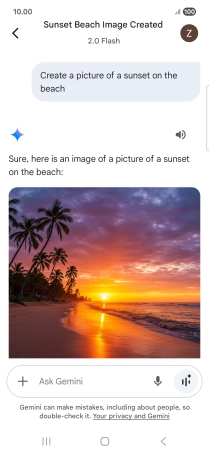
5. 5. Use Gemini Live
Press the Gemini Live icon. If prompted, follow the instructions on the screen to turn on the function.
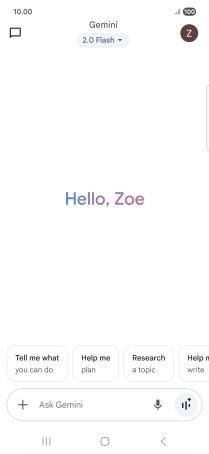
Talk to Gemini about the required topic.
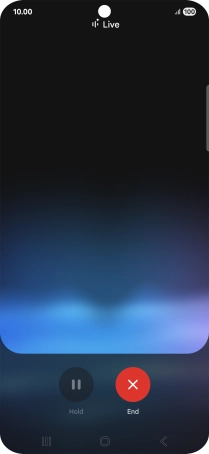
To pause the conversation, press Hold.
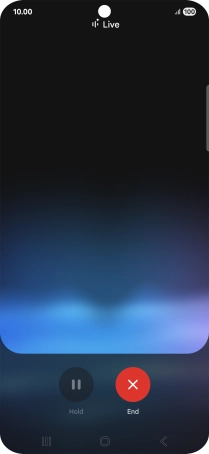
To resume the conversation, press Continue.
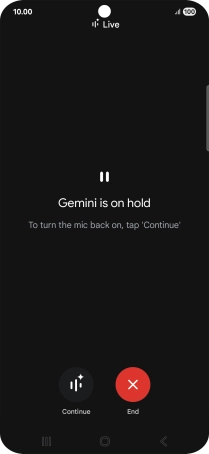
To end the conversation, press End.
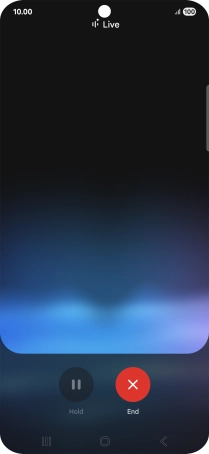
Transcription of the conversation with Gemini Live is now displayed.
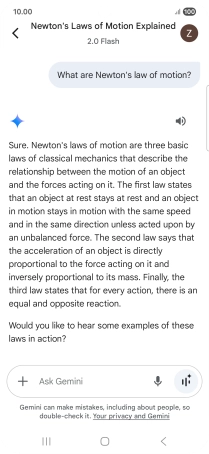
Press the Return key to return to Gemini.
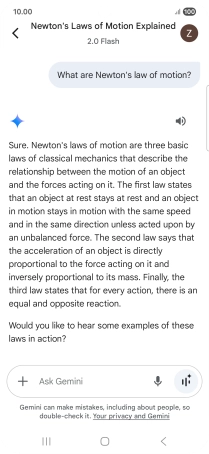
6. 6. Use Gemini in Google Messages
Open the Messages.
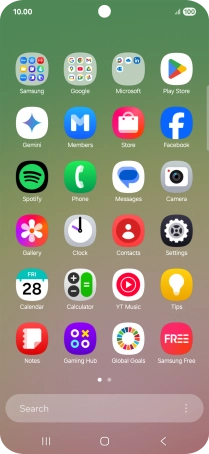
Press the profile icon.
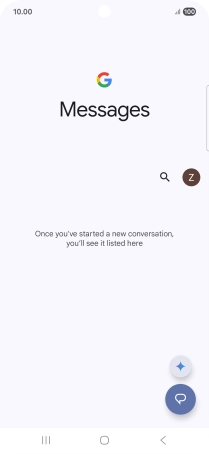
Press Messages settings.
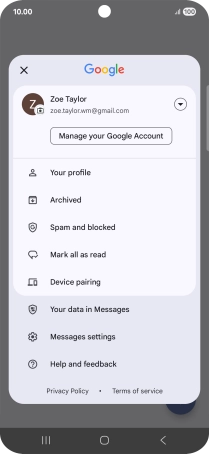
Press Gemini in Messages.
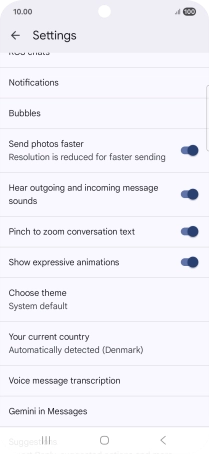
Press the indicator next to "Show Gemini button" to turn on the function.
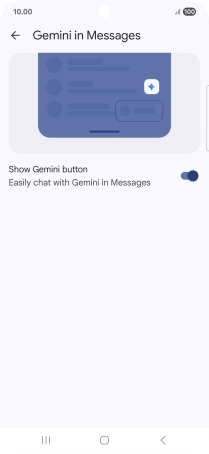
Press the Return key the necessary number of times to return to the list of messages.
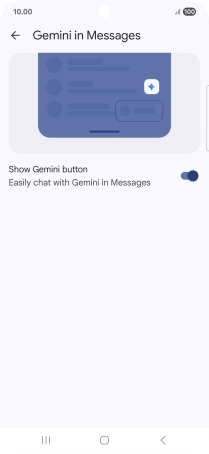
Press the Gemini icon. If prompted, follow the instructions on the screen to turn on the function.
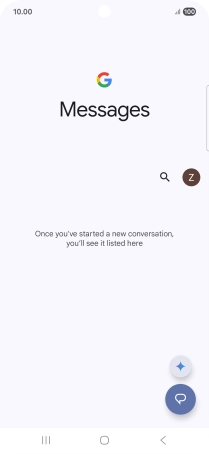
Write or say in your own words which topic you would like to use.
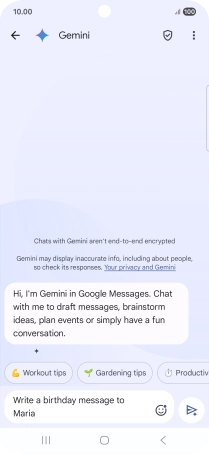
To use one of the predefined topics, press a topic example.
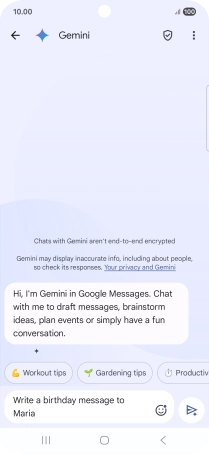
The text suggestion from Gemini is displayed.
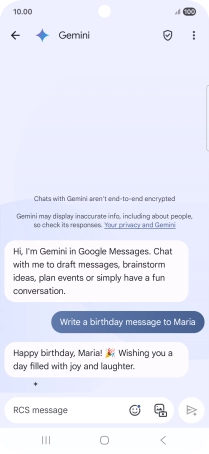
Press and hold the text suggestion from Gemini. Follow the instructions on the screen to use the text suggestion.
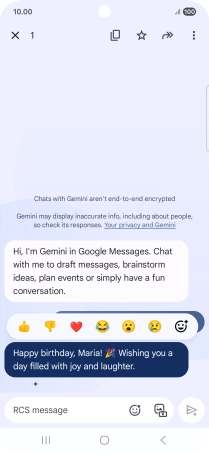
7. 7. Use Gemini in YouTube
Open YouTube and go to the required video.

Press and hold the Home key to activate Gemini.
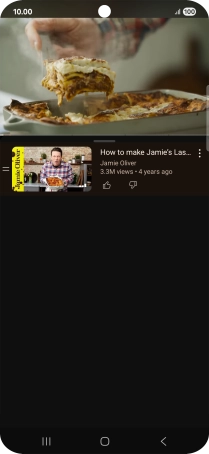
Press Ask about video.

Follow the instructions on the screen to type or speak the required question for the video.
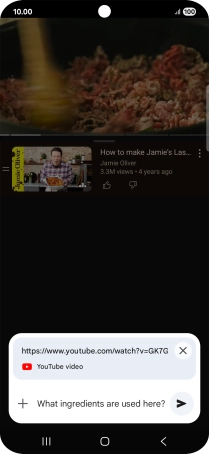
The answer from Gemini to your question is displayed.
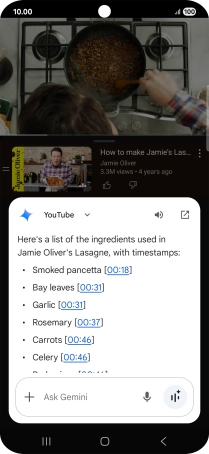
Press the Return key to return to the video.