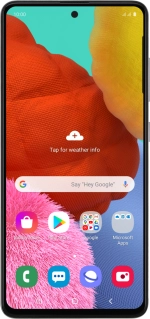
Samsung Galaxy A51
Android 10.0
Write and send picture messages
A picture message is a message which can contain pictures and other media files and can be sent to other mobile phones. If you can't send and receive picture messages as soon as you've inserted your SIM, you need to set up your phone for picture messaging.
1. 1. Create new picture message
Press the message icon.
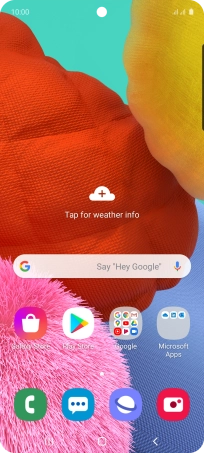
Press the new message icon.

2. 2. Select recipient
Press the search field and key in the first letters of the recipient's name.
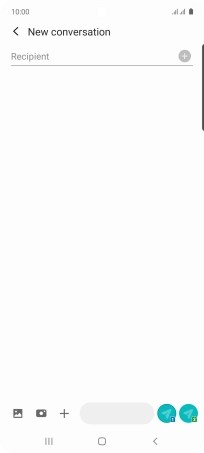
Press the required contact.
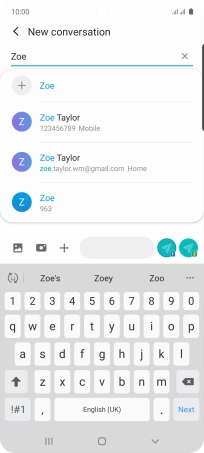
3. 3. Write text
Press the text input field and write the text for your picture message.
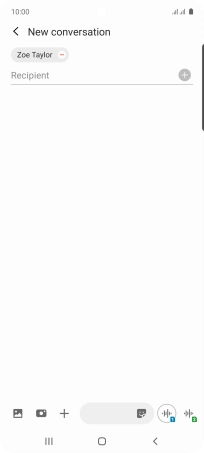
4. 4. Insert picture
Press arrow right.
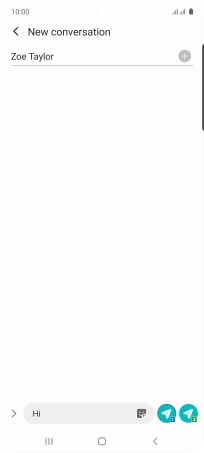
Press the attach picture icon.
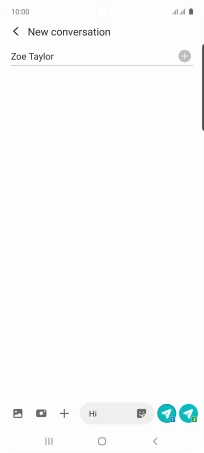
Press From Gallery and go to the required folder.
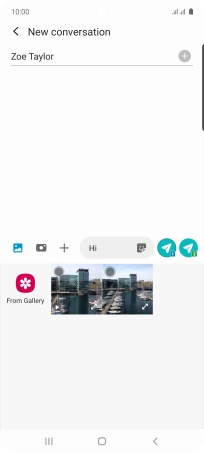
Press the required picture.
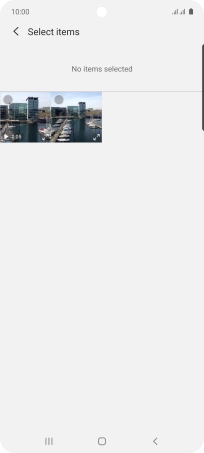
Press Done.
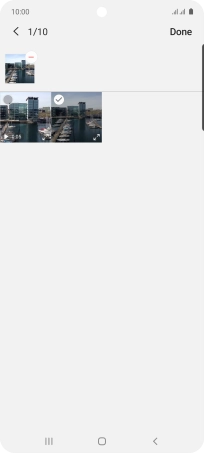
5. 5. Send picture message
Press the send icon next to the required SIM when you've written your picture message.

6. 6. Return to the home screen
Press the Home key to return to the home screen.












