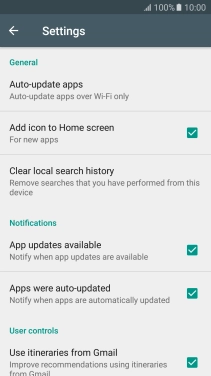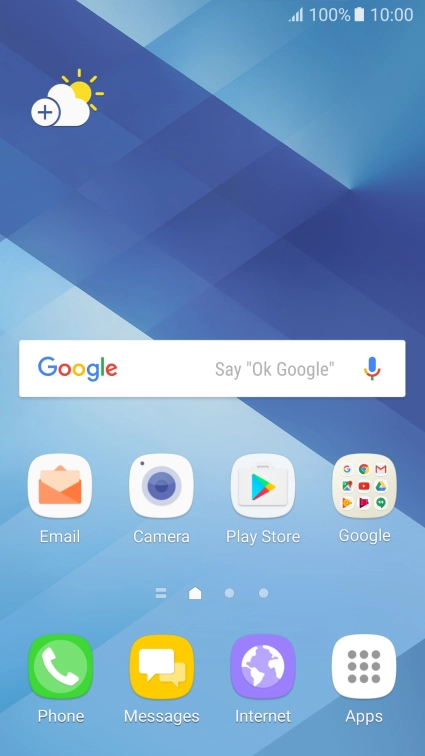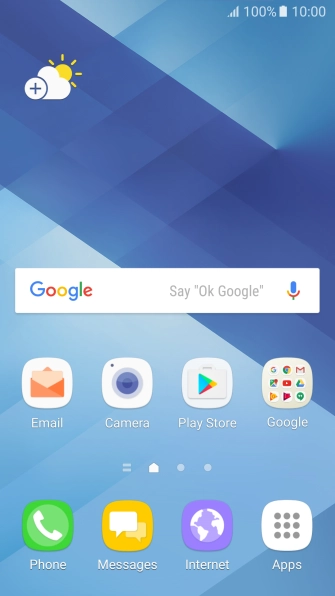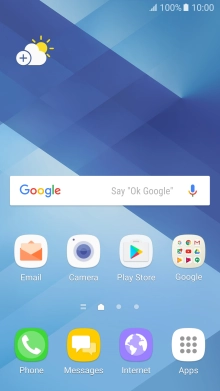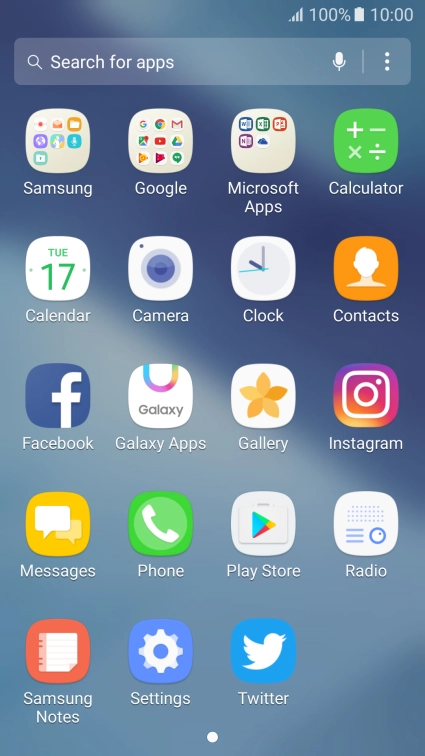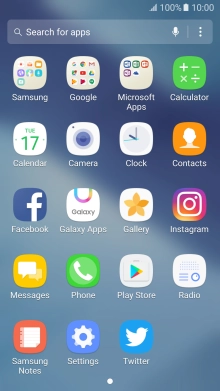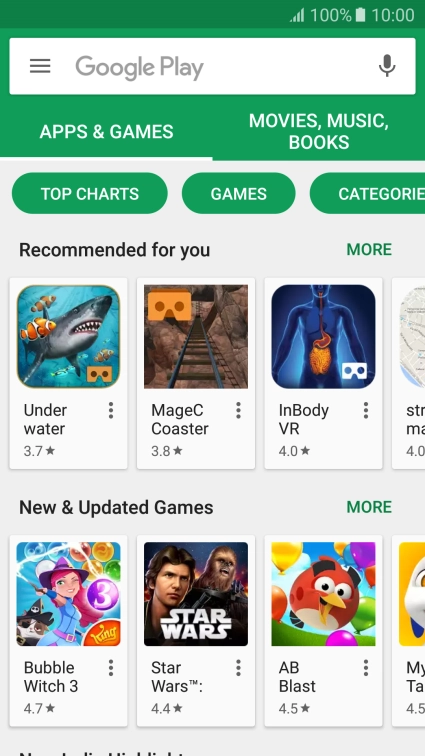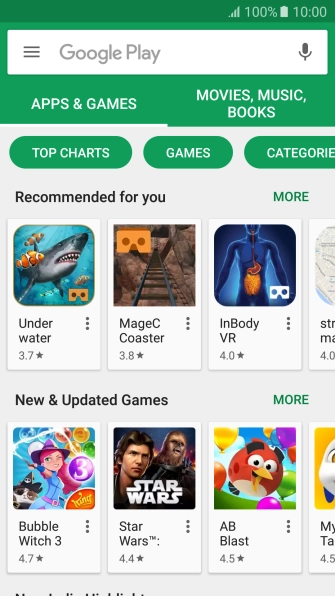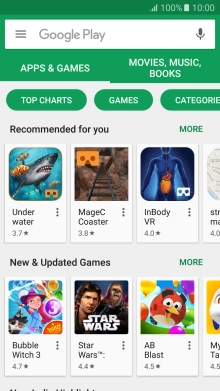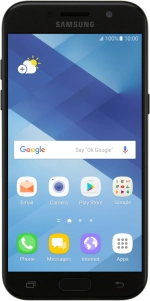
Samsung Galaxy A5 (2017)
Android 6.0
1 Find "Auto-update apps"
Press Apps.
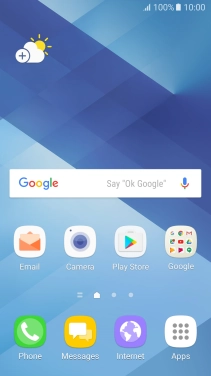
Press Play Store.
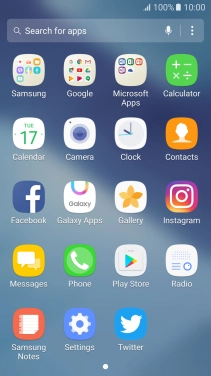
Slide your finger right starting from the left side of the screen.
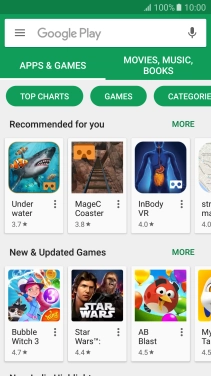
Press Settings.
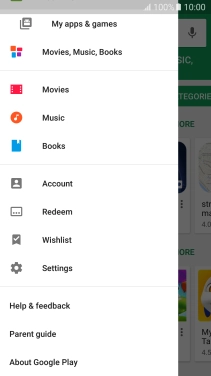
Press Auto-update apps.
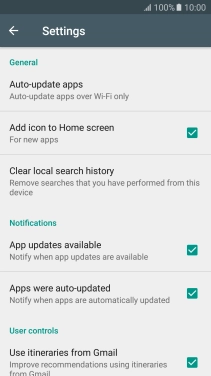
2 Turn automatic update of apps on or off
Press Do not auto-update apps to turn off the function.
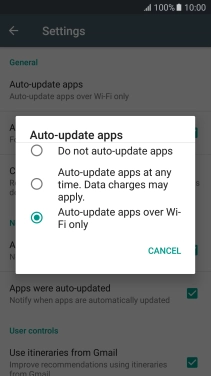
Press Auto-update apps over Wi-Fi only to turn on the function.
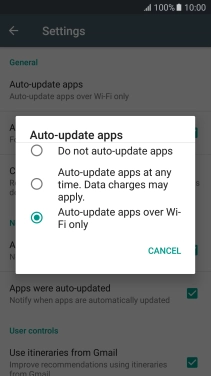
3 Return to the home screen
Press the Home key to return to the home screen.