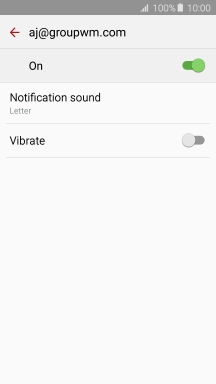Samsung Galaxy A5 (2016)
Android 5.1.1
1 Find "Accounts"
Slide your finger downwards starting from the top of the screen.

Press the settings icon.
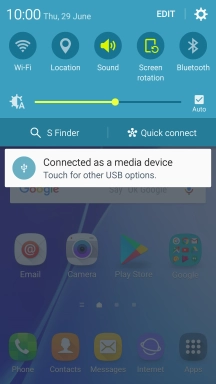
Press Accounts.
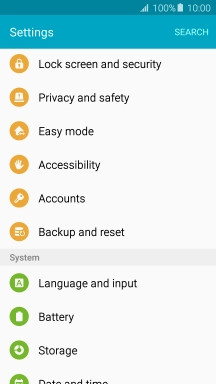
2 Create new email account
Press Add account.
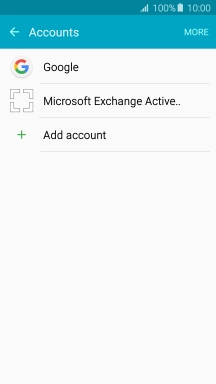
Press Email.
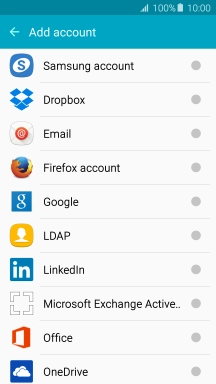
3 Enter email address
Press Email address and key in your email address.
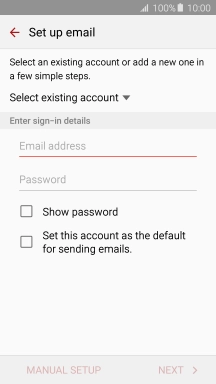
4 Enter password
Press Password and key in the password for your email account.
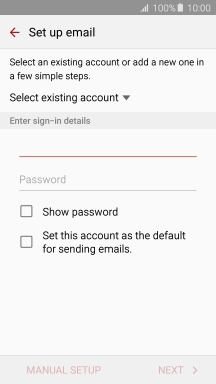
Press NEXT.
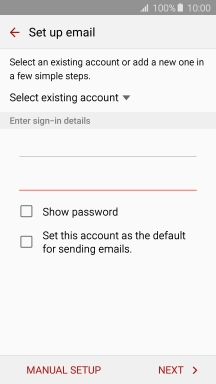
If this screen is displayed, you email account has been recognised and set up automatically. Follow the instructions on the screen to key in more information and finish setting up your phone.
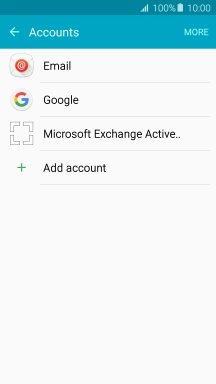
5 Select server type
Press POP3 ACCOUNT.
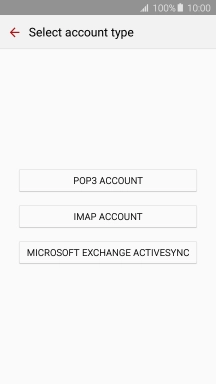
6 Enter username
Press the field below "User name" and key in the username for your email account.
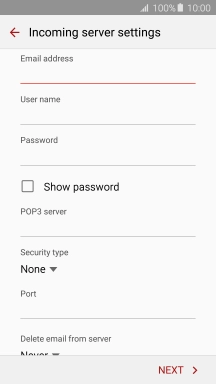
7 Enter incoming server
Press the field below "POP3 server" and key in the name of your email provider's incoming server.
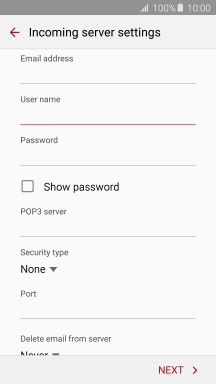
8 Turn off encryption of incoming email messages
Press the drop down list below "Security type".
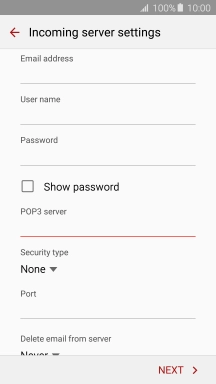
Press None to turn off the function.
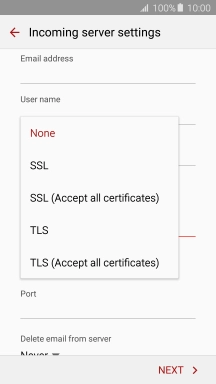
9 Enter incoming port
Press the field below "Port" and key in 110.
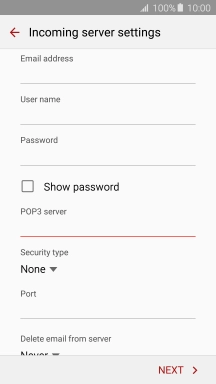
110
10 Turn deletion of email messages on server on or off
Press the drop down list below "Delete email from server".
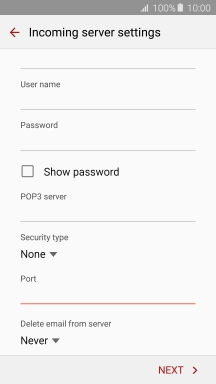
Press Never to keep email messages on the server when you delete them on your phone.
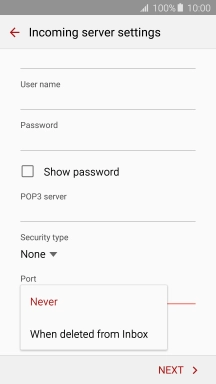
Press When deleted from Inbox to delete email messages on the server when you delete them on your phone.
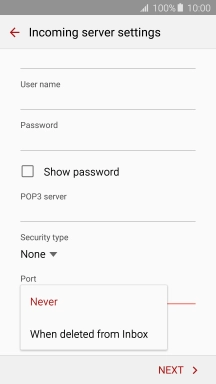
Press NEXT.
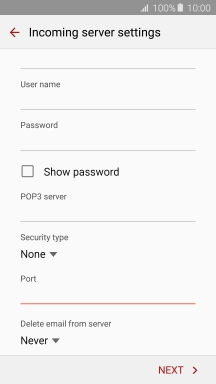
11 Enter outgoing server
Press the field below "SMTP server" and key in the name of your email provider's outgoing server.
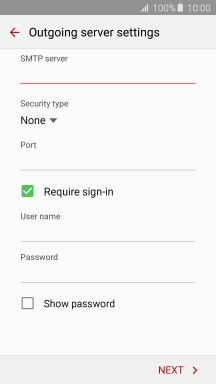
12 Turn off encryption of outgoing email messages
Press the drop down list below "Security type".
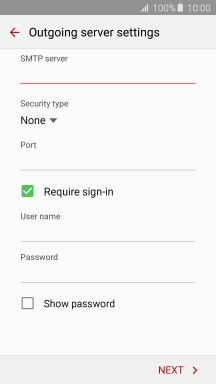
Press None to turn off the function.
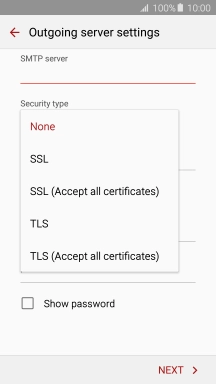
13 Enter outgoing port
Press the field below "Port" and key in 25.
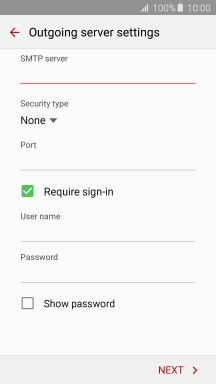
25
14 Turn on SMTP authentication
Press Require sign-in to turn on the function.
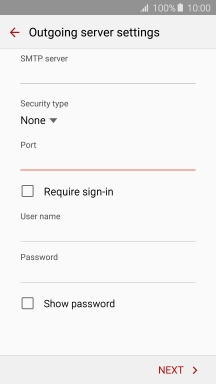
Press the field below "User name" and key in the username of your email provider's outgoing server.
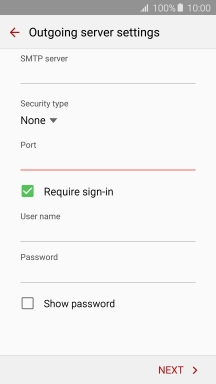
Press the field below "Password" and key in the password of your email provider's outgoing server.
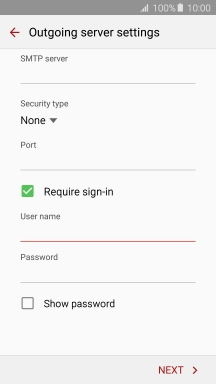
Press NEXT.
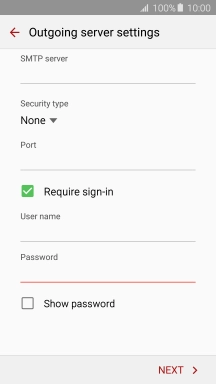
15 Return to the home screen
Press the Home key to return to the home screen.
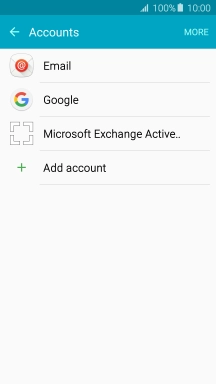
16 Find "Settings"
Press Apps.

Press Email.
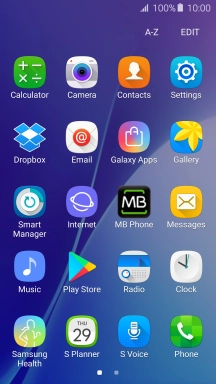
Press MORE.
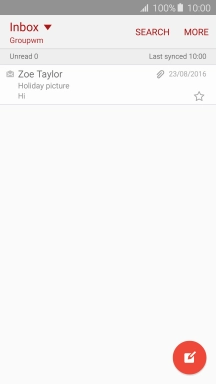
Press Settings.
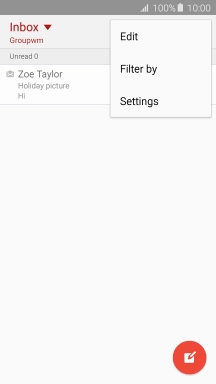
17 Turn on email message synchronisation
Press the required account.
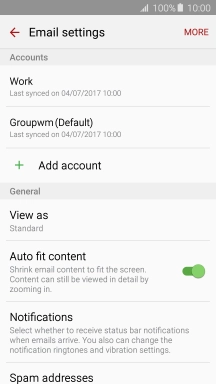
Press the indicator next to "Sync account" to turn on the function.
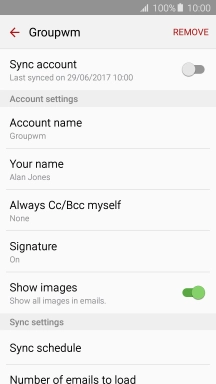
18 Enter email account name
Press Account name.
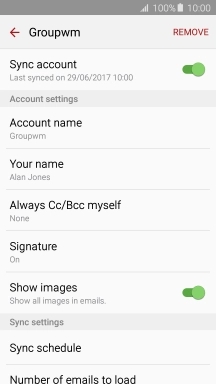
Key in the required name for the email account and press OK.
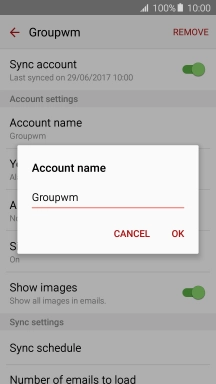
19 Enter sender name
Press Your name.
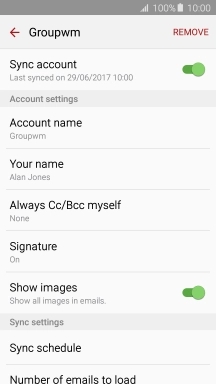
Key in the required sender name and press OK.
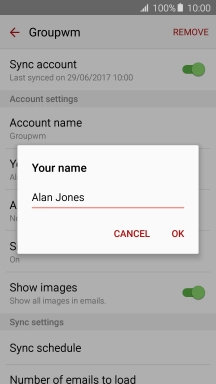
20 Select settings for retrieval of new email messages
Press Sync schedule.
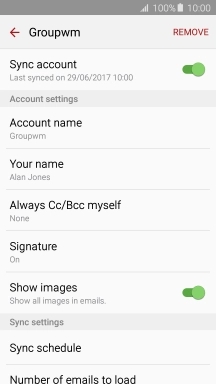
Press Set sync schedule.
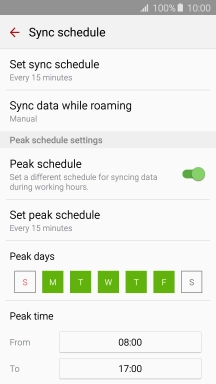
Press the required setting.
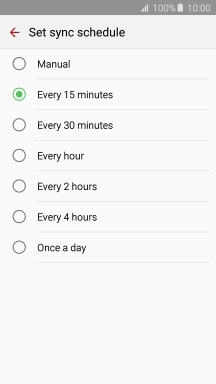
Press the Return key.
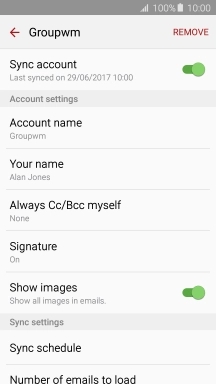
21 Turn email message notifications on or off
Press Notifications.
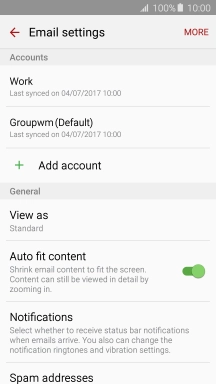
Press the required email account.
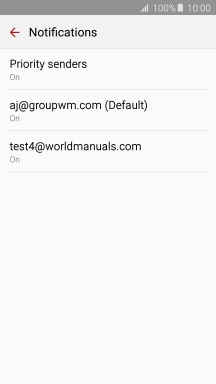
Press the indicator to turn the function on or off.
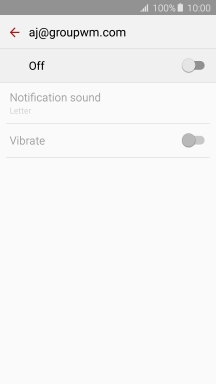
22 Return to the home screen
Press the Home key to return to the home screen.