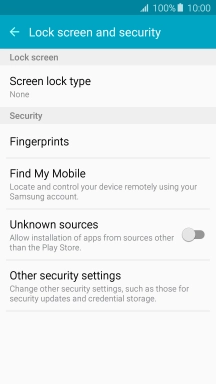Samsung Galaxy A5 (2016)
Android 5.1.1
1 Find "Lock screen and security"
Slide your finger downwards starting from the top of the screen.

Press the settings icon.
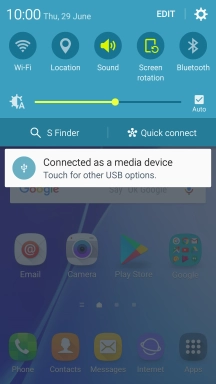
Press Lock screen and security.
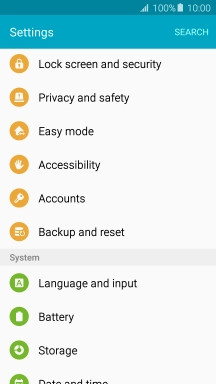
2 Create phone lock code using a fingerprint
Press Screen lock type.
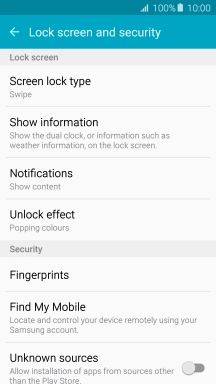
Press Fingerprints.

Follow the instructions on the screen to create the phone lock code using your fingerprint and create an extra phone lock code.
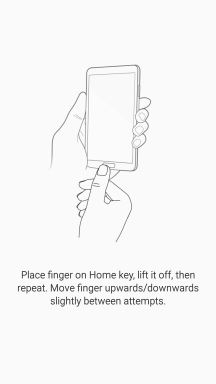
3 Turn off use of phone lock code
Press Screen lock type and key in the current phone lock code.
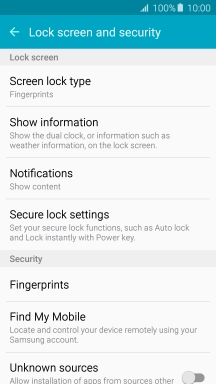
Press None.

4 Return to the home screen
Press the Home key to return to the home screen.