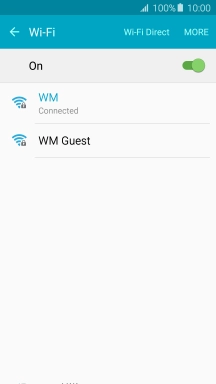Samsung Galaxy A5 (2016)
Android 5.1.1
1 Find "Wi-Fi"
Slide your finger downwards starting from the top of the screen.

Press the settings icon.
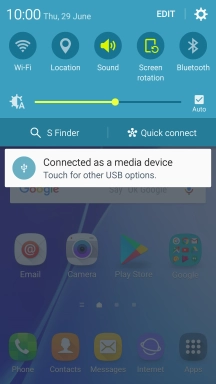
Press Wi-Fi.
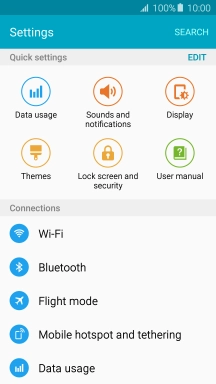
2 Turn automatic use of mobile data on or off
Press MORE.
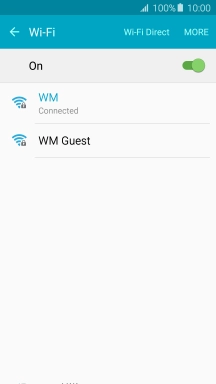
Press Smart network switch.
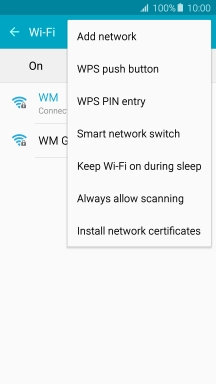
If you turn on the function, press On.
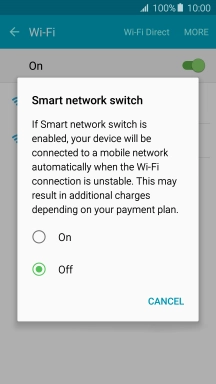
If you turn off the function, press Off.
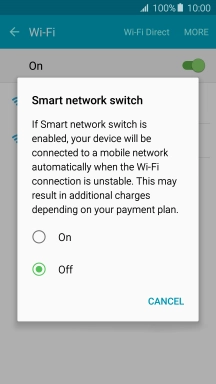
3 Return to the home screen
Press the Home key to return to the home screen.