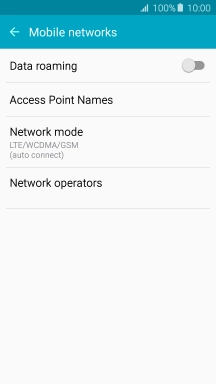Samsung Galaxy A5 (2016)
Android 5.1.1
1 Find "Mobile networks"
Slide your finger downwards starting from the top of the screen.

Press the settings icon.
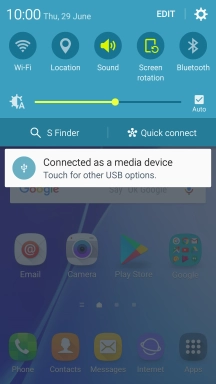
Press Mobile networks.
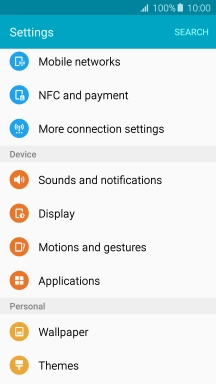
2 Turn data roaming on or off
Press the indicator next to "Data roaming" to turn the function on or off.
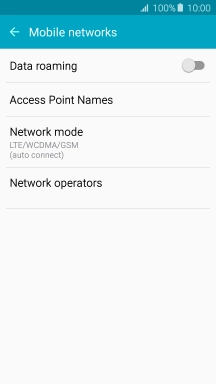
If you turn on the function, press OK.
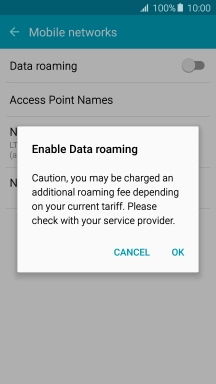
3 Return to the home screen
Press the Home key to return to the home screen.