
Samsung Galaxy A5 (2016)
Android 5.1.1
1 Find "App notifications"
Slide your finger downwards starting from the top of the screen.

Press the settings icon.
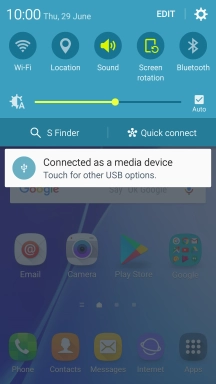
Press Sounds and notifications.
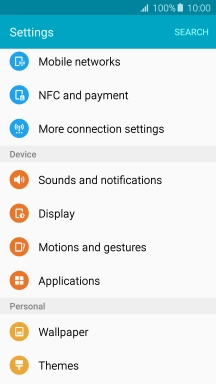
Press App notifications.
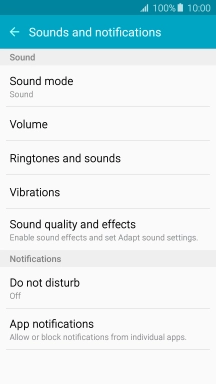
2 Turn notifications on or off
Press the required app.
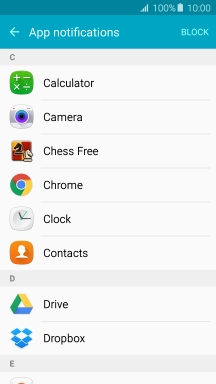
Press the indicator next to "Block notifications" to turn the function on or off.
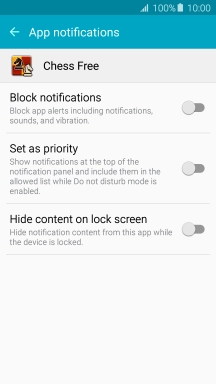
3 Return to the home screen
Press the Home key to return to the home screen.






















