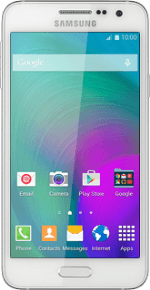
Samsung Galaxy A3
Use camera
When you take pictures using your phone's camera, you can select a number of settings to improve the quality of your pictures.
1. Turn on the camera
Press Apps.
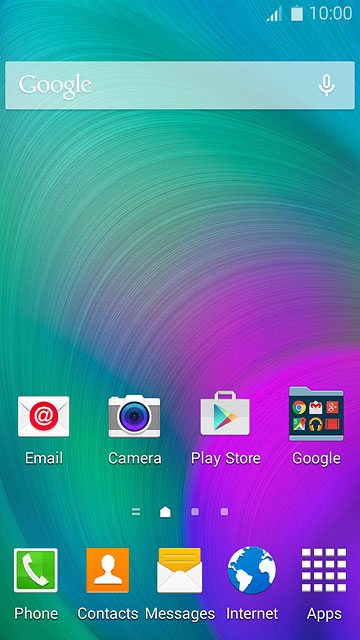
Press Camera.
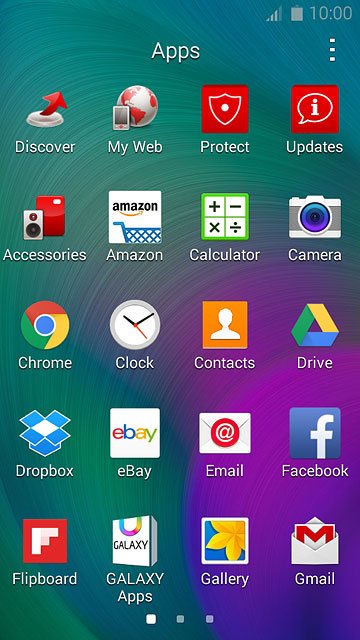
2. Use camera
The following steps describe how you:
Zoom in or out
Turn flash on or off
Select resolution
Turn geotagging on or off
Select memory
Take a picture
Zoom in or out
Turn flash on or off
Select resolution
Turn geotagging on or off
Select memory
Take a picture
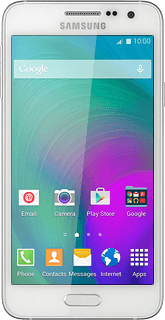
3. Zoom in or out
Drag two fingers together or apart to zoom in or out.
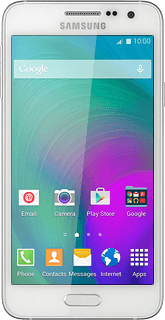
4. Turn flash on or off
Press the flash icon repeatedly to turn the function on or off.
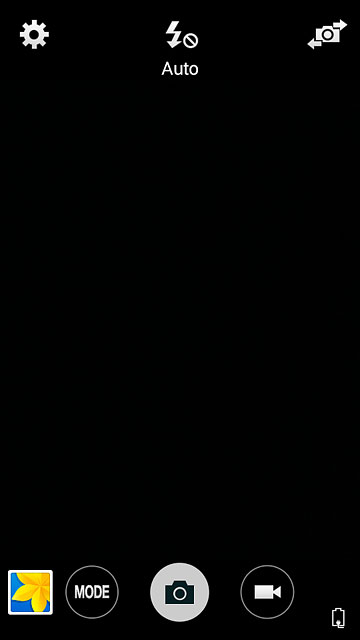
5. Select resolution
Press the settings icon.
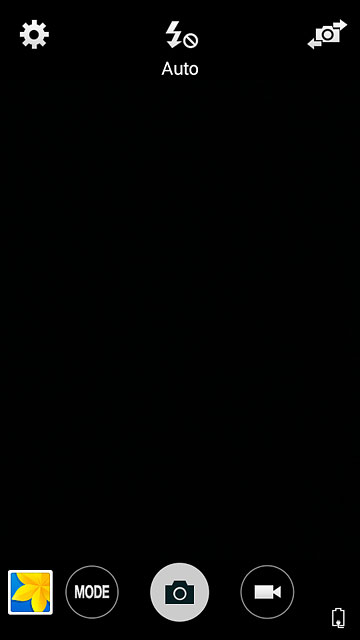
Press the resolution icon.
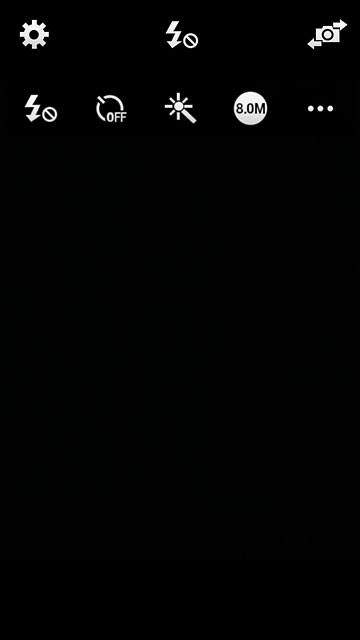
Press the required resolution.
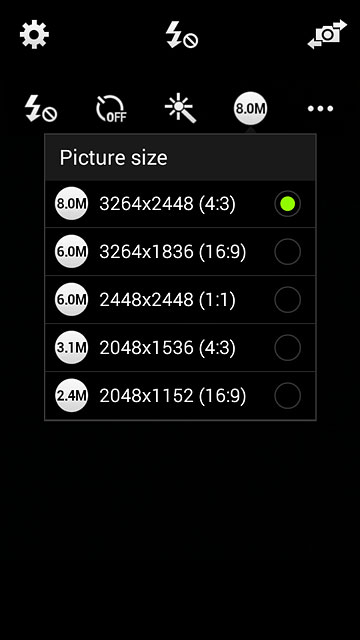
6. Turn geotagging on or off
Press the menu icon.
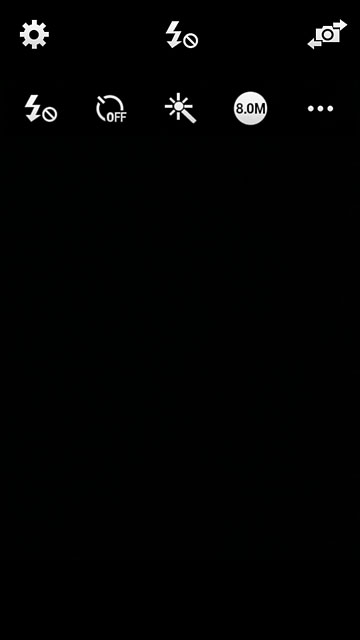
Press Location tags to turn the function on or off.
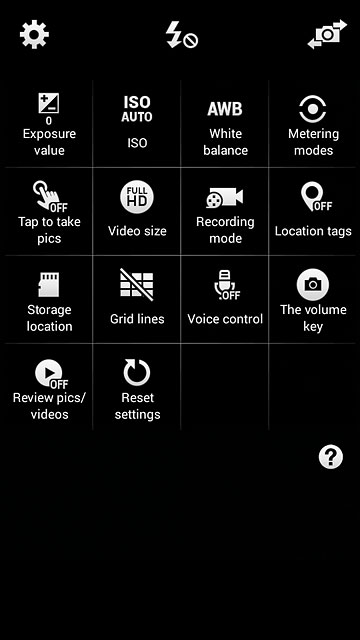
7. Select memory
Press Storage location.
Memory card is only available if you've inserted a memory card into your phone.
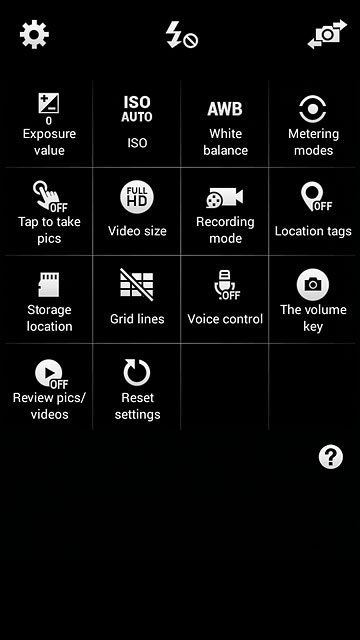
Press Device or Memory card.
Memory card is only available if you've inserted a memory card into your phone.
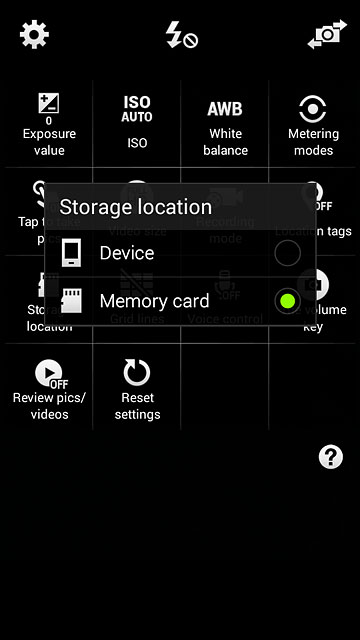
Press the Return key to return to camera mode.
Memory card is only available if you've inserted a memory card into your phone.

8. Take a picture
Point the camera lens at the required object and press the camera icon.
The picture is saved automatically.
The picture is saved automatically.

9. Return to the home screen
Press the Home key to return to the home screen.


