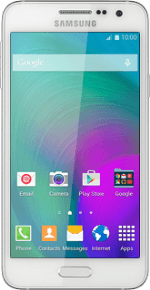
Samsung Galaxy A3
Turn GPS on or off
Your phone can determine your geographical position using GPS (Global Positioning System). The information about your location can be used by a number of applications on your phone such as navigation, the search function or weather forecast.
1. Find "Location"
Slide your finger down the display starting from the top edge of your phone.
Press the settings icon.
Press the settings icon.
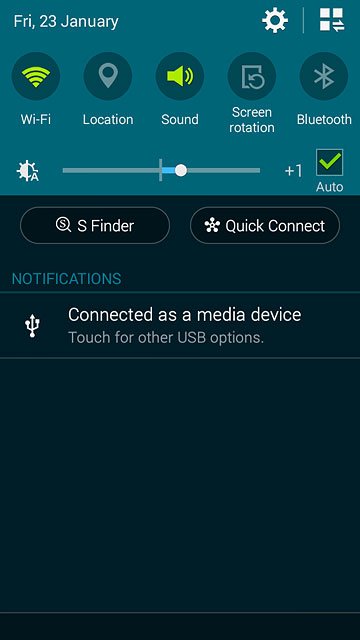
Press Location.
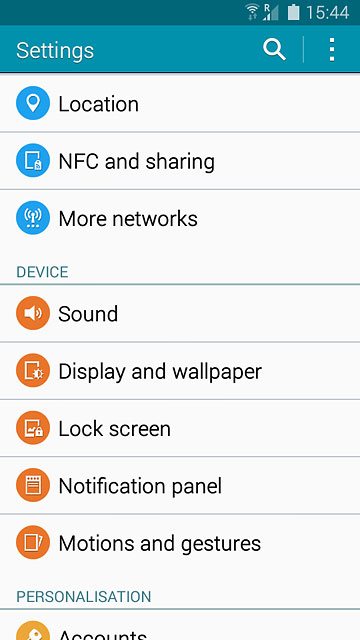
2. Turn GPS on or off
Press the indicator next to "Location" to turn the function on or off.
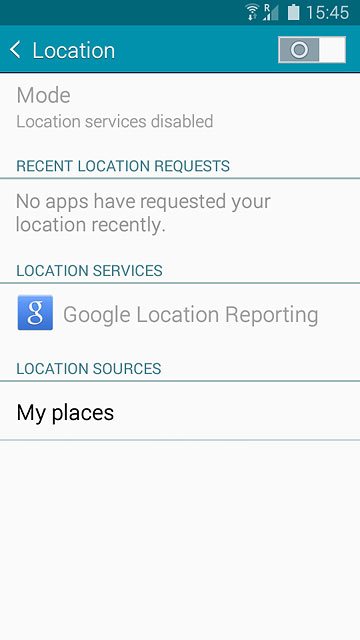
If you turn on the function:
Press Mode.
Proceed to step 3.
If you turn off the function:
Proceed to step 5.
Press Mode.
Proceed to step 3.
If you turn off the function:
Proceed to step 5.
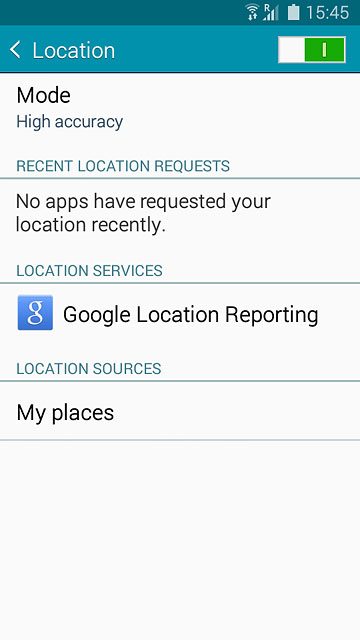
3. Select option
Select one of the following options:
Turn on satellite-based and network-based GPS, go to 3a.
Turn on network-based GPS, go to 3b.
Turn on satellite-based GPS, go to 3c.
Turn on satellite-based and network-based GPS, go to 3a.
Turn on network-based GPS, go to 3b.
Turn on satellite-based GPS, go to 3c.
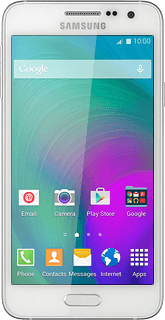
4. 3a - Turn on satellite-based and network-based GPS
Press High accuracy.
If you turn on satellite-based and network-based GPS, your phone can find your position quickly and with the highest accuracy.
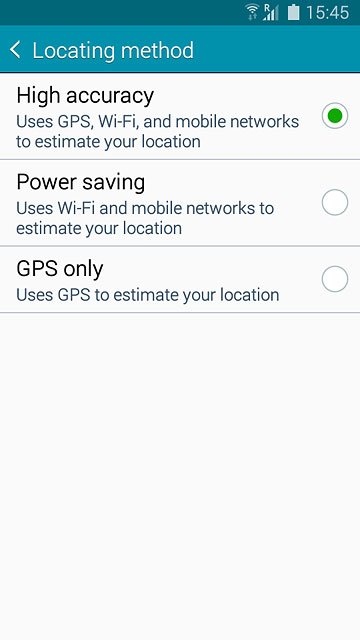
5. 3b - Turn on network-based GPS
Press Power saving.
If you turn on wireless networks, your phone can find your approximate position using the network. This is useful if you don't have a GPS satellite fix.
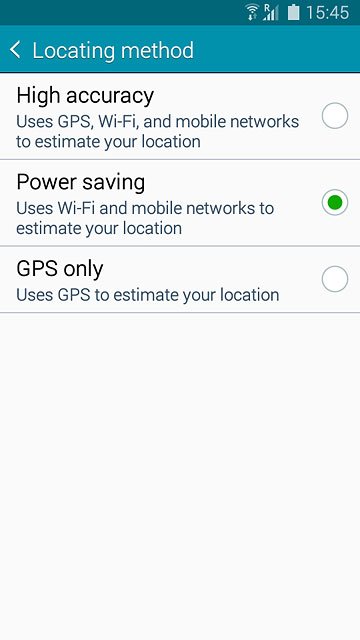
6. 3c - Turn on satellite-based GPS
Press GPS only.
If you turn on satellite-based GPS, your phone can find your exact position. Satellite-based GPS requires a clear view of the sky.
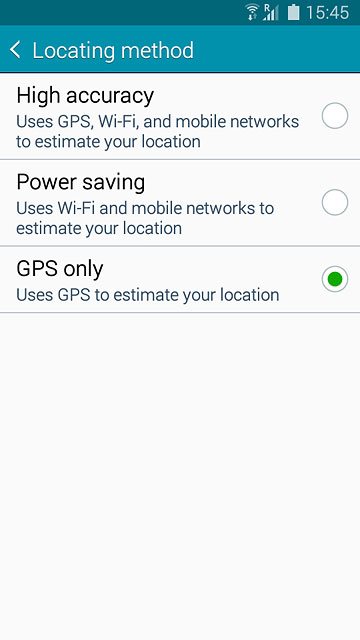
7. Save setting
Press the Return key.

8. Return to the home screen
Press the Home key to return to the home screen.


